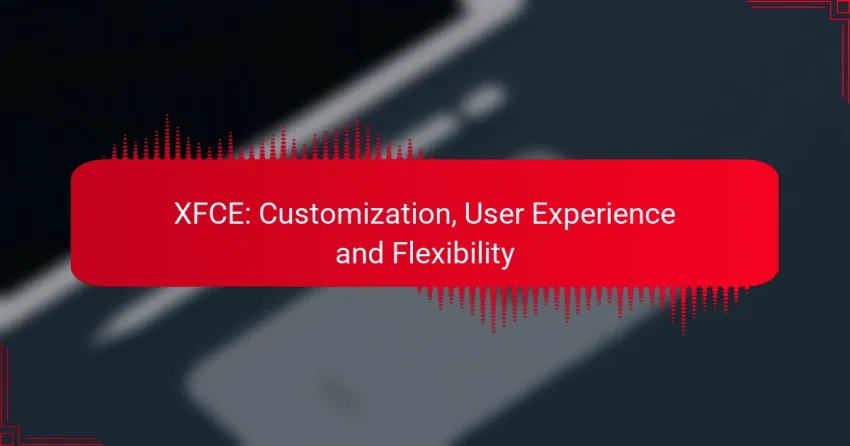XFCE is a lightweight desktop environment that combines speed, flexibility, and user-friendliness, making it ideal for both older and modern hardware. Customizing XFCE allows users to tailor their desktop experience to fit personal preferences and workflows, with options for settings management, themes, panel layouts, and more. This balance of performance and customization ensures an efficient and enjoyable user experience.
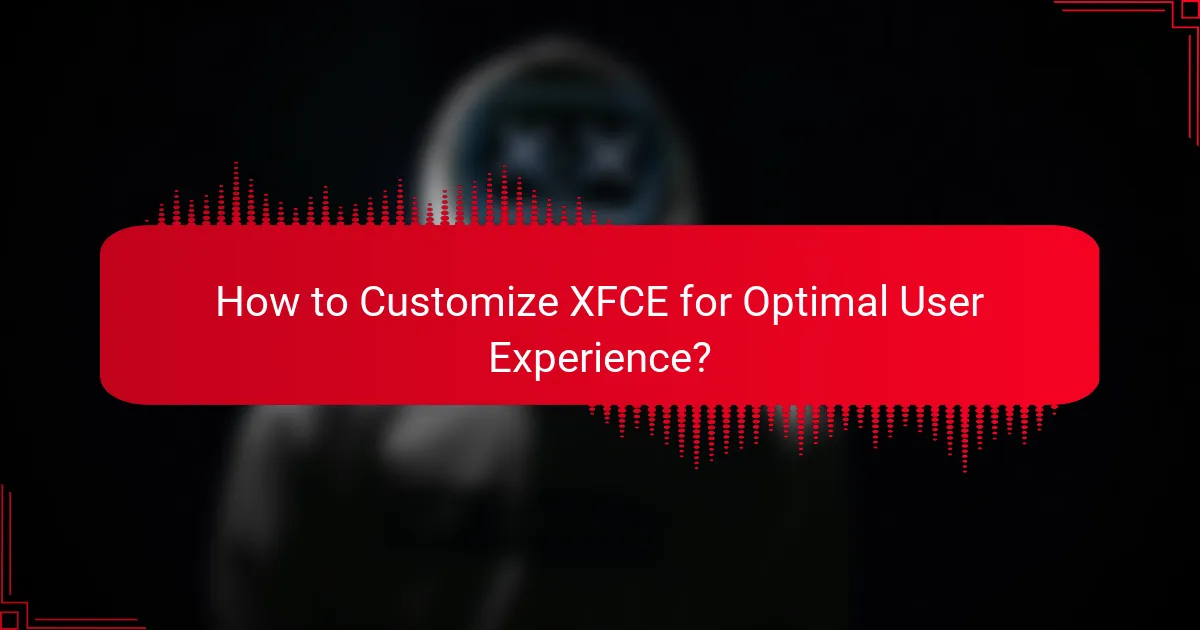
How to Customize XFCE for Optimal User Experience?
Customizing XFCE enhances user experience by tailoring the desktop environment to individual preferences and workflows. Key areas for customization include settings management, themes, panel layouts, plugins, and window manager configurations.
Using XFCE Settings Manager
The XFCE Settings Manager is the central hub for customization, allowing users to adjust various aspects of their desktop environment. It provides access to settings for appearance, window management, and system settings, all in one place.
To access the Settings Manager, navigate to the application menu and select “Settings.” From there, you can modify options such as display settings, keyboard shortcuts, and accessibility features to suit your needs.
Installing XFCE Themes
Installing themes in XFCE can significantly change the look and feel of your desktop. Themes can alter window borders, icons, and overall aesthetics, allowing for a more personalized experience.
You can find themes on websites like xfce-look.org. To install a theme, download the theme files and place them in the ~/.themes directory. Then, use the Appearance settings in the Settings Manager to select your new theme.
Configuring Panel Layouts
Panel layouts in XFCE can be customized to improve accessibility and efficiency. You can add, remove, or rearrange panel items such as application launchers, system trays, and task lists.
Right-click on the panel and select “Panel” -> “Panel Preferences” to access layout options. Consider creating multiple panels for different tasks, such as one for work-related applications and another for personal use.
Adding Plugins for Functionality
Plugins enhance the functionality of XFCE panels by adding features like weather updates, system monitors, and quick access to applications. These can be easily added to your panels to improve your workflow.
To add a plugin, right-click on the panel, select “Add New Items,” and browse the available plugins. Choose those that align with your daily tasks to streamline your desktop experience.
Adjusting Window Manager Settings
Window manager settings in XFCE allow you to control how windows behave and appear on your desktop. You can adjust settings for window focus, placement, and appearance to optimize your workflow.
Access these settings through the Window Manager option in the Settings Manager. Consider enabling features like ‘click to focus’ or adjusting the window snapping behavior to enhance productivity.
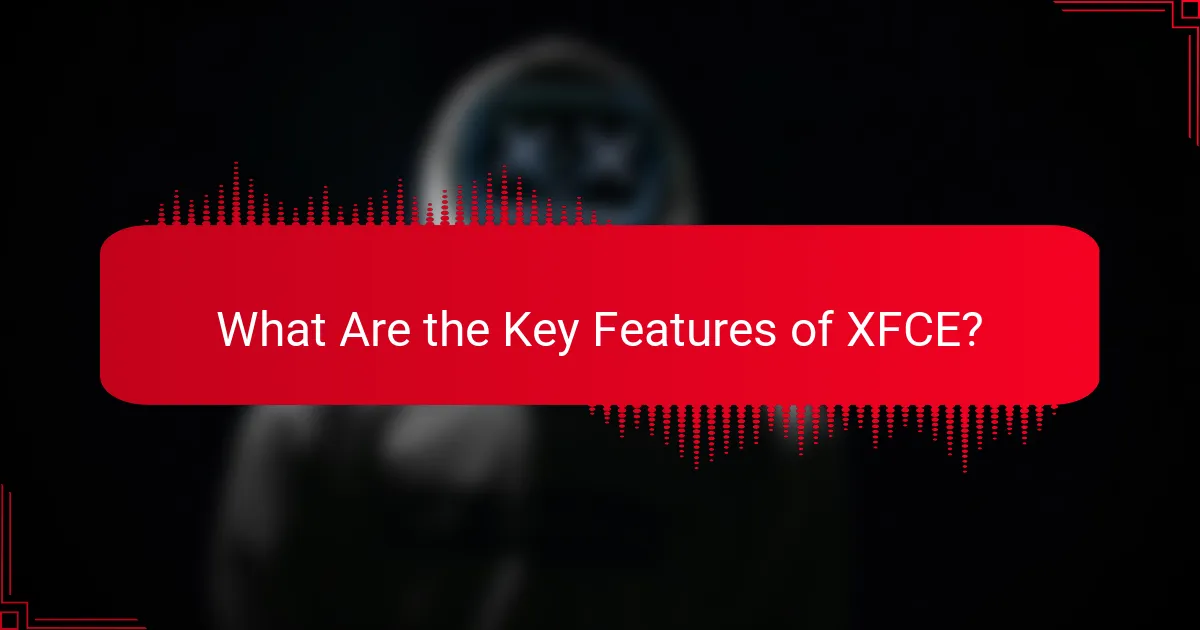
What Are the Key Features of XFCE?
XFCE is a lightweight desktop environment known for its speed, flexibility, and user-friendly interface. It is designed to provide a balance between performance and functionality, making it suitable for both older hardware and modern systems.
Lightweight Resource Usage
XFCE is optimized for low resource consumption, making it ideal for users with limited hardware capabilities. It typically requires less than 1 GB of RAM and minimal CPU power, allowing for smooth operation even on older machines.
This lightweight nature means faster boot times and improved responsiveness, which is crucial for users who prioritize efficiency. Users can expect a snappy experience without sacrificing essential features.
Highly Customizable Interface
XFCE offers extensive customization options, allowing users to tailor their desktop environment to their preferences. Users can modify panel layouts, choose different themes, and adjust window behaviors to create a unique workspace.
With a variety of plugins and add-ons available, users can enhance functionality and aesthetics. This flexibility enables users to create a setup that suits their workflow, whether they prefer a minimalist design or a feature-rich interface.
Support for Multiple Workspaces
XFCE supports multiple workspaces, allowing users to organize their applications and tasks efficiently. This feature helps in managing different projects or activities simultaneously without cluttering the desktop.
Users can easily switch between workspaces using keyboard shortcuts or mouse gestures, enhancing productivity. This capability is particularly useful for those who multitask or work with numerous applications at once.
Accessibility Options
XFCE includes various accessibility options to ensure that all users can navigate and utilize the desktop environment effectively. Features such as screen magnification, high-contrast themes, and keyboard shortcuts enhance usability for individuals with different needs.
Customization of accessibility settings allows users to adjust their experience based on personal requirements, making XFCE a versatile choice for a diverse user base. This focus on accessibility reflects a commitment to inclusivity in technology.
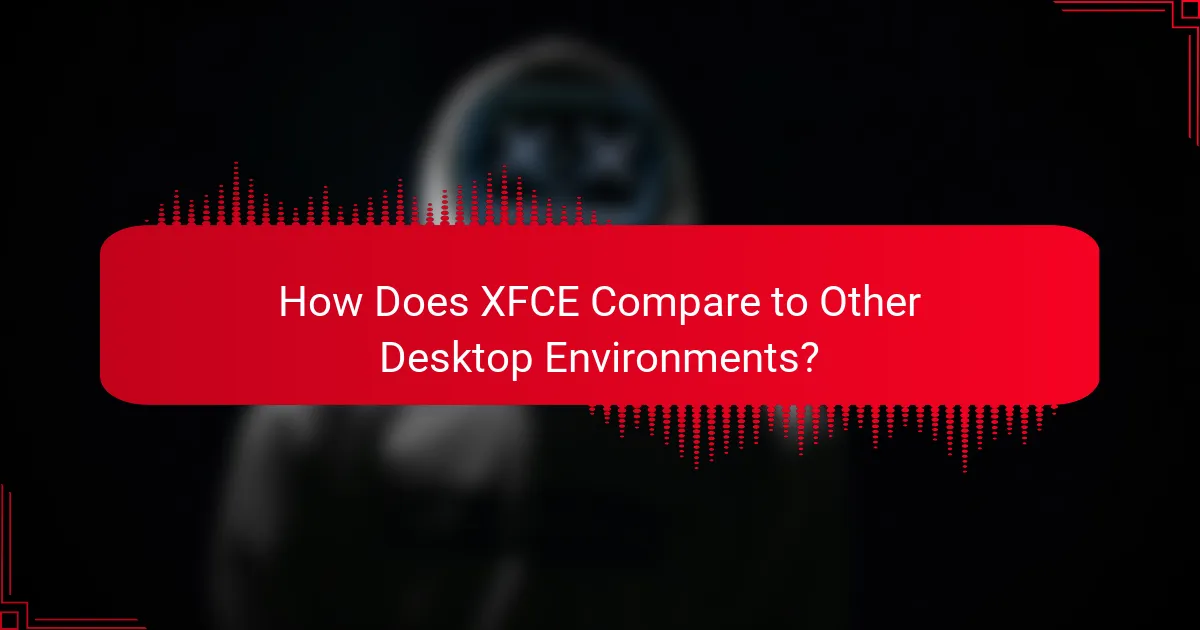
How Does XFCE Compare to Other Desktop Environments?
XFCE is known for its lightweight design, making it a popular choice for users seeking speed and efficiency. Compared to other desktop environments, it offers a balance of customization, user experience, and flexibility without consuming excessive system resources.
XFCE vs GNOME
XFCE and GNOME serve different user needs and preferences. While GNOME focuses on a modern, streamlined interface with extensive features, XFCE prioritizes simplicity and speed, making it ideal for older hardware or users who prefer a more traditional desktop layout.
In terms of customization, XFCE allows for more granular control over the desktop environment, enabling users to tailor their experience extensively. GNOME, on the other hand, has a more rigid design philosophy, which can limit customization options without additional extensions.
XFCE vs KDE Plasma
KDE Plasma is known for its rich visual effects and extensive features, offering a highly customizable experience. In contrast, XFCE provides a more straightforward interface that is less resource-intensive, making it suitable for users who prioritize performance over aesthetics.
While KDE Plasma can be overwhelming for new users due to its complexity, XFCE’s simplicity allows for a quicker learning curve. Users looking for a balance between functionality and resource efficiency may find XFCE to be the better choice.
XFCE vs LXQt
Both XFCE and LXQt are lightweight desktop environments, but they cater to slightly different audiences. XFCE is more mature and offers a wider range of features and customization options, while LXQt is newer and designed to be even lighter, making it suitable for extremely low-resource systems.
When considering usability, XFCE provides a more polished experience with a familiar layout, while LXQt may appeal to users who want a minimalist approach. Choosing between them often depends on the specific hardware capabilities and user preferences for interface complexity.
![]()
What Are the Best XFCE Themes and Icons?
The best XFCE themes and icons enhance the desktop environment’s appearance and usability, allowing users to personalize their experience. Popular choices often reflect modern design trends while maintaining compatibility with XFCE’s lightweight nature.
Popular XFCE Themes
Some of the most popular XFCE themes include Arc, Numix, and Adapta. Arc offers a flat design with a modern aesthetic, while Numix provides a vibrant color palette that appeals to many users. Adapta, inspired by Google’s Material Design, combines functionality with a sleek look.
When selecting a theme, consider factors such as compatibility with your XFCE version and personal preference for light or dark modes. Many themes can be easily installed through the XFCE Appearance settings or by downloading from repositories like GitHub.
Best Icon Packs for XFCE
For icon packs, Papirus, Numix Circle, and Moka are highly regarded among XFCE users. Papirus features a comprehensive set of icons with a clean design, while Numix Circle offers a unique circular style that stands out. Moka provides a colorful and modern icon set that complements various themes.
To install icon packs, download them from trusted sources and use the XFCE Appearance settings to apply your chosen pack. Ensure that the icons match your selected theme for a cohesive look, and avoid mixing styles that may clash visually.
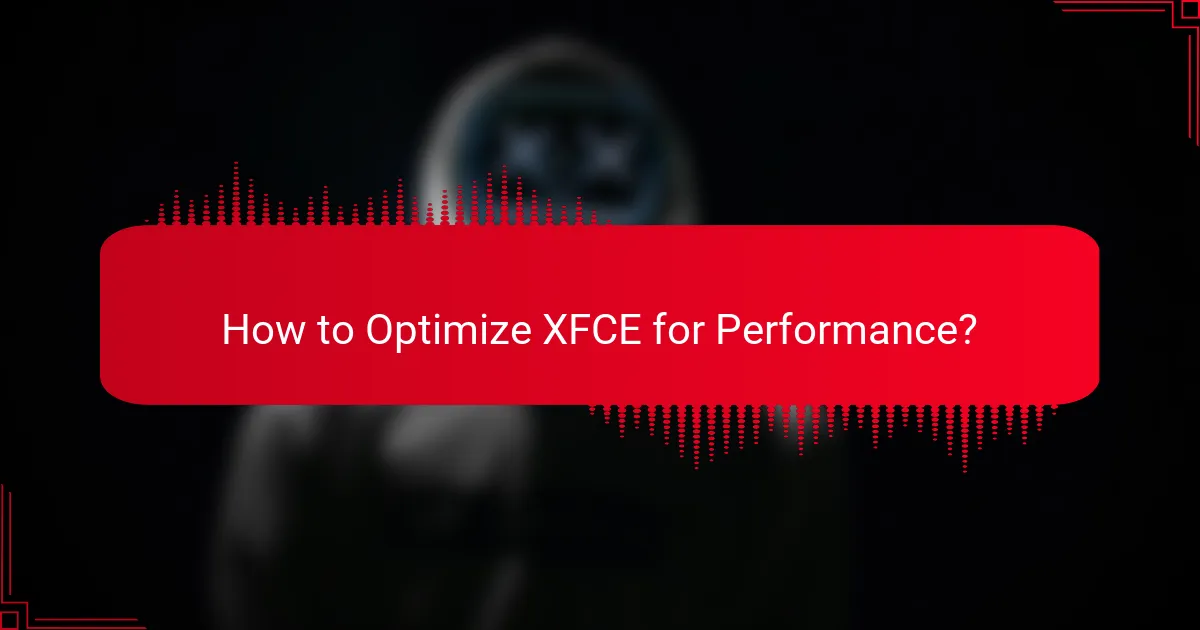
How to Optimize XFCE for Performance?
To optimize XFCE for performance, focus on disabling unnecessary services and using lightweight applications. These adjustments can significantly enhance system responsiveness and reduce resource consumption.
Disabling Unused Services
Disabling unused services is a crucial step in optimizing XFCE. Many services run in the background, consuming CPU and memory resources that could be better allocated to your applications.
To disable services, open the “Session and Startup” settings and navigate to the “Application Autostart” tab. Here, you can uncheck services that you do not need, such as Bluetooth or printing services, which can free up valuable system resources.
Be cautious when disabling services; ensure that you are not turning off essential components that your workflow relies on. A good practice is to disable one service at a time and monitor system performance before making further changes.
Using Lightweight Applications
Using lightweight applications can greatly improve the performance of XFCE. Many popular applications have lighter alternatives that consume fewer resources while still providing essential functionality.
For instance, consider using applications like FeatherPad instead of heavier text editors or Gnumeric instead of LibreOffice for spreadsheets. These alternatives can reduce memory usage and speed up application launch times.
When selecting lightweight applications, look for those designed specifically for resource-constrained environments. Always check user reviews and performance benchmarks to ensure they meet your needs without sacrificing functionality.