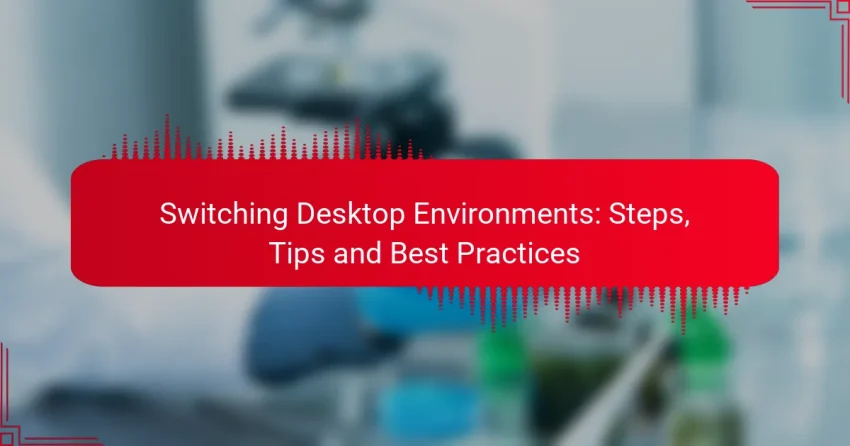Switching desktop environments on Linux can significantly enhance your user experience by providing a fresh graphical interface tailored to your preferences. Whether you choose to use terminal commands or graphical tools, the process is straightforward and adaptable to your system’s configuration. It’s essential to consider factors like system compatibility and resource usage to ensure a seamless transition and optimal performance.
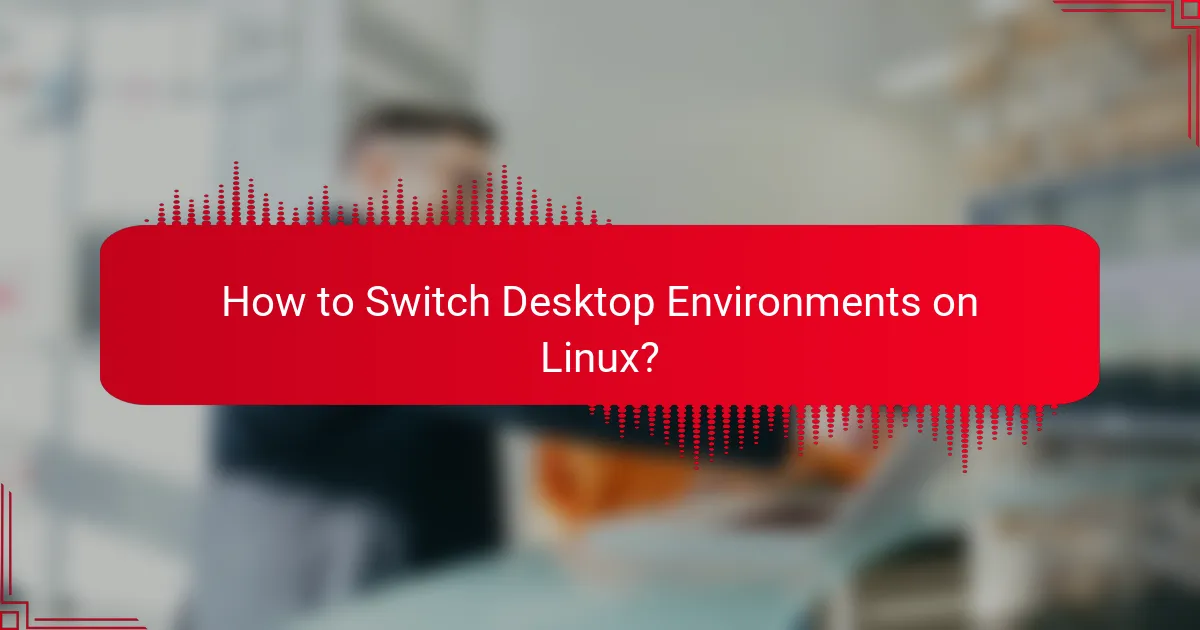
How to Switch Desktop Environments on Linux?
Switching desktop environments on Linux involves selecting and installing a new graphical interface to enhance your user experience. This process can be done through terminal commands or graphical user interface (GUI) tools, depending on your preference and system configuration.
Using Terminal Commands
To switch desktop environments via terminal commands, you first need to install the desired environment using your package manager. For example, on Ubuntu, you can use commands like sudo apt install [desktop-environment] to install environments such as KDE, XFCE, or LXDE.
After installation, you can select the new environment at the login screen by clicking on the gear icon or session menu before entering your password. Ensure you have the necessary dependencies installed to avoid issues during the switch.
Using GUI Tools
If you prefer a more visual approach, many Linux distributions offer GUI tools for managing desktop environments. For instance, in Ubuntu, you can use the Software Center to search for and install new environments easily.
Once installed, you can switch environments from the login screen, similar to the terminal method. This approach is user-friendly and suitable for those who may not be comfortable with command-line operations.
Backing Up Current Settings
Before switching desktop environments, it’s wise to back up your current settings to avoid losing custom configurations. You can do this by copying configuration files from your home directory, typically found in hidden folders starting with a dot (e.g., .config).
Consider using tools like rsync or simply creating a compressed archive of these files. This way, you can restore your settings if the new environment does not meet your expectations.
Choosing a Compatible Environment
Selecting a compatible desktop environment is crucial for system stability and performance. Research the environments available for your distribution, as some may not work well with certain hardware or software configurations.
Popular choices include GNOME, KDE, and XFCE, each offering different features and resource requirements. Ensure that the environment you choose aligns with your workflow and system capabilities.
Testing Before Full Switch
Before committing to a new desktop environment, it’s beneficial to test it out. Many Linux distributions allow you to try environments without fully installing them, often through live sessions or temporary installations.
Use this opportunity to explore the interface, check compatibility with your applications, and assess performance. This step can save you time and frustration if the new environment does not suit your needs.
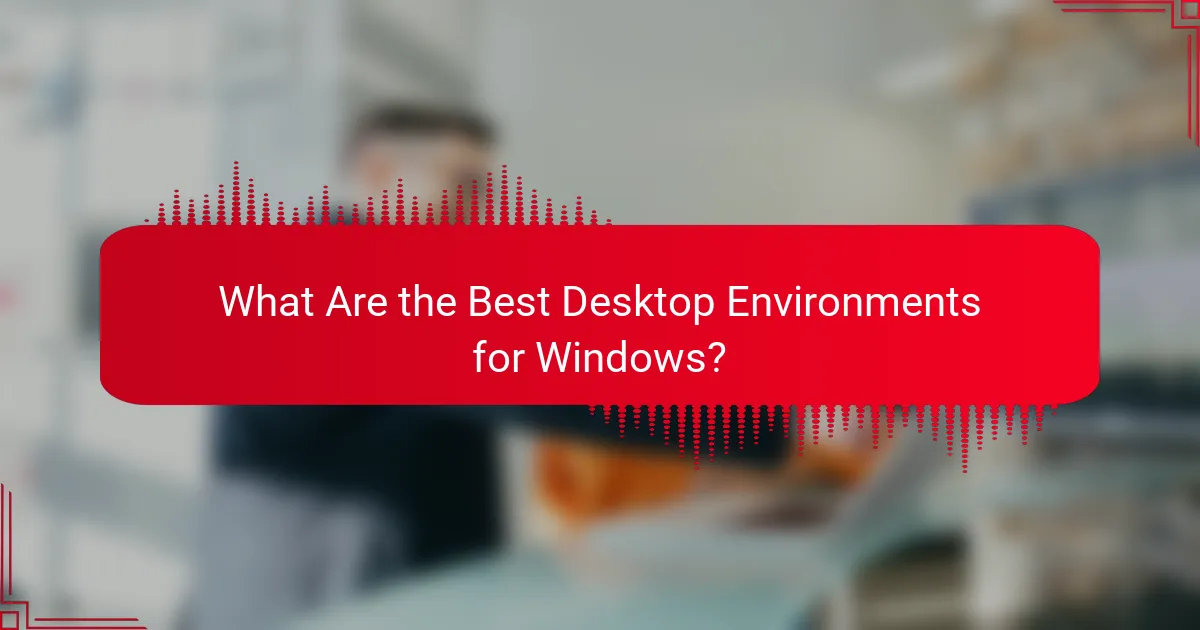
What Are the Best Desktop Environments for Windows?
The best desktop environments for Windows enhance user experience by providing alternative interfaces and functionalities. Popular options include Cinnamon, GNOME, KDE Plasma, and Xfce, each offering unique features and customization levels to suit different user preferences.
Cinnamon
Cinnamon is known for its user-friendly interface that resembles traditional desktop layouts, making it an excellent choice for those transitioning from Windows. It offers a familiar taskbar, menu, and system tray, allowing users to navigate easily.
Customization options are abundant, enabling users to adjust themes, applets, and extensions. This flexibility helps users tailor their experience to their liking, but it can also lead to overwhelming choices for new users.
GNOME
GNOME is designed for simplicity and efficiency, focusing on a clean and modern interface. Its unique activities overview allows users to manage applications and workspaces seamlessly, which can be beneficial for multitasking.
While GNOME’s design prioritizes minimalism, it may require some adjustment for users accustomed to more traditional layouts. Extensions can enhance functionality, but users should be cautious about compatibility issues with updates.
KDE Plasma
KDE Plasma is highly customizable, offering a wide range of features and settings that cater to power users. Its interface is visually appealing, with options to modify almost every aspect of the desktop environment.
However, this level of customization can lead to complexity, making it potentially overwhelming for beginners. Users should consider starting with default settings and gradually exploring customization options as they become more comfortable.
Xfce
Xfce is lightweight and efficient, making it ideal for older hardware or users seeking a fast performance. Its straightforward interface is easy to navigate, providing essential features without unnecessary bloat.
While it may lack some advanced features found in other environments, Xfce’s simplicity and speed are significant advantages. Users looking for a balance between functionality and resource efficiency will find Xfce a solid choice.
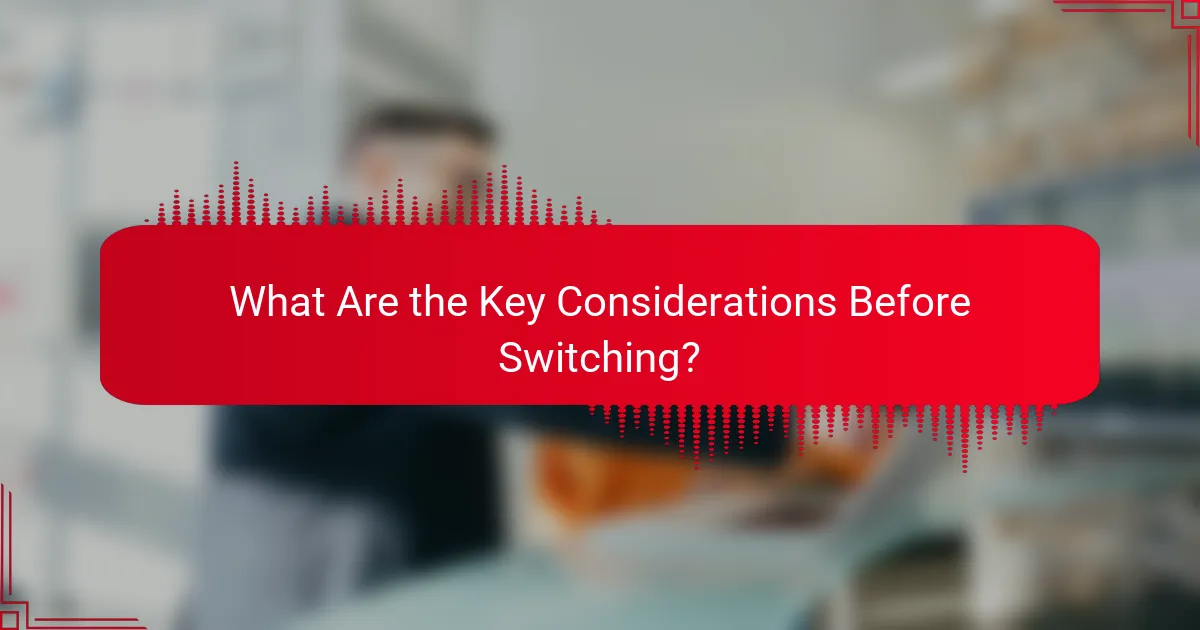
What Are the Key Considerations Before Switching?
Before switching desktop environments, consider system compatibility, user experience preferences, and resource usage. These factors will help ensure a smooth transition and optimal performance based on your specific needs.
System Compatibility
Check if your hardware and software are compatible with the new desktop environment. Some environments may require specific graphics drivers or hardware capabilities, which could limit your options.
For instance, lightweight environments like XFCE or LXDE are often better suited for older hardware, while more resource-intensive options like GNOME or KDE may require modern systems for optimal performance.
User Experience Preferences
Your personal preferences play a significant role in choosing a desktop environment. Consider the layout, design, and functionality that best suit your workflow.
For example, if you prefer a minimalist interface, you might opt for a tiling window manager like i3. Conversely, if you enjoy a feature-rich experience, KDE Plasma could be more appealing.
Resource Usage
Evaluate how much system resources each desktop environment consumes. Some environments are designed to be lightweight and efficient, while others may use more RAM and CPU power.
As a guideline, lightweight environments typically use less than 500 MB of RAM on startup, whereas heavier environments can exceed 1 GB. Assess your system’s specifications to determine the best fit.

What Are Common Issues When Switching Desktop Environments?
Switching desktop environments can lead to several common issues, including configuration conflicts, missing features, and performance problems. Understanding these challenges can help users navigate the transition more smoothly.
Configuration Conflicts
Configuration conflicts often arise when settings from one desktop environment interfere with another. This can lead to unexpected behavior, such as applications not launching correctly or user preferences not being applied. To minimize these issues, it’s advisable to back up configuration files before making any changes.
Additionally, consider using a separate user account for the new environment to avoid conflicts with existing settings. This approach allows for a cleaner transition and easier troubleshooting if problems occur.
Missing Features
When switching desktop environments, users may find that certain features they relied on are absent or implemented differently. For instance, a desktop environment might lack specific applets or extensions that enhance usability. Researching the new environment’s capabilities beforehand can help set realistic expectations.
To address missing features, explore alternative applications or plugins that can replicate the desired functionality. Many desktop environments have vibrant communities that can offer solutions or workarounds for common feature gaps.
Performance Problems
Performance issues can surface when transitioning to a new desktop environment, particularly if the new setup is resource-intensive. Users with older hardware may experience slowdowns or increased load times. It’s essential to assess system requirements and choose an environment that aligns with your hardware capabilities.
To improve performance, consider disabling unnecessary visual effects or background services that may consume resources. Regularly updating the system and applications can also help mitigate performance-related issues, ensuring a smoother experience overall.
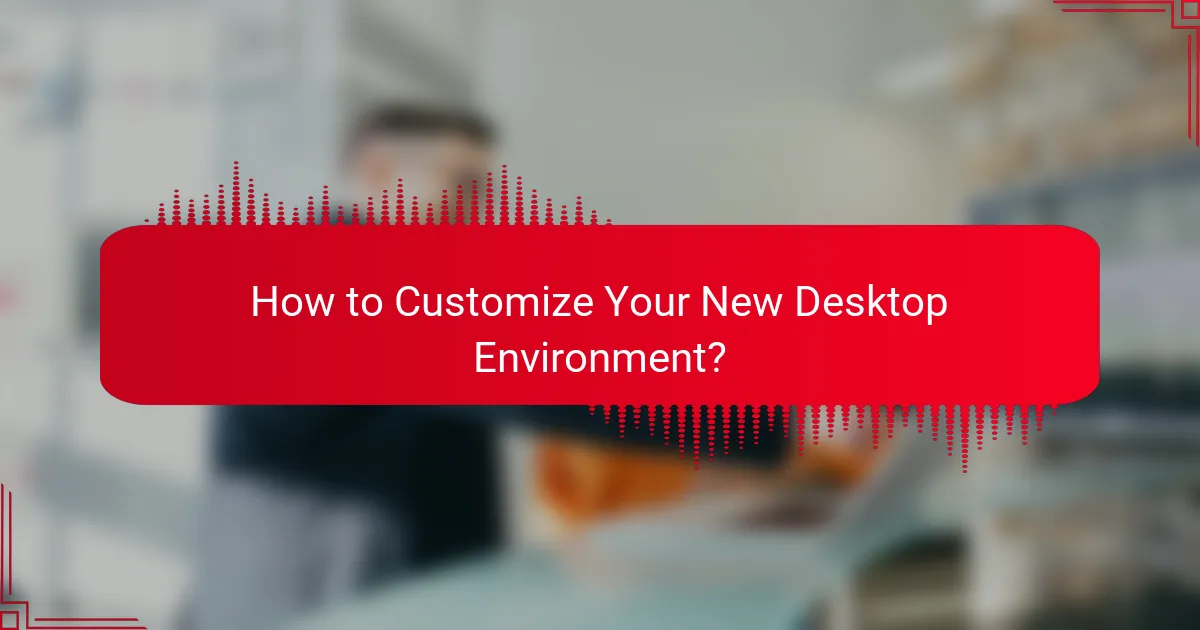
How to Customize Your New Desktop Environment?
Customizing your new desktop environment enhances usability and personalizes your experience. Focus on themes, icons, and layout adjustments to create a workspace that suits your preferences.
Installing Themes
Installing themes is a straightforward way to change the appearance of your desktop environment. Most systems allow you to download themes from official repositories or community websites, which can significantly alter the look and feel of your interface.
To install a theme, first, locate a theme that is compatible with your desktop environment. Download the theme files, usually in a compressed format, and extract them to the appropriate directory, often found in your home folder under `.themes` or `/usr/share/themes`. After installation, you can select the new theme through your system settings.
Be cautious about the source of your themes; stick to reputable sites to avoid security risks. Additionally, some themes may not be fully compatible with all applications, so check user reviews or forums for feedback on functionality.