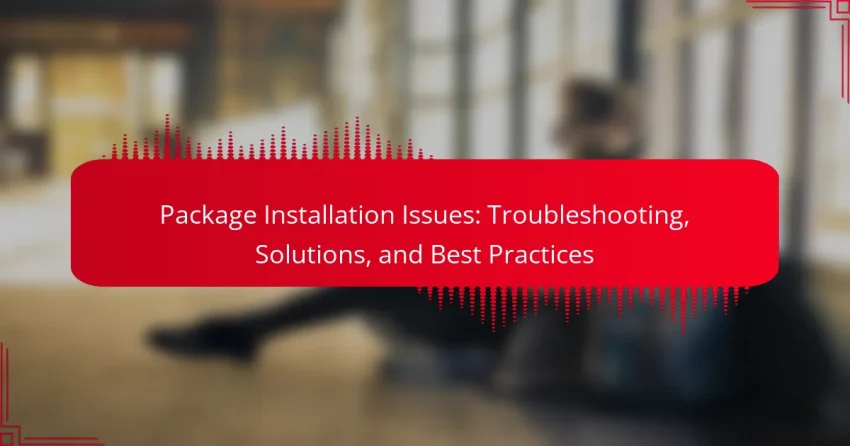Package installation issues can often hinder development and deployment processes, with common problems including dependency conflicts, permission errors, and network issues. By understanding these challenges and employing effective troubleshooting techniques, users can identify root causes and apply targeted solutions. Implementing best practices, such as updating package managers and using alternative repositories, can significantly streamline the installation process and minimize disruptions.
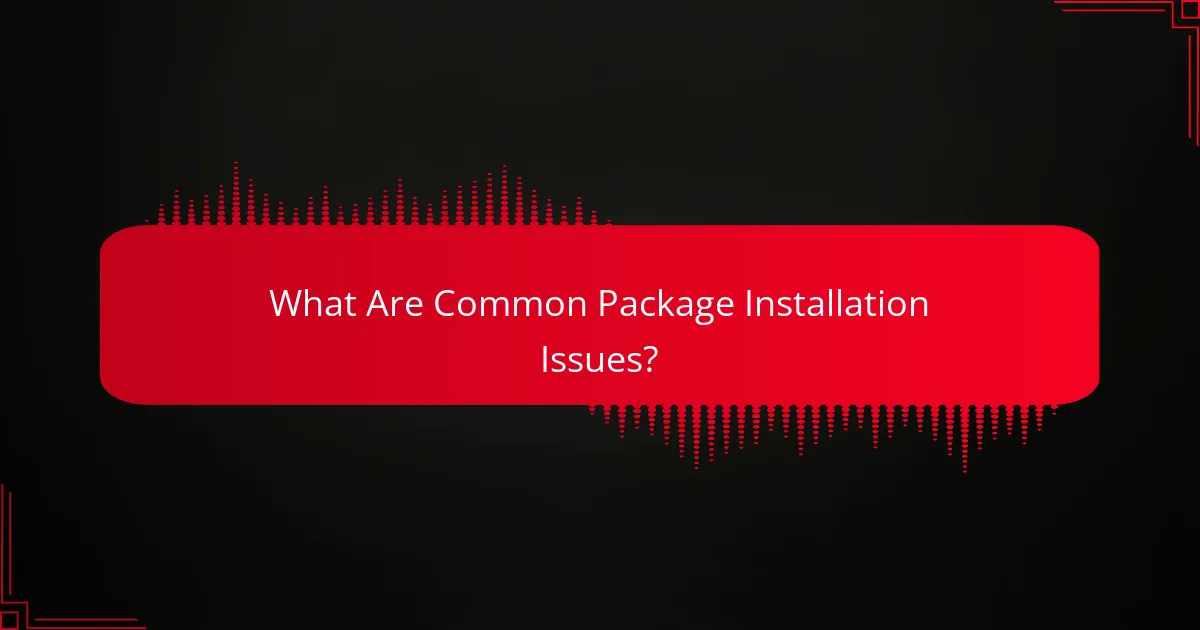
What Are Common Package Installation Issues?
Common package installation issues include dependency conflicts, permission errors, network issues, version incompatibilities, and corrupted packages. Understanding these problems can help in troubleshooting and ensuring a smoother installation process.
Dependency conflicts
Dependency conflicts occur when two or more packages require different versions of the same dependency, leading to installation failures. This often happens in environments where multiple packages are installed simultaneously, such as in programming languages like Python or JavaScript.
To resolve dependency conflicts, consider using virtual environments or containerization tools. These methods isolate package installations, allowing different projects to use different versions without interference.
Permission errors
Permission errors arise when the user lacks the necessary rights to install or modify packages in a system directory. This is common in Unix-based systems where administrative privileges are required for certain operations.
To avoid permission errors, run the installation command with elevated privileges using ‘sudo’ on Linux or macOS. Alternatively, install packages in user-specific directories to bypass the need for administrative rights.
Network issues
Network issues can hinder package installations by preventing access to package repositories. Slow connections, firewalls, or incorrect proxy settings often cause these problems.
To troubleshoot network issues, check your internet connection and ensure that your firewall settings allow access to the package repository. If you’re behind a proxy, configure your package manager to use the correct proxy settings.
Version incompatibilities
Version incompatibilities occur when a package requires a specific version of another package that is not installed. This can lead to errors during installation or runtime.
To mitigate version incompatibilities, always check the documentation for version requirements before installation. Using package managers that handle versioning can also simplify this process by automatically resolving compatible versions.
Corrupted packages
Corrupted packages can result from incomplete downloads or file system errors, leading to installation failures. This issue can manifest as error messages during the installation process.
To fix corrupted packages, try re-downloading the package or clearing the package manager’s cache. Regularly updating your package manager can also help prevent corruption by ensuring you have the latest fixes and improvements.
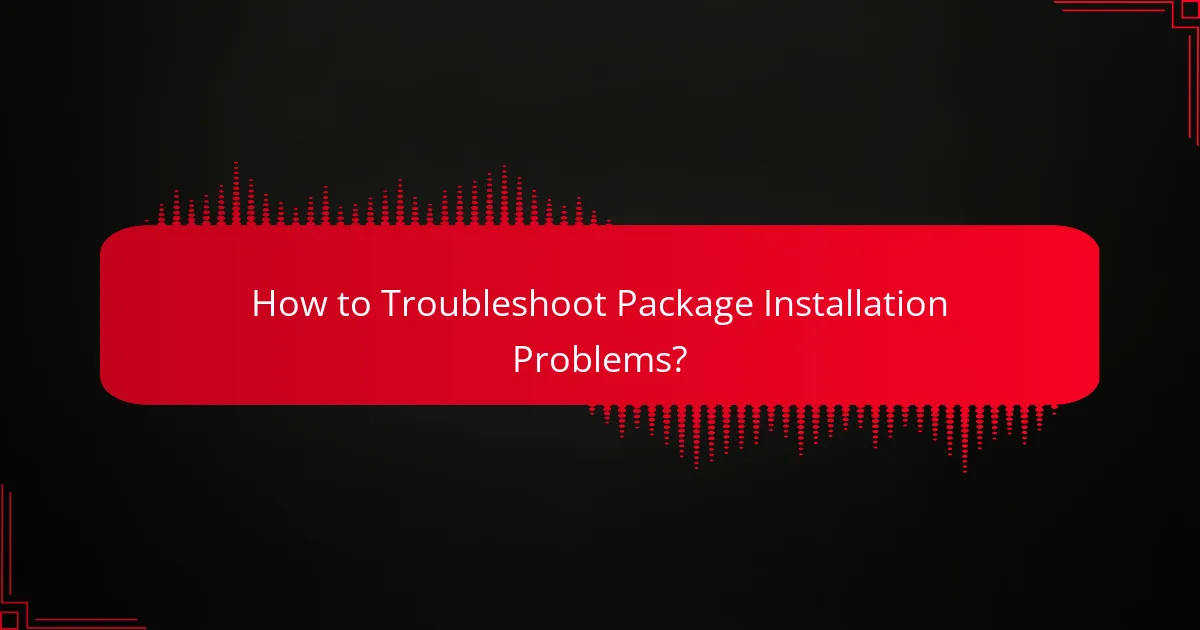
How to Troubleshoot Package Installation Problems?
Troubleshooting package installation problems involves identifying the root cause of the issue and applying targeted solutions. Common problems can stem from error logs, package sources, network connectivity, or cached files.
Check error logs
Error logs provide crucial information about what went wrong during a package installation. They can reveal specific error messages or codes that guide you toward a solution.
To access error logs, look in the installation directory or use command-line tools specific to your package manager. Pay attention to recurring errors, as they often point to the underlying issue.
Verify package sources
Ensuring that you are using the correct package sources is vital for successful installations. Check that the repositories or URLs you are pulling from are valid and up-to-date.
For instance, if you are using a Linux distribution, verify that your package manager’s repository list includes the necessary sources. Sometimes, switching to a stable or official repository can resolve installation issues.
Test network connectivity
Network connectivity plays a significant role in package installations, especially if the packages need to be downloaded. Ensure your internet connection is stable and functioning properly.
Run a simple command like `ping` to test connectivity to the repository server. If you encounter issues, consider checking your firewall settings or switching networks to see if the problem persists.
Clear cache and temporary files
Cached data and temporary files can sometimes interfere with package installations. Clearing these files can help resolve conflicts and ensure a smooth installation process.
Use commands specific to your operating system or package manager to clear the cache. For example, in many Linux systems, you can use `apt-get clean` to remove cached packages. Regularly clearing cache can prevent future installation problems.
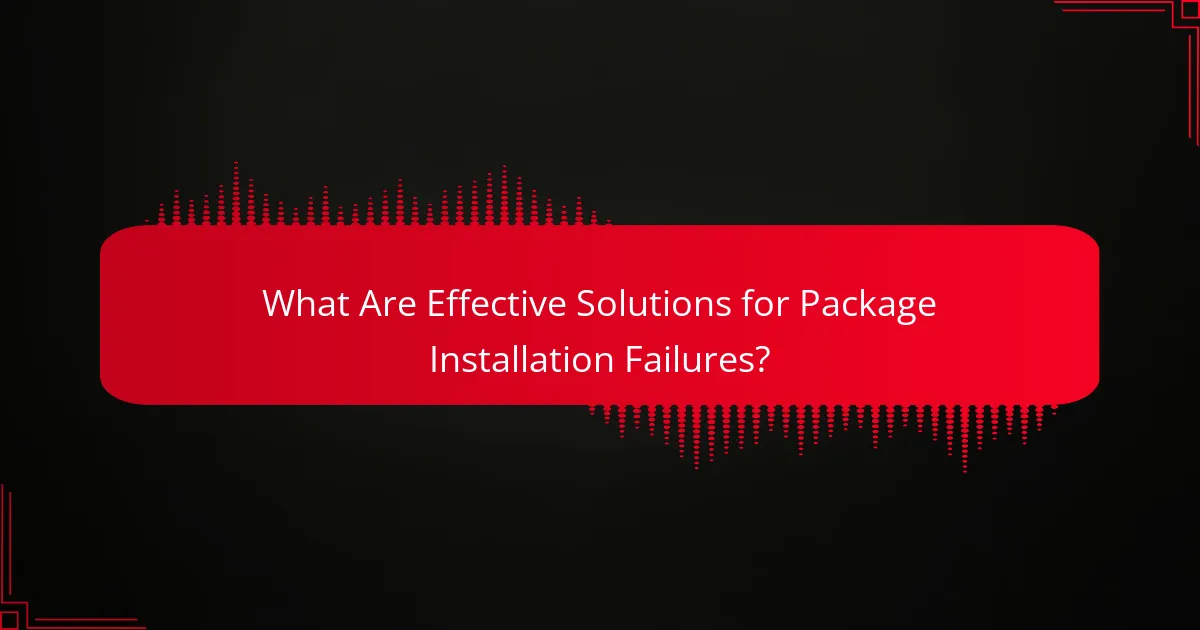
What Are Effective Solutions for Package Installation Failures?
Effective solutions for package installation failures include updating the package manager, using alternative repositories, manually installing dependencies, and reinstalling the package. These strategies can address common issues and streamline the installation process.
Update package manager
Updating your package manager is often the first step to resolving installation issues. Package managers like APT, YUM, or Homebrew frequently release updates that fix bugs and improve compatibility with packages.
To update, simply run the appropriate command for your system. For example, on Ubuntu, you would use sudo apt update && sudo apt upgrade. This ensures you have the latest package lists and software versions.
Use alternative repositories
If the default repository is causing issues, consider using alternative repositories. These can provide access to different versions of packages or additional software not available in the main repository.
For instance, on Debian-based systems, you can add PPAs (Personal Package Archives) to your sources list. Be cautious, as using unofficial repositories may introduce stability risks or security vulnerabilities.
Manually install dependencies
Sometimes, package installation fails due to missing dependencies. Manually installing these dependencies can resolve the issue. Check the package documentation for a list of required dependencies.
Use your package manager to install these dependencies individually. For example, on Fedora, you might use sudo dnf install dependency-name. This approach can help ensure that all necessary components are in place before attempting to install the main package.
Reinstall the package
If previous attempts to install a package have failed, a clean reinstall may be necessary. This can clear out any corrupted files or incomplete installations that are causing issues.
To reinstall, first remove the package using your package manager, then install it again. For example, on Ubuntu, you would use sudo apt remove package-name followed by sudo apt install package-name. This process often resolves lingering problems and ensures a fresh start.
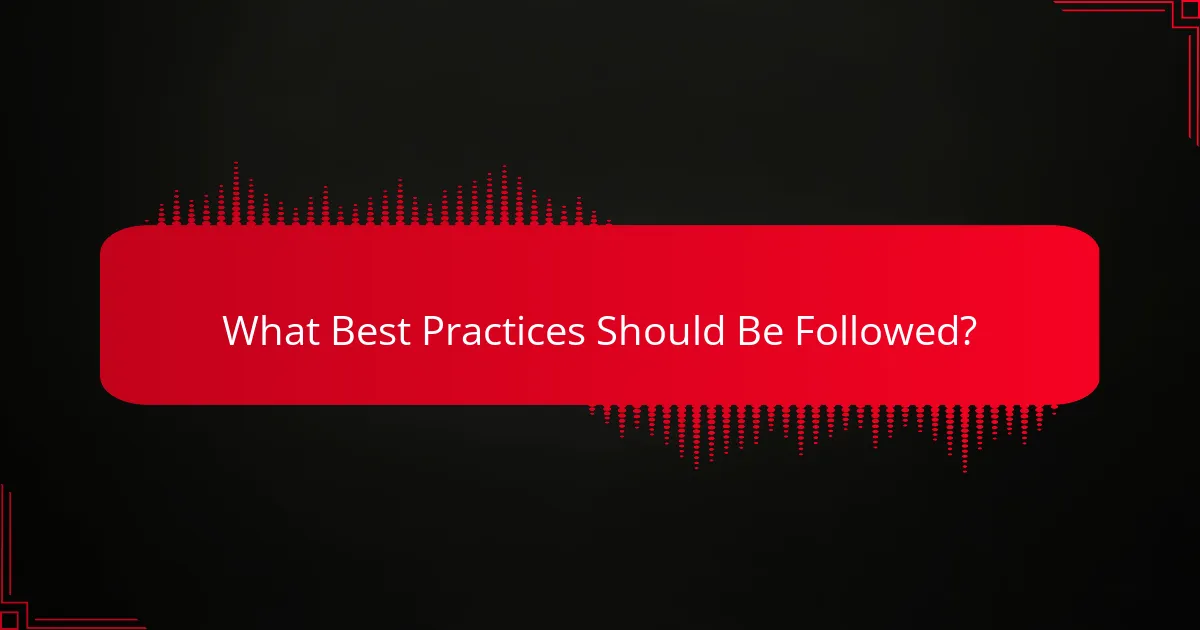
What Best Practices Should Be Followed?
To effectively manage package installation issues, following best practices can greatly reduce errors and streamline processes. Regular updates, thorough documentation, and the use of virtual environments are essential strategies for maintaining a stable development environment.
Regularly update packages
Keeping packages up to date is crucial for security and functionality. Regular updates can prevent compatibility issues and ensure that you benefit from the latest features and bug fixes. Aim to check for updates at least once a month or whenever a significant release is announced.
Use tools like package managers that provide notifications for updates, or set up automated scripts to handle updates. However, be cautious of breaking changes; review release notes before applying updates to avoid disruptions in your project.
Document installation steps
Documenting installation steps is vital for reproducibility and troubleshooting. Create a clear, step-by-step guide that outlines the entire installation process, including commands and configurations. This documentation will serve as a reference for both current and future team members.
Consider using version control for your documentation to track changes over time. This practice not only helps in maintaining clarity but also assists in identifying when issues arise due to changes in installation procedures.
Use virtual environments
Utilizing virtual environments isolates project dependencies, preventing conflicts between packages. This practice allows you to manage different versions of packages for different projects without interference. Tools like `venv` for Python or `npm` for Node.js can create these environments easily.
When setting up a virtual environment, ensure that you activate it before installing any packages. This habit prevents global installations that could affect other projects and simplifies dependency management.
Test installations in staging
Testing installations in a staging environment before deploying to production is essential for identifying potential issues. A staging environment mimics the production setup, allowing you to catch errors without impacting live users. This practice helps ensure that all packages function as expected.
Establish a testing protocol that includes running automated tests and manual checks. Regularly review and update your staging environment to reflect production changes, ensuring that tests remain relevant and effective.
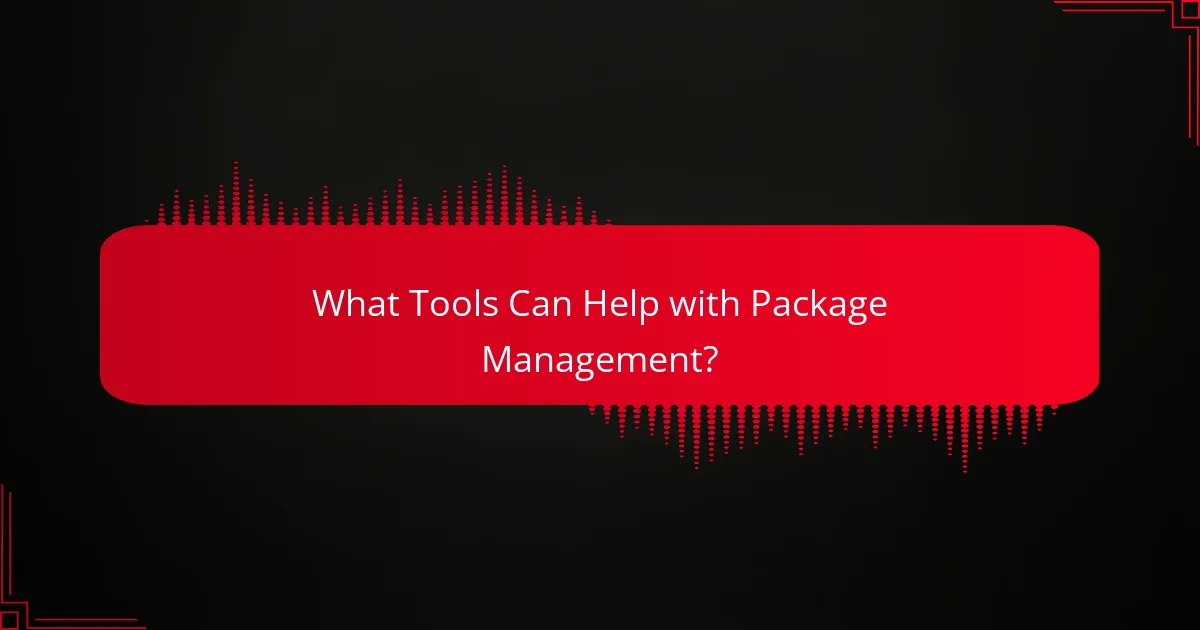
What Tools Can Help with Package Management?
Package management tools streamline the installation, upgrading, and removal of software packages. They help manage dependencies and ensure that the correct versions of software are used, making development more efficient.
npm for Node.js
npm, or Node Package Manager, is the default package manager for Node.js, enabling developers to easily install and manage libraries and tools. It provides a vast repository of packages that can be integrated into applications, simplifying the development process.
To use npm, you can run commands like npm install package-name to add a package to your project. It’s essential to keep your packages updated; you can do this with npm update. Be cautious of version conflicts, which can arise when different packages require different versions of the same dependency.
Common pitfalls include not checking the compatibility of packages before installation and neglecting to review the package’s documentation. Always read the release notes for major updates, as they may introduce breaking changes that affect your project.