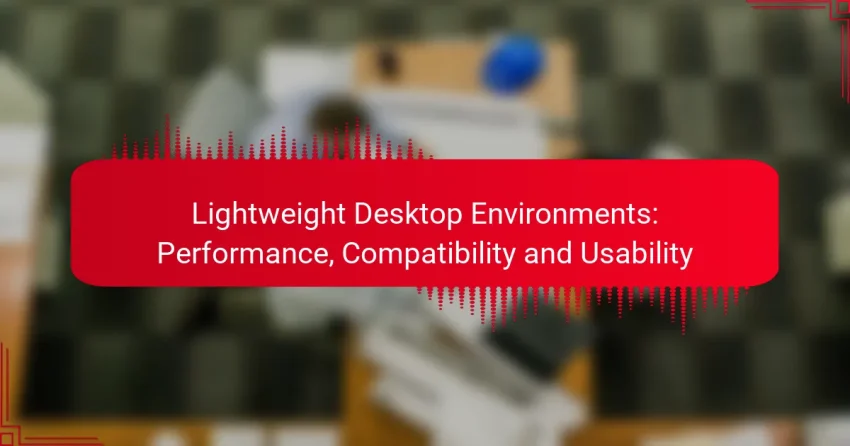Lightweight desktop environments are designed to maximize performance and resource efficiency, making them particularly suitable for older hardware or systems with limited resources. Options like Xfce, LXQt, MATE, Cinnamon, and Openbox offer unique features that enhance usability while maintaining compatibility across various Linux distributions. By prioritizing essential functionalities and minimizing distractions, these environments allow users to navigate their systems more effectively and focus on their tasks.
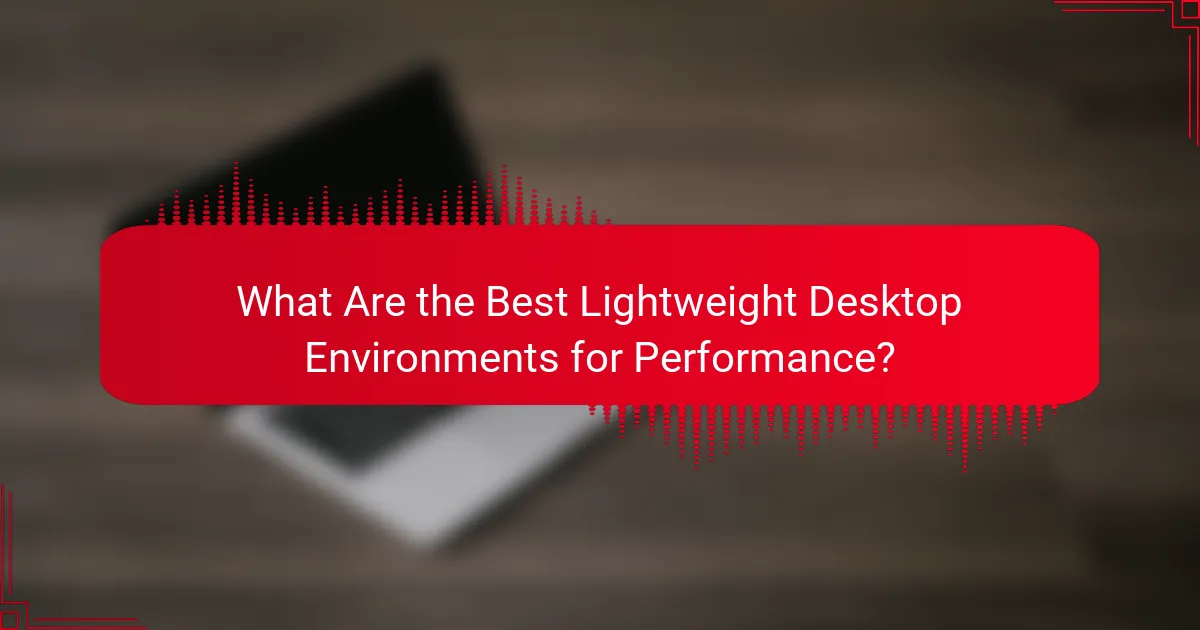
What Are the Best Lightweight Desktop Environments for Performance?
The best lightweight desktop environments for performance prioritize speed and resource efficiency, making them ideal for older hardware or systems with limited resources. Key options include Xfce, LXQt, MATE, Cinnamon, and Openbox, each offering unique features and usability considerations.
Xfce
Xfce is known for its balance between performance and functionality. It provides a traditional desktop experience while remaining lightweight, making it suitable for both new and experienced users. With a modular design, users can customize components to enhance performance further.
To optimize Xfce, consider disabling unnecessary plugins and services. This can significantly reduce resource usage, allowing for a smoother experience on systems with limited RAM or processing power.
LXQt
LXQt is a modern lightweight desktop environment that combines the best of LXDE and Qt technologies. It is designed to be fast and energy-efficient, making it a great choice for older machines or those needing a minimal setup.
When using LXQt, take advantage of its simple configuration tools to tailor the interface to your needs. This can help streamline your workflow while keeping resource consumption low.
MATE
MATE is a continuation of the GNOME 2 desktop, offering a familiar interface that appeals to users transitioning from older systems. It maintains a lightweight footprint while providing essential features for daily tasks.
For optimal performance with MATE, consider using the “Compiz” window manager sparingly, as it can increase resource usage. Instead, stick to the default window manager for a more efficient experience.
Cinnamon
Cinnamon offers a more modern and visually appealing interface while still being relatively lightweight compared to full-fledged desktop environments. It provides a user-friendly experience with a focus on usability and aesthetics.
To enhance performance in Cinnamon, disable visual effects and animations. This can help improve responsiveness, especially on systems with limited hardware capabilities.
Openbox
Openbox is a highly configurable window manager that is extremely lightweight, making it perfect for users who want a minimalistic environment. It does not come with a full desktop environment, allowing users to build their own setup tailored to their needs.
When using Openbox, consider pairing it with a simple panel or application launcher to maintain usability without sacrificing performance. This approach allows for a streamlined experience while keeping resource usage at a minimum.
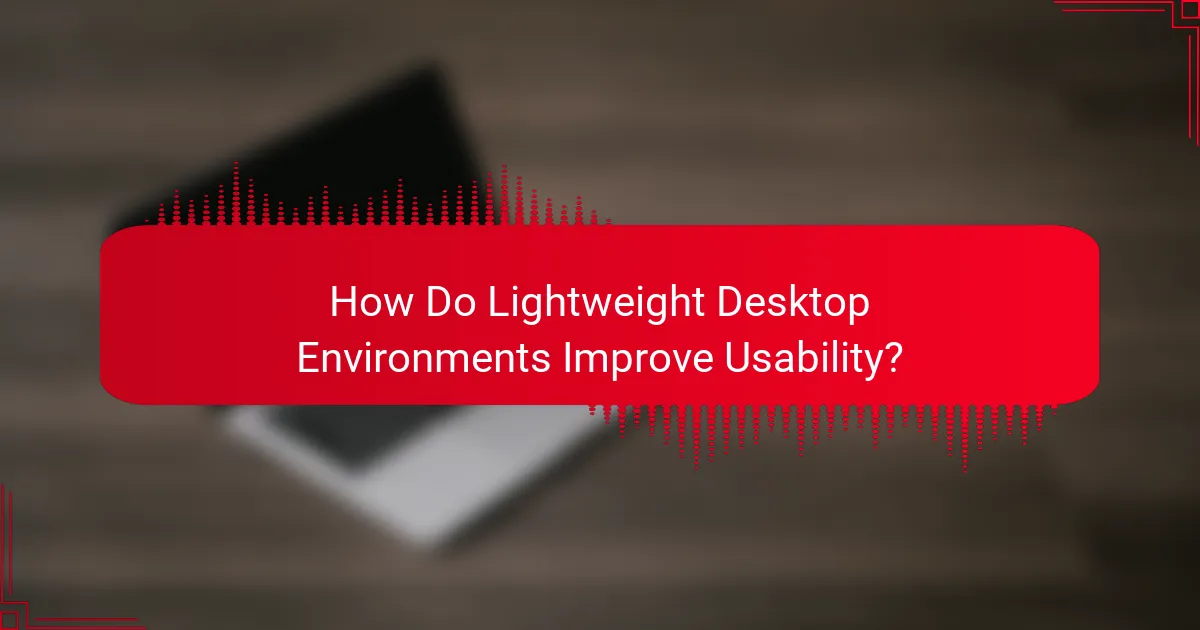
How Do Lightweight Desktop Environments Improve Usability?
Lightweight desktop environments enhance usability by streamlining system performance, making navigation simpler, and reducing the learning curve for users. They prioritize essential features while minimizing distractions, allowing users to focus on their tasks efficiently.
Faster boot times
Lightweight desktop environments typically offer faster boot times compared to their heavier counterparts. This is achieved by using fewer background services and lighter graphical components, which can lead to boot times in the range of 10 to 30 seconds on average systems.
For users who require quick access to their systems, selecting a lightweight environment can significantly improve daily productivity. Consider testing different environments to find one that meets your speed preferences.
Reduced resource consumption
One of the most significant advantages of lightweight desktop environments is their reduced resource consumption. They require less RAM and CPU power, often using around 50% less memory than traditional environments, which is beneficial for older hardware or systems with limited resources.
This efficiency allows users to run more applications simultaneously without experiencing slowdowns. If you are using a machine with low specifications, opting for a lightweight environment can extend its lifespan and improve overall performance.
Customizable interfaces
Lightweight desktop environments often provide highly customizable interfaces, allowing users to tailor their workspace according to personal preferences. Users can modify themes, icons, and layouts, creating an environment that suits their workflow and aesthetic tastes.
Customization options can range from simple tweaks to extensive modifications, depending on the environment. Explore the settings and community resources to maximize your user experience and create a setup that enhances your productivity.
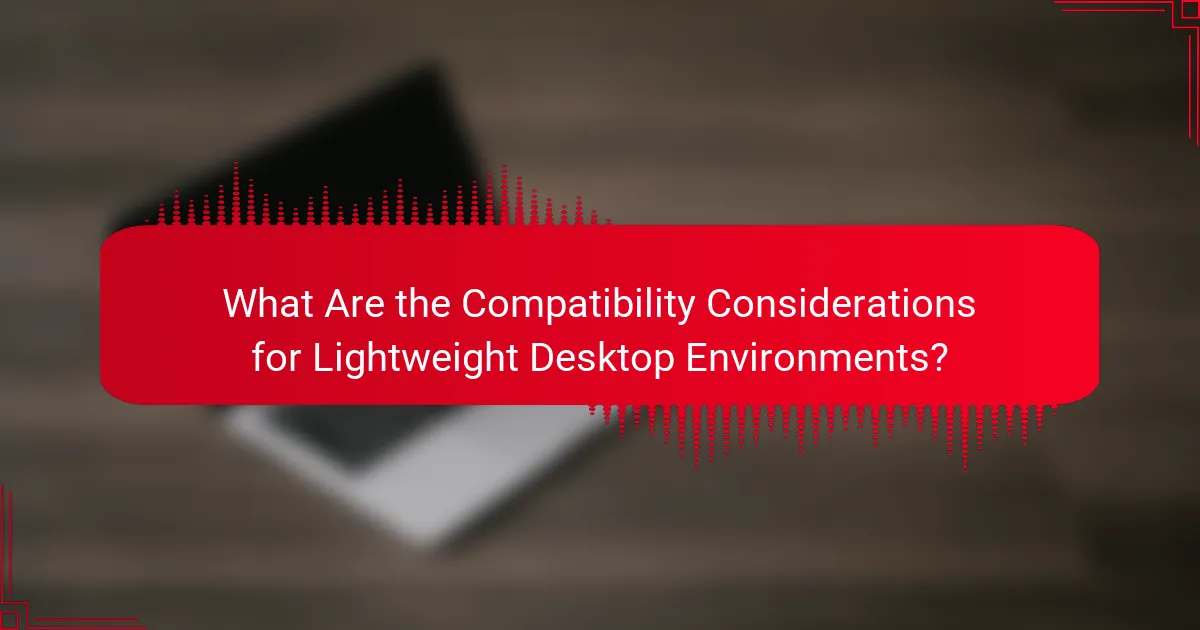
What Are the Compatibility Considerations for Lightweight Desktop Environments?
Compatibility considerations for lightweight desktop environments include supported Linux distributions, hardware requirements, and software compatibility. Understanding these factors ensures optimal performance and usability across different systems.
Supported Linux distributions
Lightweight desktop environments are typically compatible with a wide range of Linux distributions. Popular choices include Ubuntu, Debian, Fedora, and Arch Linux, which often have specific lightweight variants like Xubuntu or Lubuntu. When selecting a desktop environment, check the distribution’s documentation for compatibility details.
Some distributions are designed specifically for older hardware, such as Puppy Linux or antiX, which can provide an even more tailored experience for users with limited resources.
Hardware requirements
Lightweight desktop environments generally require less powerful hardware compared to their full-featured counterparts. Most can run effectively on systems with as little as 1 GB of RAM and a dual-core processor, making them suitable for older machines. However, for a smoother experience, 2 GB of RAM or more is recommended.
Graphics capabilities also matter; while many lightweight environments can function with basic graphics, having a dedicated GPU can enhance performance, especially when running graphical applications.
Software compatibility
Software compatibility varies across lightweight desktop environments, but most support standard Linux applications. Popular software like web browsers, office suites, and media players are usually available through package managers. However, some proprietary software may have limited support, so it’s wise to verify compatibility before installation.
Additionally, certain desktop environments may not support specific features found in heavier environments, such as advanced graphical effects or integrated tools. Users should consider their software needs when choosing a lightweight option to ensure all necessary applications function properly.
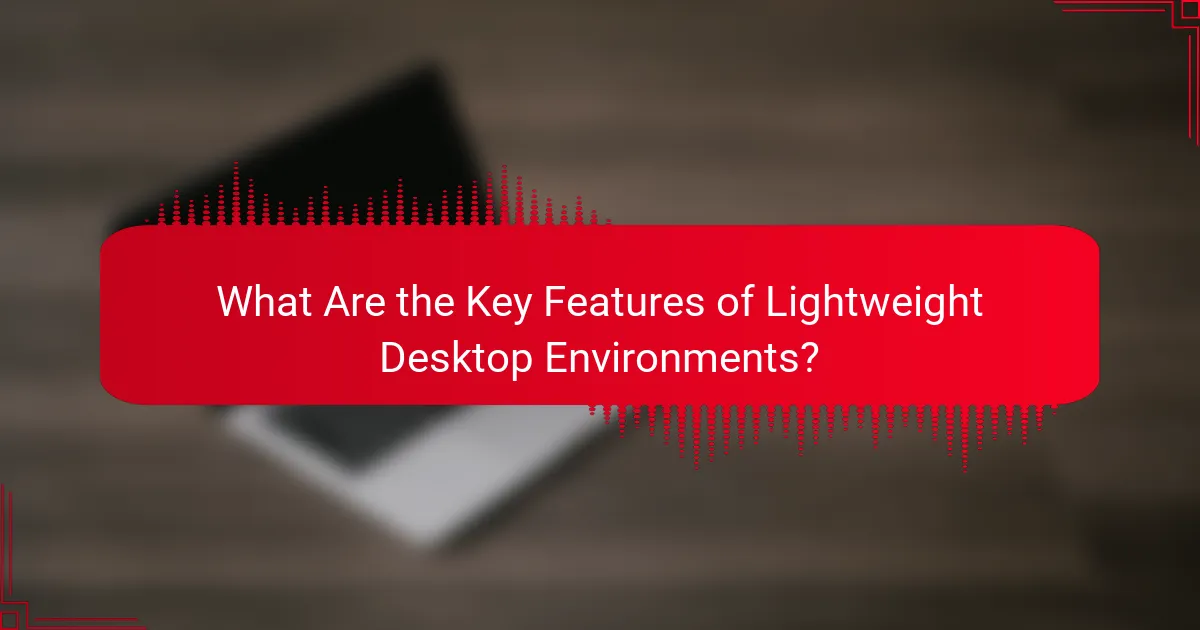
What Are the Key Features of Lightweight Desktop Environments?
Lightweight desktop environments prioritize simplicity, speed, and low resource consumption, making them ideal for older hardware or users seeking efficient performance. Key features include minimalist design, resource efficiency, and accessibility options, all contributing to a streamlined user experience.
Minimalist design
Minimalist design in lightweight desktop environments focuses on essential elements, reducing visual clutter and enhancing usability. This approach often results in a clean interface that allows users to navigate easily without distractions.
For example, environments like LXQt and XFCE feature straightforward layouts with fewer graphical elements, enabling faster access to applications and settings. Users can benefit from a more focused workspace, which can improve productivity.
Resource efficiency
Resource efficiency is a hallmark of lightweight desktop environments, as they are designed to use minimal CPU and RAM. This efficiency allows older computers or devices with limited specifications to run smoothly without lag.
Typically, these environments consume significantly less memory compared to heavier alternatives, often using around 200-400 MB of RAM at idle. This means users can run more applications simultaneously without experiencing performance degradation.
Accessibility options
Accessibility options in lightweight desktop environments ensure that users with varying needs can effectively interact with their systems. These environments often include features like customizable keyboard shortcuts, screen readers, and high-contrast themes.
For instance, many lightweight setups allow users to modify font sizes and colors easily, catering to those with visual impairments. Ensuring accessibility can enhance the overall usability of the desktop environment, making it suitable for a broader audience.
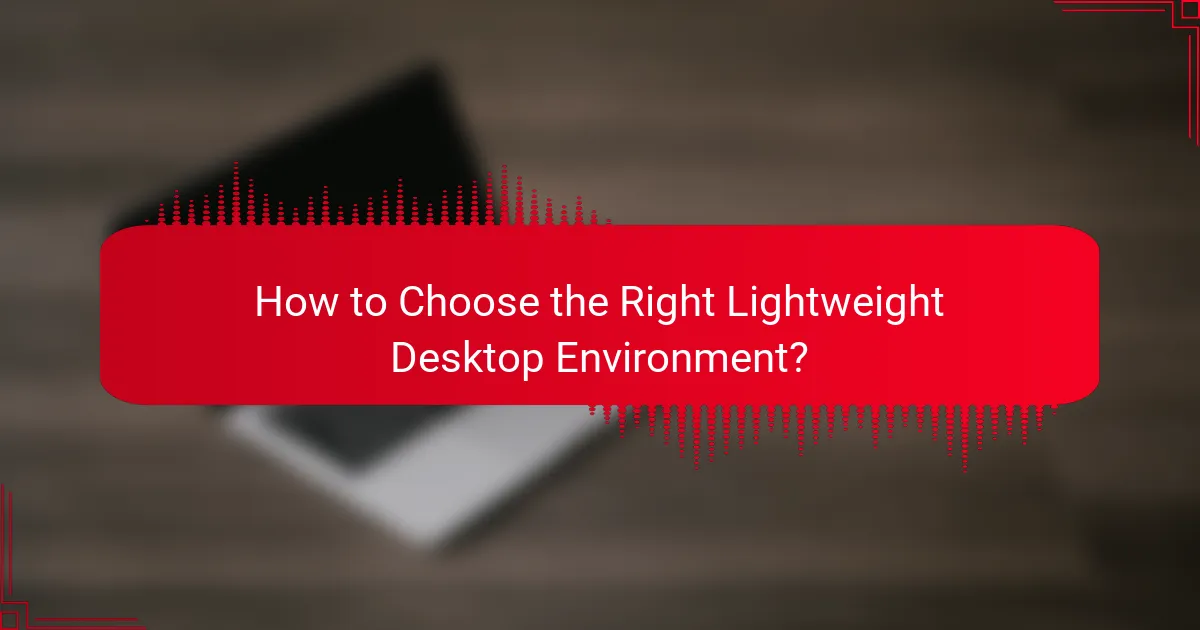
How to Choose the Right Lightweight Desktop Environment?
Choosing the right lightweight desktop environment involves assessing your hardware capabilities, preferred user interface, and specific use cases. Consider factors such as resource consumption, compatibility with your applications, and ease of use to find the best fit for your needs.
Performance Considerations
Performance is a critical factor when selecting a lightweight desktop environment. Look for options that minimize CPU and RAM usage, especially if you are working with older hardware. Environments like LXQt or XFCE are known for their efficiency, often requiring less than 500 MB of RAM during typical use.
Benchmarking tools can help measure how different environments perform on your system. Aim for a desktop that maintains responsiveness even under load, ensuring that applications run smoothly without significant lag.
Compatibility with Applications
Ensure that the lightweight desktop environment you choose is compatible with the applications you frequently use. Some environments may lack support for certain software or may not integrate well with specific tools, which can hinder productivity.
Check community forums or documentation for compatibility reports. For instance, environments like MATE and XFCE are widely compatible with various applications, making them safer choices for general use.
Usability and User Experience
Usability is essential when selecting a desktop environment, as it affects your overall experience. Look for intuitive interfaces that allow for easy navigation and customization. Environments like Cinnamon offer a familiar layout for users transitioning from more mainstream options.
Consider trying out different environments in a live session before installation. This hands-on approach helps you gauge how comfortable you are with the interface and whether it meets your workflow needs.