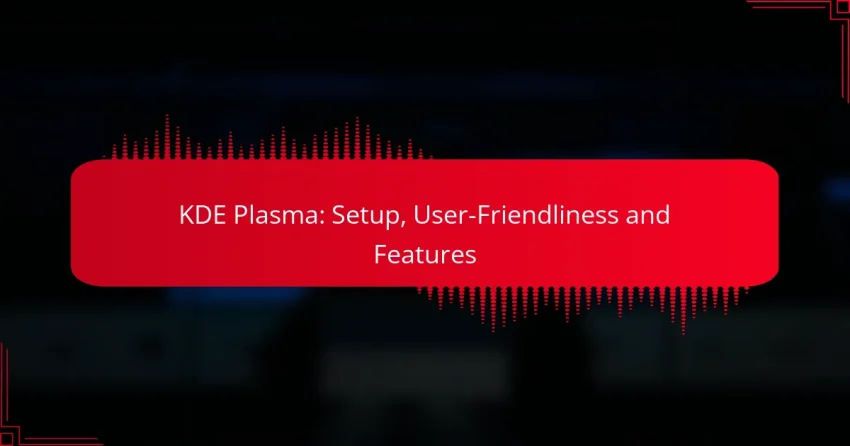KDE Plasma is a versatile desktop environment that offers a user-friendly experience, making it accessible for beginners while providing extensive customization options for advanced users. Setting it up involves installing the environment on your chosen operating system and configuring it to match your preferences, with slight variations depending on the Linux distribution you are using. Its intuitive design allows new users to quickly adapt, while seasoned users can tailor their experience to suit their needs.
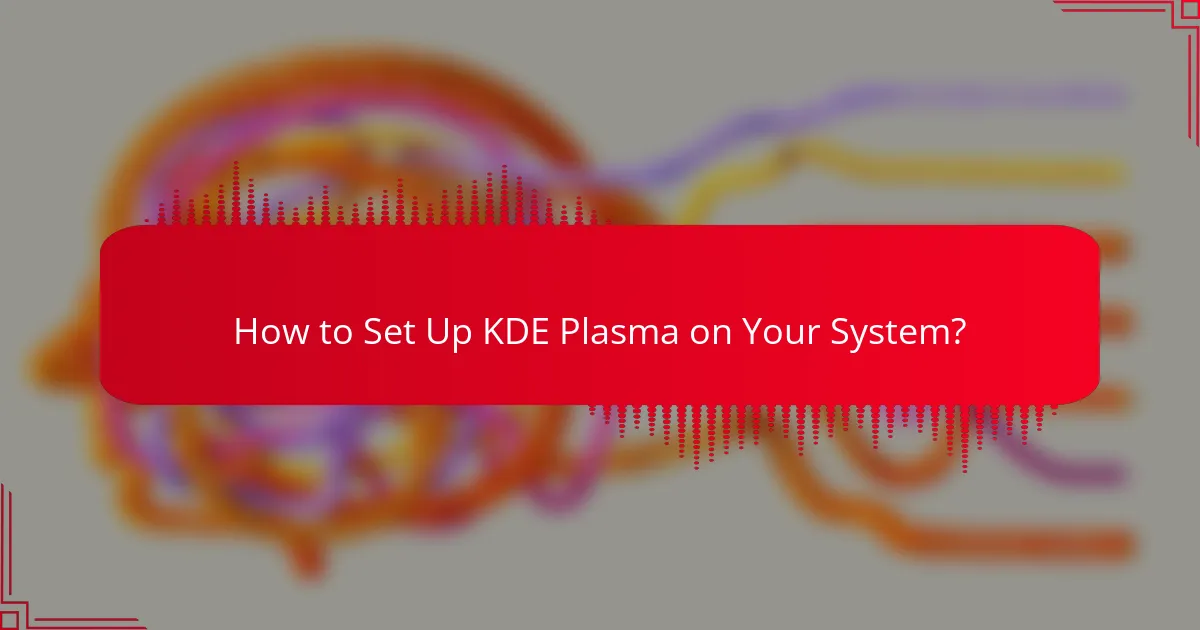
How to Set Up KDE Plasma on Your System?
Setting up KDE Plasma involves installing the desktop environment on your operating system and configuring it to suit your preferences. The process varies slightly depending on the distribution you are using, such as Ubuntu, Arch Linux, or Fedora.
Installation on Ubuntu
To install KDE Plasma on Ubuntu, you can use the terminal. First, update your package list with the command sudo apt update. Then, install the KDE desktop environment by executing sudo apt install kde-plasma-desktop. This will install the core components of KDE Plasma.
After installation, you can choose KDE Plasma from the login screen by clicking the gear icon and selecting it before logging in. This method provides a straightforward way to switch between desktop environments.
Installation on Arch Linux
On Arch Linux, the installation of KDE Plasma is done through the command line. Begin by updating your system with sudo pacman -Syu. Then, install the KDE Plasma desktop and related packages using sudo pacman -S plasma kde-applications.
Once installed, enable the display manager by running sudo systemctl enable sddm.service and start it with sudo systemctl start sddm.service. This will allow you to log in to your new KDE Plasma environment.
Installation on Fedora
For Fedora users, installing KDE Plasma is also straightforward. Open the terminal and execute sudo dnf install @kde-desktop to install the KDE desktop group. This command will pull in all necessary components for a complete KDE environment.
After the installation is complete, reboot your system. At the login screen, select the KDE Plasma session to start using it. Fedora’s package management makes it easy to keep your KDE environment updated.
Post-installation Configuration
Once KDE Plasma is installed, you can customize it to enhance your user experience. Access the System Settings to adjust themes, icons, and desktop behavior. You can change the look and feel by selecting different themes from the Appearance section.
Additionally, consider adding widgets to your desktop for quick access to information and tools. Right-click on the desktop, select “Add Widgets,” and choose from a variety of options to personalize your workspace. Regularly check for updates to ensure you have the latest features and security patches.
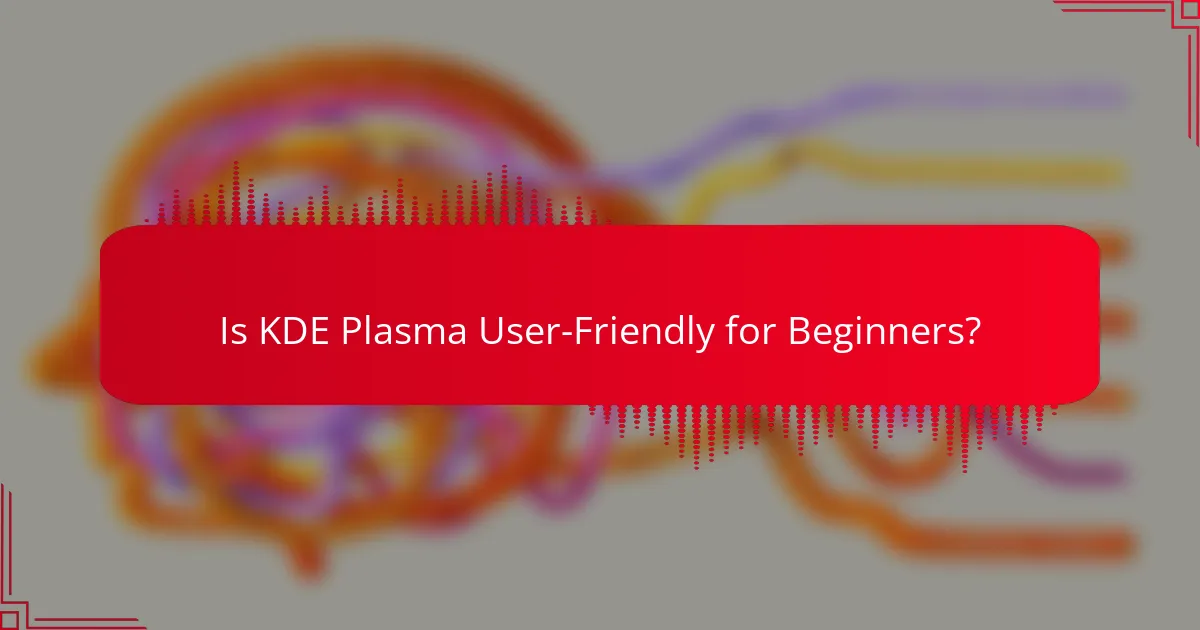
Is KDE Plasma User-Friendly for Beginners?
KDE Plasma is generally considered user-friendly for beginners due to its intuitive design and extensive customization options. New users can quickly adapt to its layout while also having the flexibility to tailor their experience as they become more familiar with the environment.
Intuitive Interface Design
The interface of KDE Plasma is designed to be straightforward, featuring a familiar desktop layout that resembles traditional operating systems. Key elements like the task manager, application launcher, and system tray are easily accessible, making navigation simple for newcomers.
Additionally, the desktop can be customized with widgets, allowing users to add or remove features based on their preferences. This adaptability helps beginners feel more comfortable as they can create a workspace that suits their needs.
Customization Options
KDE Plasma offers extensive customization options, enabling users to modify nearly every aspect of their desktop environment. Beginners can change themes, icons, and layouts through an easy-to-use settings interface, allowing for a personalized experience without needing advanced technical skills.
For those who want to dive deeper, there are options to create custom scripts and automate tasks. However, it is advisable for beginners to start with basic changes and gradually explore more complex customizations as they gain confidence.
Community Support and Resources
The KDE community provides a wealth of resources for users, including forums, documentation, and tutorials. Beginners can find answers to common questions and troubleshooting tips, making it easier to resolve issues they may encounter.
Additionally, there are numerous online communities and social media groups where users can share experiences and seek advice. Engaging with these resources can significantly enhance the learning curve for new KDE Plasma users.
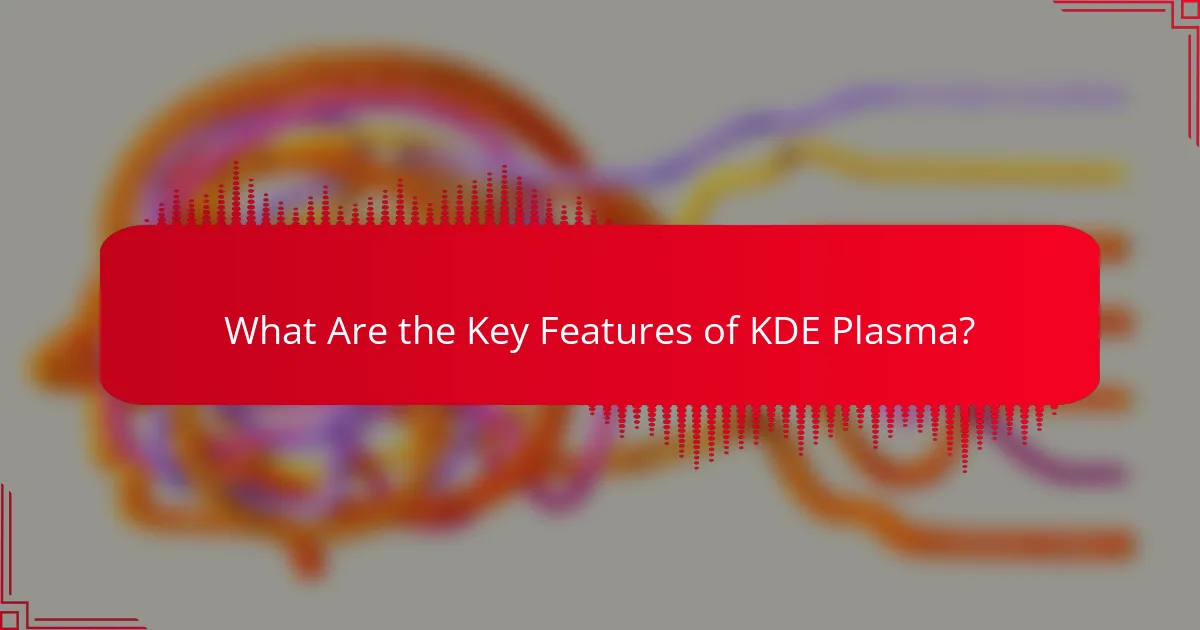
What Are the Key Features of KDE Plasma?
KDE Plasma offers a highly customizable and user-friendly desktop environment with features that enhance productivity and usability. Its key features include desktop widgets, multi-screen support, and activity management, all designed to provide a flexible and efficient user experience.
Desktop Widgets
Desktop widgets in KDE Plasma allow users to add various functional elements to their workspace, such as clocks, weather updates, and system monitors. These widgets can be easily resized and repositioned, enabling a personalized desktop layout that suits individual preferences. Users can access a wide range of widgets through the built-in widget store, making it simple to enhance their desktop’s functionality.
Multi-Screen Support
KDE Plasma excels in multi-screen support, allowing users to extend their desktop across multiple monitors seamlessly. This feature is particularly beneficial for professionals who require additional screen real estate for multitasking. Users can configure each screen with different wallpapers, layouts, and settings, providing a tailored experience that maximizes productivity.
Activity Management
Activity management in KDE Plasma enables users to create distinct workspaces for different tasks or projects. Each activity can have its own set of applications, widgets, and settings, allowing for focused work environments. This feature is useful for users who switch between various tasks, as it helps maintain organization and reduces clutter on the desktop.
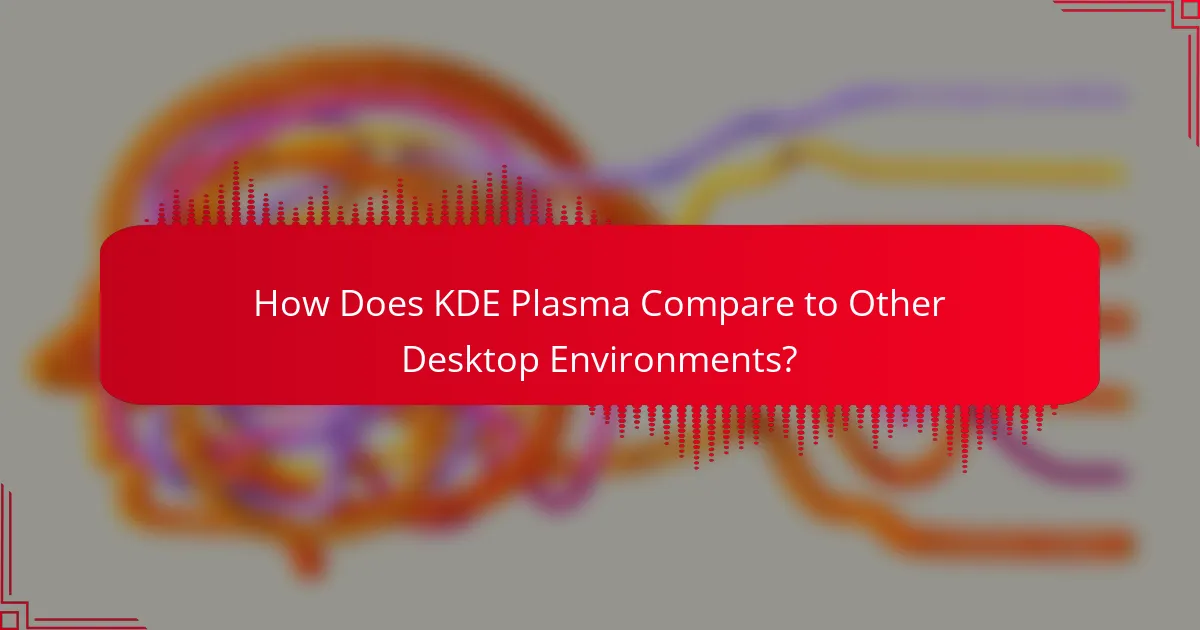
How Does KDE Plasma Compare to Other Desktop Environments?
KDE Plasma stands out among desktop environments for its flexibility, customization options, and modern aesthetics. While it offers a rich feature set comparable to others, user preferences often dictate the best choice based on usability and system resource demands.
KDE Plasma vs GNOME
KDE Plasma and GNOME cater to different user experiences. KDE Plasma is highly customizable, allowing users to tailor their desktop layout and functionality extensively, while GNOME focuses on simplicity and a streamlined interface. Users who prefer a more traditional desktop experience with extensive options may lean towards KDE Plasma, whereas those who appreciate minimalism might favor GNOME.
Performance-wise, KDE Plasma can be more resource-intensive than GNOME, especially with numerous widgets and effects enabled. However, it generally provides a more responsive experience on modern hardware, while GNOME may perform better on older systems due to its lighter footprint.
KDE Plasma vs XFCE
KDE Plasma and XFCE differ significantly in their design philosophy and resource usage. XFCE is known for being lightweight and efficient, making it an excellent choice for older hardware or users who prioritize performance over aesthetics. In contrast, KDE Plasma offers a visually rich environment with many features, which can lead to higher resource consumption.
For users who want a balance between performance and visual appeal, KDE Plasma may be preferable, while those seeking speed and efficiency might opt for XFCE. Customization options in XFCE are more limited, but it provides essential functionalities without unnecessary bloat.
KDE Plasma vs Cinnamon
KDE Plasma and Cinnamon both aim to provide a user-friendly experience, but they approach it differently. KDE Plasma offers extensive customization and a modern interface, while Cinnamon focuses on a traditional desktop layout that is easy for new users to navigate. This makes Cinnamon particularly appealing for those transitioning from Windows.
In terms of performance, KDE Plasma can be more demanding, especially with advanced visual effects enabled. Cinnamon, being lighter, can run smoothly on a wider range of hardware. Users looking for a familiar desktop experience may prefer Cinnamon, while those wanting a more dynamic and customizable environment might choose KDE Plasma.
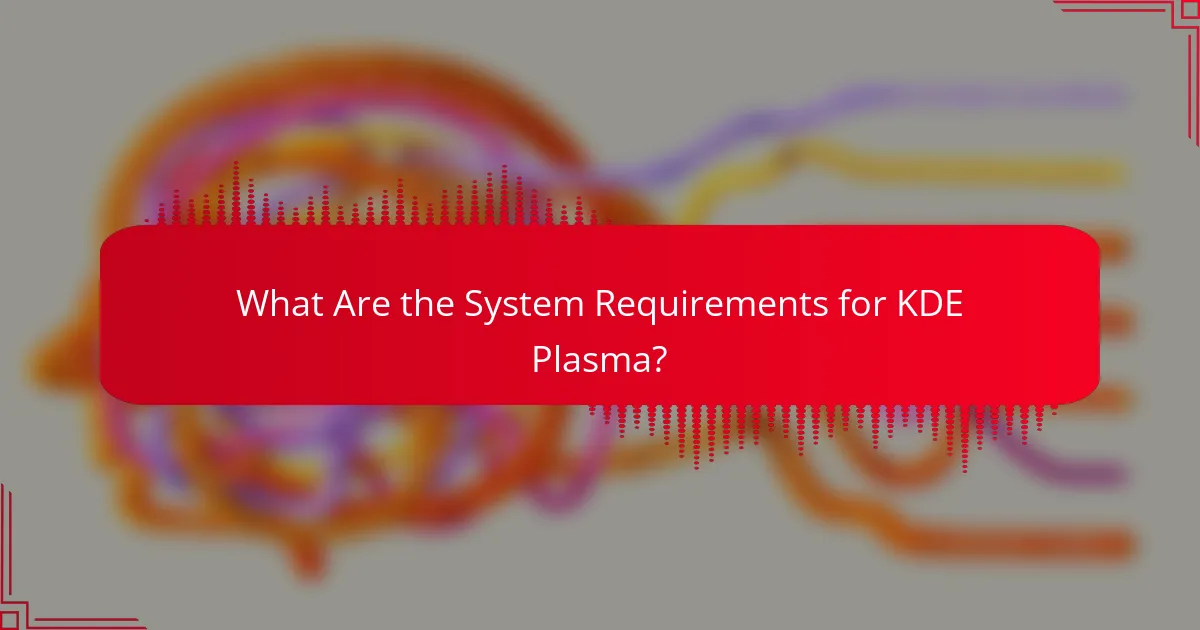
What Are the System Requirements for KDE Plasma?
KDE Plasma requires a range of system specifications to ensure smooth operation. The minimum hardware specifications will allow basic functionality, while the recommended specifications provide a better user experience with enhanced performance.
Minimum Hardware Specifications
The minimum hardware specifications for running KDE Plasma typically include a dual-core processor, at least 2 GB of RAM, and a graphics card that supports OpenGL 2.0. Users should also have around 10 GB of free disk space for installation and basic applications.
While these specifications will enable KDE Plasma to run, performance may be limited, especially when multitasking or using resource-intensive applications. Users with lower specifications might experience slower response times and reduced graphical effects.
Recommended Hardware Specifications
For a smoother and more responsive experience with KDE Plasma, it is advisable to have at least a quad-core processor, 4 GB of RAM, and a dedicated graphics card with OpenGL 3.0 support or higher. A solid-state drive (SSD) is also recommended for faster boot and application load times.
With these recommended specifications, users can enjoy a more fluid interface, better multitasking capabilities, and the full range of visual effects that KDE Plasma offers. This setup is ideal for users who plan to run multiple applications simultaneously or engage in more demanding tasks like gaming or graphic design.