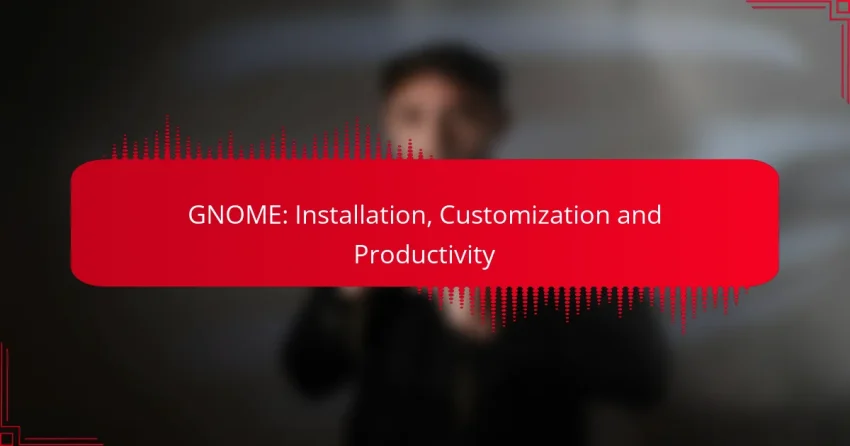GNOME is a versatile desktop environment for Linux that can be easily installed using package managers specific to your distribution. Once set up, users can customize their experience with tools like GNOME Tweaks and various extensions, allowing for a personalized and efficient workspace. By mastering keyboard shortcuts and workspace management, GNOME users can significantly boost their productivity and streamline their daily tasks.
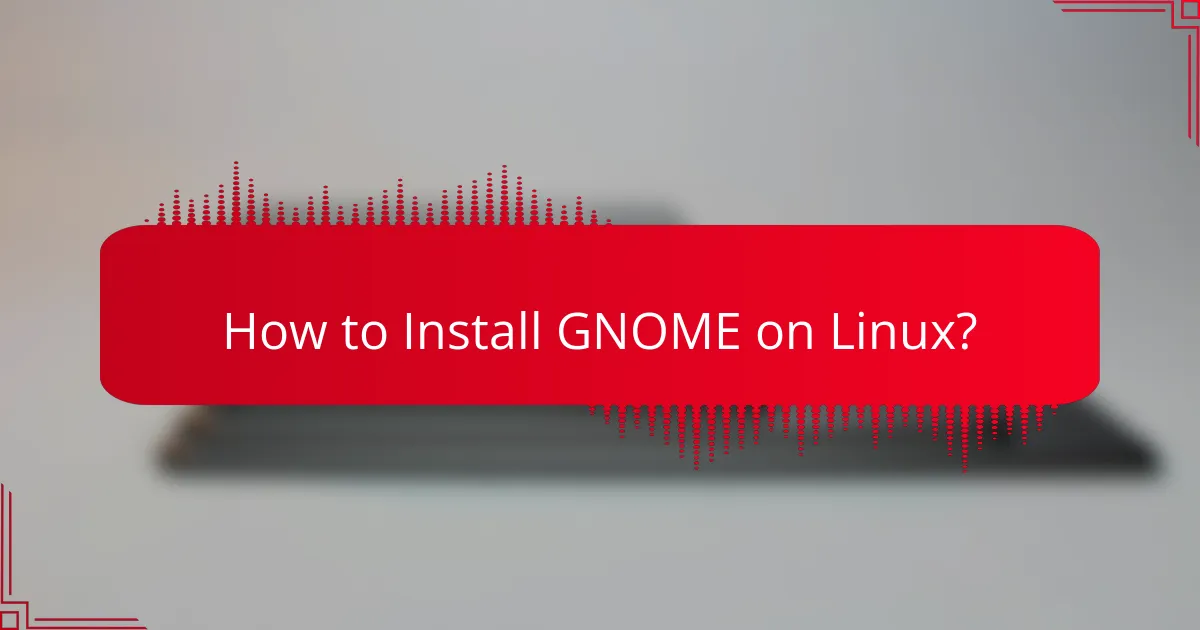
How to Install GNOME on Linux?
Installing GNOME on Linux varies by distribution, but it generally involves using package managers to download and set up the desktop environment. Each Linux distribution has its own commands and repositories, making it essential to follow specific instructions for your system.
Installation on Ubuntu
To install GNOME on Ubuntu, open a terminal and run the command sudo apt install ubuntu-desktop. This command installs the full GNOME desktop environment along with necessary applications.
If you prefer a minimal installation, use sudo apt install gnome-shell instead. After installation, you can select GNOME from the login screen before entering your credentials.
Installation on Fedora
On Fedora, you can install GNOME by executing sudo dnf groupinstall “GNOME Desktop” in the terminal. This command installs the complete GNOME desktop environment along with essential tools.
For a more streamlined setup, you can use sudo dnf install gnome-shell. After installation, reboot your system and select GNOME from the session options at the login screen.
Installation on Arch Linux
To install GNOME on Arch Linux, start by updating your system with sudo pacman -Syu. Then, run sudo pacman -S gnome gnome-extra to install the full GNOME environment and additional applications.
After installation, enable the display manager with sudo systemctl enable gdm.service and start it using sudo systemctl start gdm.service. You can then choose GNOME at the login screen.
Common Installation Issues
One common issue during GNOME installation is package conflicts, which can occur if you have remnants of other desktop environments. To resolve this, ensure that you remove any previous desktop packages before starting the installation.
Another issue may arise from missing dependencies. If you encounter errors, check the terminal output for missing packages and install them manually using your package manager.
Lastly, if GNOME fails to start, verify that the display manager is enabled and running. Use the command systemctl status gdm.service to check its status and troubleshoot accordingly.
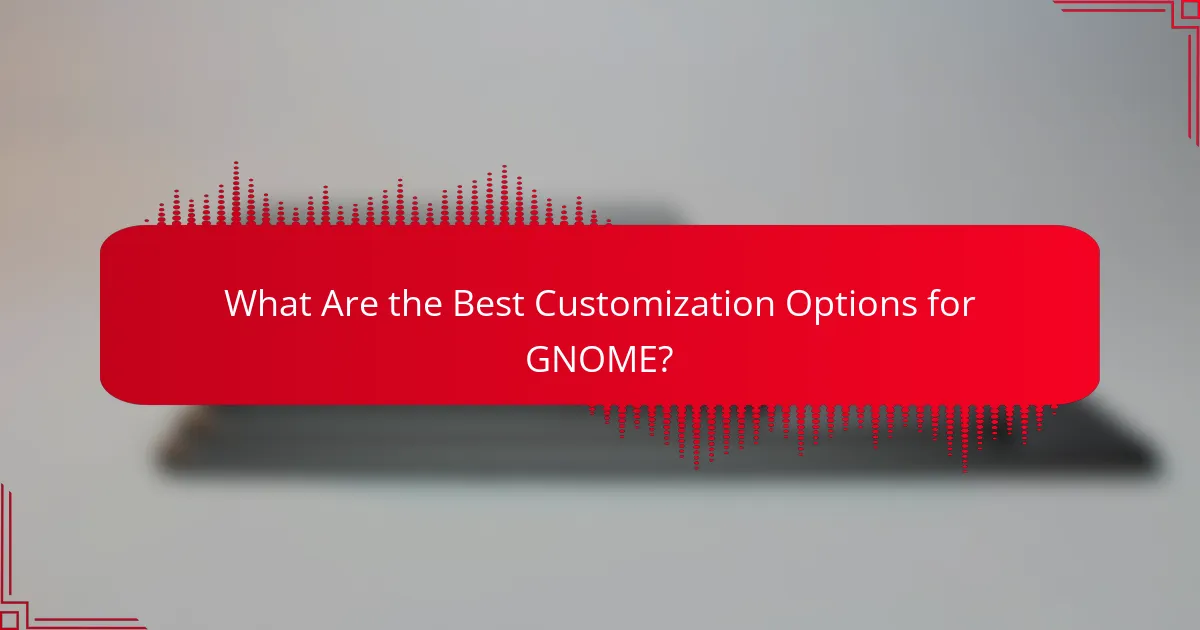
What Are the Best Customization Options for GNOME?
The best customization options for GNOME include using GNOME Tweaks, popular GNOME Shell extensions, and custom themes and icons. These tools allow users to tailor their desktop environment to better suit their preferences and enhance productivity.
Using GNOME Tweaks
GNOME Tweaks is an essential tool for customizing the GNOME desktop. It provides access to various settings that are not available in the default system settings, allowing users to modify appearance, behavior, and extensions.
To get started, install GNOME Tweaks through your package manager, typically available in the Software Center or via command line. Once installed, explore the various sections like Appearance, Fonts, and Extensions to make adjustments that suit your workflow.
Popular GNOME Shell Extensions
GNOME Shell extensions enhance functionality and user experience by adding features to the desktop environment. Some popular extensions include Dash to Panel, which combines the top bar and dock into a single panel, and Arc Menu, which provides a customizable application menu.
To install extensions, visit the GNOME Extensions website and use the browser integration tool. Be mindful of compatibility with your GNOME version, as not all extensions may work seamlessly with every update.
Custom Themes and Icons
Custom themes and icons can significantly change the look and feel of your GNOME desktop. Users can choose from a variety of themes available online, ranging from minimalistic to vibrant designs that reflect personal style.
To apply a new theme, download it and place it in the appropriate directory (usually ~/.themes for themes and ~/.icons for icon sets). Use GNOME Tweaks to select your desired theme and icons, ensuring a cohesive aesthetic across your desktop environment.
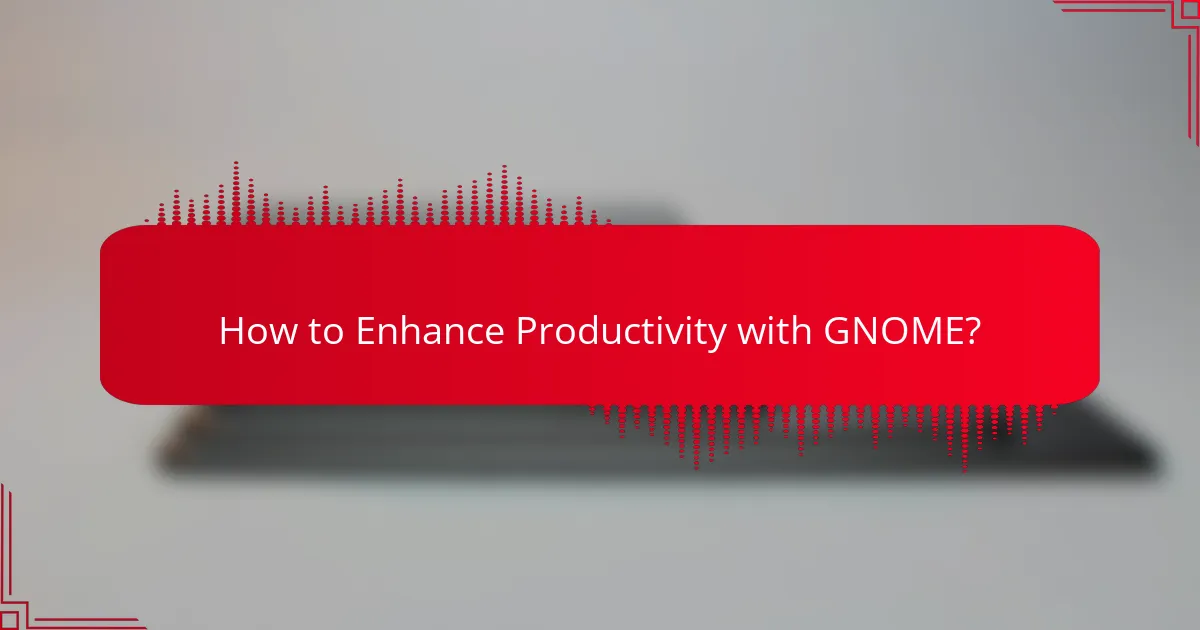
How to Enhance Productivity with GNOME?
To enhance productivity with GNOME, leverage its intuitive interface and customizable features. By utilizing keyboard shortcuts, managing workspaces effectively, and integrating productivity tools, users can streamline their workflows and improve efficiency.
Keyboard Shortcuts
Keyboard shortcuts are essential for speeding up tasks in GNOME. Familiarizing yourself with common shortcuts can significantly reduce the time spent navigating menus. For instance, pressing Super + A opens the applications menu, while Alt + Tab allows quick switching between open applications.
Consider creating custom shortcuts for frequently used applications or actions. This can be done in the Settings under the Keyboard section, allowing you to tailor your experience to fit your workflow. Avoid using overly complex combinations that are hard to remember.
Workspace Management
Effective workspace management in GNOME allows users to organize their tasks and applications efficiently. By utilizing multiple workspaces, you can separate different projects or types of work, reducing clutter on your main screen. To create a new workspace, simply drag an application window to the edge of the screen.
Use the Super + Page Up/Page Down shortcuts to navigate between workspaces quickly. This helps maintain focus and minimizes distractions, as you can keep unrelated tasks in separate areas. Regularly review and clean up your workspaces to ensure they remain organized.
Productivity Tools for GNOME
GNOME offers various productivity tools that can enhance your workflow. Applications like GNOME To Do for task management and GNOME Calendar for scheduling help keep your tasks organized. These tools integrate seamlessly with the GNOME environment, providing a cohesive experience.
Consider using extensions available through the GNOME Extensions website to add functionality tailored to your needs. For example, tools like Dash to Panel can streamline your workflow by combining the application launcher and taskbar into one. Always check for compatibility with your GNOME version to avoid issues.
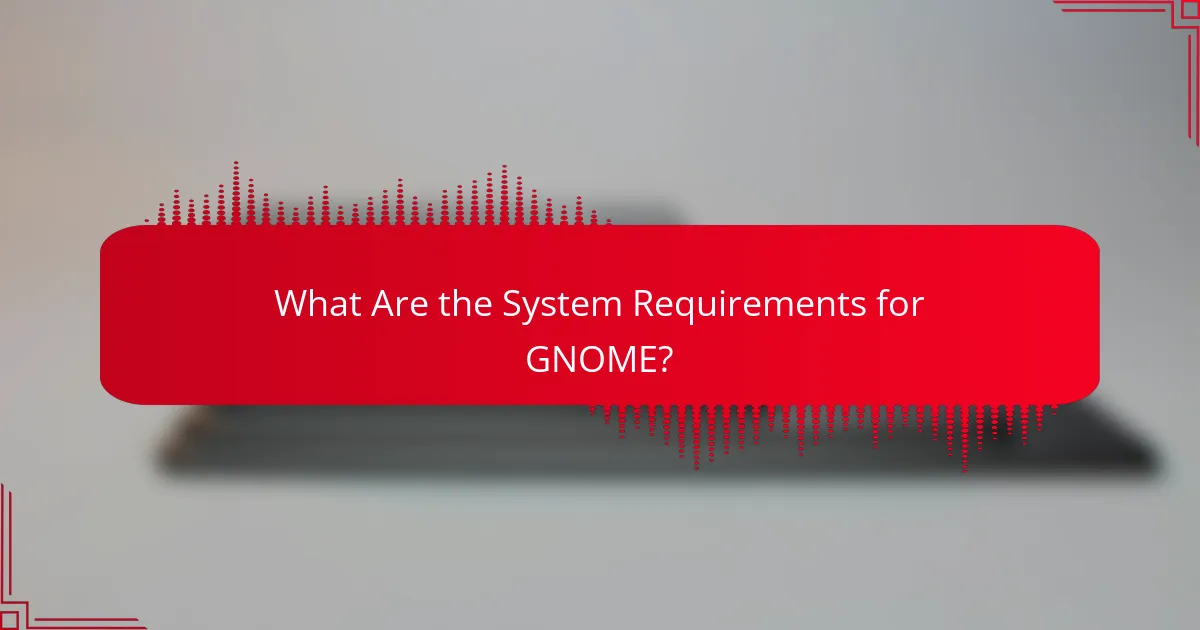
What Are the System Requirements for GNOME?
GNOME requires a compatible operating system and certain hardware specifications to function effectively. Understanding these requirements helps ensure a smooth installation and optimal performance.
Minimum Hardware Requirements
The minimum hardware requirements for GNOME typically include a dual-core processor, at least 4 GB of RAM, and a graphics card that supports OpenGL 3.0 or higher. Additionally, a minimum of 15 GB of free disk space is recommended to accommodate the operating system and applications.
While these specifications allow GNOME to run, performance may be sluggish, especially with multiple applications open. Users should consider these minimums as a baseline for basic functionality.
Recommended Specifications
For a better experience with GNOME, recommended specifications include a quad-core processor, 8 GB of RAM, and a dedicated graphics card. This configuration enhances multitasking capabilities and overall responsiveness.
Having at least 20 GB of free disk space is advisable to ensure that updates and additional applications can be installed without issues. Investing in these recommended specifications can significantly improve productivity and user satisfaction.
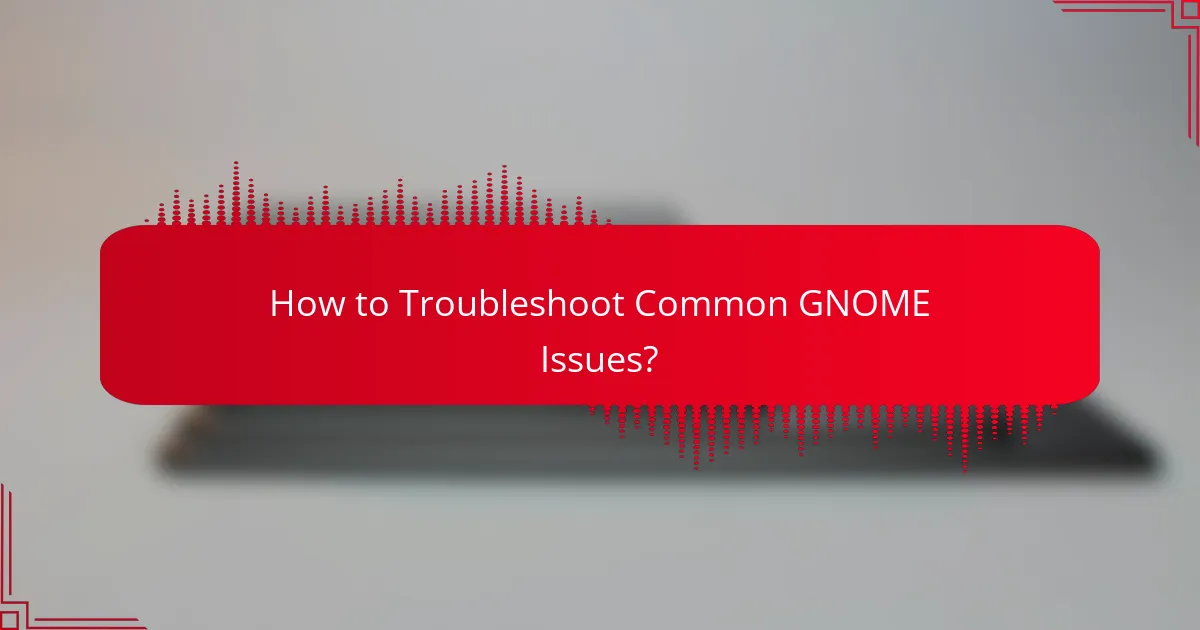
How to Troubleshoot Common GNOME Issues?
Troubleshooting common GNOME issues often involves identifying the specific problem and applying targeted solutions. Users can resolve many issues by checking system settings, updating software, or adjusting configurations.
Performance Problems
If GNOME is running slowly, it may be due to resource-intensive applications or insufficient system resources. Check your system’s RAM and CPU usage using tools like System Monitor or top command in the terminal.
To improve performance, consider closing unnecessary applications, disabling visual effects, or upgrading hardware if feasible. Regularly updating your system can also help optimize performance.
Display Issues
Display issues in GNOME can manifest as screen flickering, resolution problems, or incorrect scaling. These problems often arise from outdated graphics drivers or misconfigured display settings.
To troubleshoot, ensure your graphics drivers are up to date and check the display settings in the GNOME Control Center. Adjusting the resolution or refresh rate may also resolve these issues.
Application Crashes
Application crashes in GNOME can occur due to software bugs, compatibility issues, or insufficient system resources. If an application frequently crashes, try running it from the terminal to view error messages that may provide clues.
Consider reinstalling the problematic application or checking for updates. If crashes persist, reviewing system logs can help identify underlying issues that need addressing.