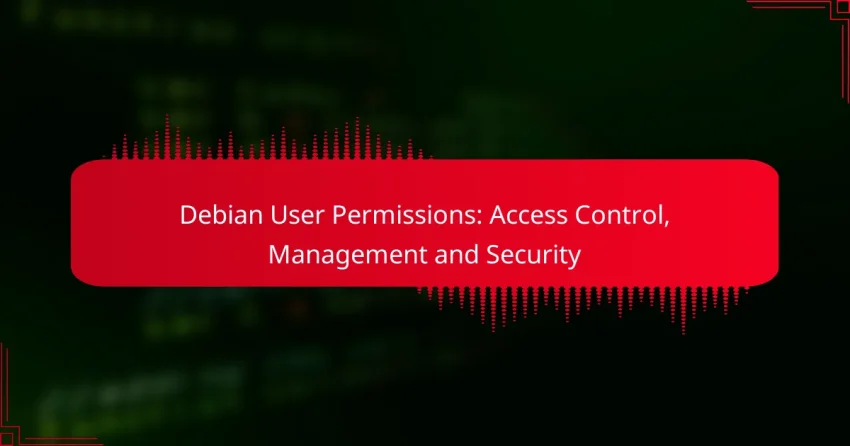Managing user permissions in Debian is crucial for maintaining security and efficient resource allocation. This involves configuring access rights for users and groups, defining roles, and implementing access control lists (ACLs) for detailed management. Adhering to best practices, such as regular updates and strong authentication methods, further enhances system security against unauthorized access.

How to Manage User Permissions in Debian?
Managing user permissions in Debian involves setting access rights for users and groups to ensure security and proper resource allocation. This process includes defining user roles, configuring file permissions, and utilizing access control lists (ACLs) for more granular control.
User Groups and Roles
User groups in Debian are collections of users that share the same access rights, simplifying permission management. Each user can belong to multiple groups, allowing for flexible role assignments based on job functions or project needs.
Common roles include ‘admin’ for system administrators, ‘user’ for general access, and ‘guest’ for limited access. Assigning users to appropriate groups helps maintain security and operational efficiency.
File Permissions
File permissions in Debian determine who can read, write, or execute a file. Each file has three types of permissions: owner, group, and others, which can be set to allow or deny access.
Permissions are represented by a three-character string, such as ‘rwx’, where ‘r’ stands for read, ‘w’ for write, and ‘x’ for execute. Understanding and configuring these permissions is crucial for protecting sensitive data and ensuring users have the necessary access.
Access Control Lists (ACLs)
Access Control Lists (ACLs) provide a more detailed permission structure than traditional Unix permissions. ACLs allow you to specify permissions for individual users or groups beyond the basic owner, group, and others model.
To use ACLs, the filesystem must support them, and you can set them using the ‘setfacl’ command. This feature is particularly useful in collaborative environments where specific access needs vary among users.
Using the ‘chmod’ Command
The ‘chmod’ command is used to change file permissions in Debian. You can modify permissions using symbolic notation (like ‘u+x’ to add execute permission for the user) or numeric notation (like ‘755’ for owner read/write/execute and group/others read/execute).
It’s important to apply the least privilege principle, granting only necessary permissions to minimize security risks. Regularly reviewing and updating permissions helps maintain a secure environment.
Using the ‘chown’ Command
The ‘chown’ command changes the ownership of files and directories in Debian. This command allows you to specify a new owner and group for a file, which is essential for managing access rights effectively.
For example, using ‘chown user:group filename’ assigns ownership to ‘user’ and the group to ‘group’. Properly managing file ownership is key to ensuring that users have appropriate access to resources while preventing unauthorized access.
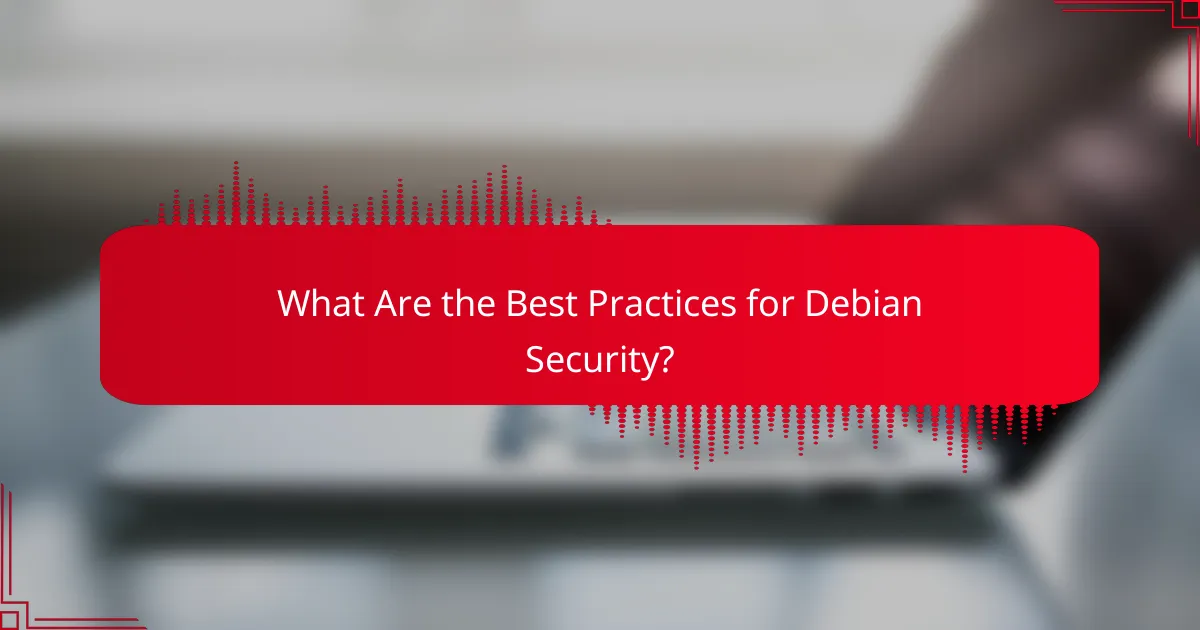
What Are the Best Practices for Debian Security?
To ensure robust security on Debian systems, follow best practices that include regular updates, strong passwords, effective firewalls, and monitoring user activity. These measures help protect against vulnerabilities and unauthorized access.
Regular Updates
Keeping your Debian system updated is crucial for security. Regularly apply updates to the operating system and installed packages to patch known vulnerabilities. Use the command apt update && apt upgrade to check for and install updates.
Consider setting up automatic updates for critical security patches. This can help ensure that your system remains protected without requiring constant manual intervention.
Using Strong Passwords
Strong passwords are essential for safeguarding user accounts on a Debian system. Aim for passwords that are at least 12 characters long, combining uppercase and lowercase letters, numbers, and special symbols.
Utilize password management tools to generate and store complex passwords securely. Avoid using easily guessable information, such as birthdays or common words, to enhance security further.
Implementing Firewalls
Firewalls act as a barrier between your Debian system and potential threats from the internet. Use tools like ufw (Uncomplicated Firewall) to configure and manage firewall rules easily.
Set default policies to deny incoming connections and only allow necessary services. Regularly review and update firewall rules to adapt to changing security needs.
Monitoring User Activity
Monitoring user activity helps detect unauthorized access and potential security breaches. Use tools like auditd to track system calls and log user actions on your Debian system.
Establish a routine for reviewing logs and identifying unusual patterns. Implement alerts for suspicious activities to respond quickly to potential threats.
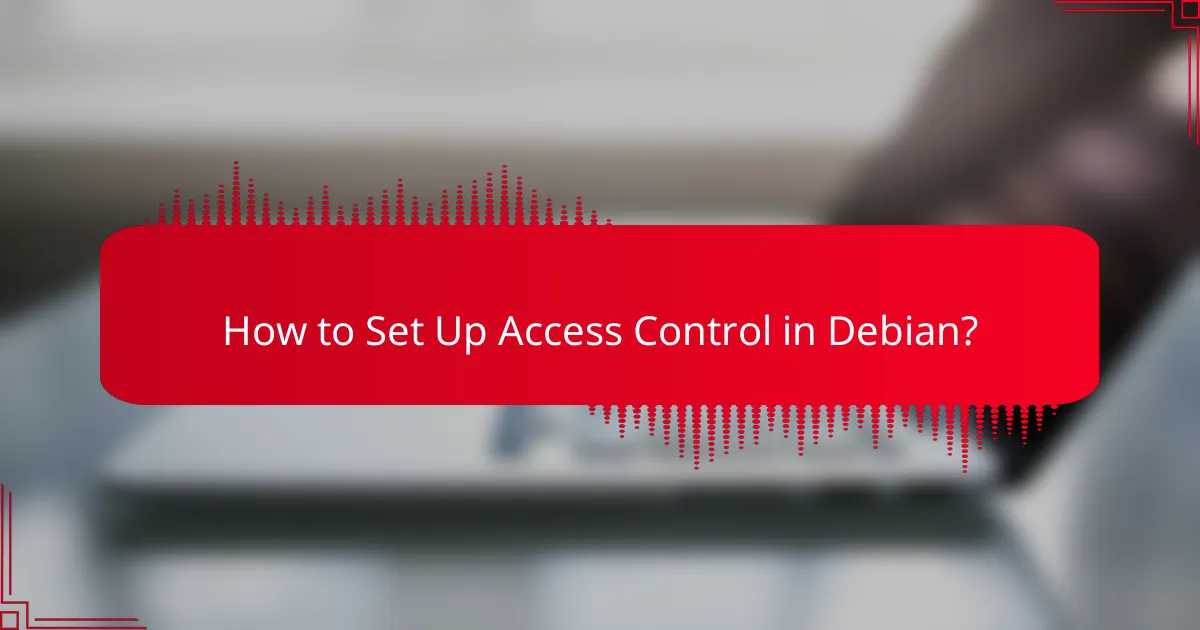
How to Set Up Access Control in Debian?
Setting up access control in Debian involves configuring user permissions and authentication methods to ensure system security. This process includes managing the sudoers file, utilizing PAM for authentication, and defining user privileges effectively.
Configuring sudoers File
The sudoers file allows specific users to execute commands with elevated privileges. To configure it, use the command visudo, which provides syntax checking to prevent errors. You can grant permissions to users or groups by adding lines in the format username ALL=(ALL) ALL or %groupname ALL=(ALL) ALL.
Be cautious when editing the sudoers file; a misconfiguration can lock you out of administrative privileges. Always use visudo to make changes, and consider backing up the existing file before making modifications.
Using PAM for Authentication
Pluggable Authentication Modules (PAM) provide a flexible mechanism for authenticating users in Debian. PAM allows you to enforce security policies such as password complexity, account expiration, and session management. Configuration files are typically located in /etc/pam.d/.
To enhance security, consider implementing modules like pam_tally2 for account locking after failed login attempts or pam_passwdqc for enforcing strong password policies. Review the PAM documentation for detailed configuration options tailored to your security needs.
Defining User Privileges
Defining user privileges involves assigning roles and permissions to users based on their needs. In Debian, you can manage user groups and set file permissions using the chmod, chown, and chgrp commands. For example, use chmod 750 filename to allow the owner full access, the group read and execute access, and others no access.
Regularly review user privileges to ensure they align with current roles and responsibilities. Implement the principle of least privilege, granting users only the access necessary for their tasks to minimize security risks.
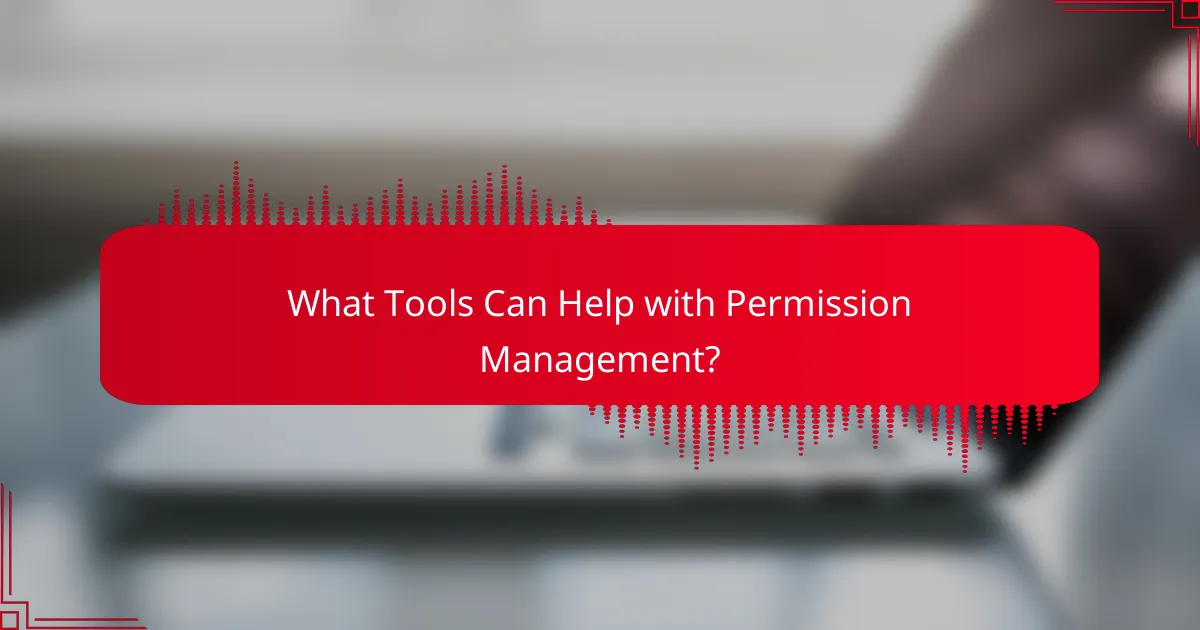
What Tools Can Help with Permission Management?
Several tools can assist with permission management in Debian, each offering unique features for access control and security. These tools simplify the process of managing user permissions, ensuring that users have the appropriate access levels while maintaining system integrity.
Webmin
Webmin is a web-based interface for system administration that allows users to manage permissions easily. It provides a user-friendly dashboard where administrators can configure user accounts, groups, and their respective permissions without needing to delve into command-line operations.
To manage permissions using Webmin, navigate to the “System” section and select “Users and Groups.” From there, you can add or modify users, set their access levels, and manage group memberships. This tool is particularly useful for those who prefer a graphical interface over terminal commands.
ACL Manager
ACL Manager is a tool specifically designed for managing Access Control Lists (ACLs) in Debian. It allows for more granular permission settings than traditional Unix permissions, enabling administrators to define specific access rights for individual users or groups on files and directories.
When using ACL Manager, ensure that ACL support is enabled on your filesystem. You can then use commands like `setfacl` and `getfacl` to set and view permissions. This tool is ideal for complex permission scenarios where standard user/group permissions are insufficient.
FileZilla for FTP Permissions
FileZilla is a popular FTP client that also offers features for managing file permissions on remote servers. It allows users to set permissions for files and directories directly from the interface, making it easier to control access for FTP users.
To manage permissions in FileZilla, connect to your server and right-click on the desired file or folder. Select “File Permissions” from the context menu, where you can adjust the numeric value or check/uncheck the permission boxes. This is particularly useful for web hosting environments where file access needs to be tightly controlled.
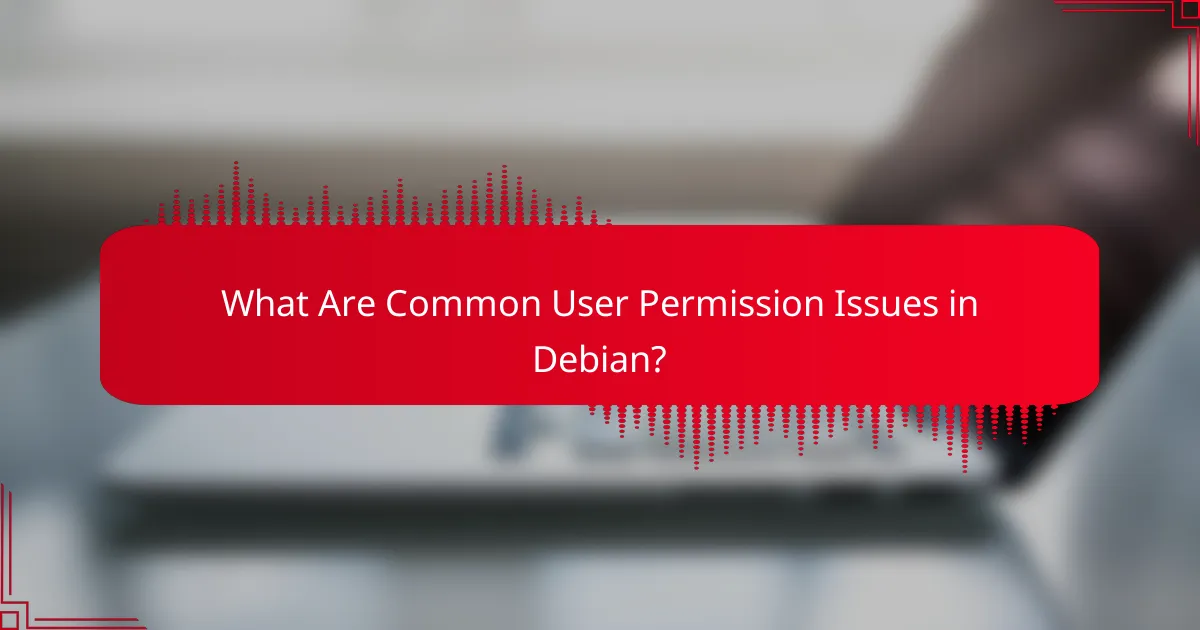
What Are Common User Permission Issues in Debian?
Common user permission issues in Debian often manifest as access restrictions that prevent users from executing tasks or accessing files. These problems typically arise from misconfigured permissions or ownership settings, leading to frustration and inefficiency in managing user access.
Permission Denied Errors
Permission denied errors occur when a user attempts to access a file or directory without the necessary permissions. This can happen if the file’s permissions are set to restrict access to certain users or groups, or if the user is not part of the required group.
To resolve these errors, check the permissions using the ls -l command to see the current settings. If adjustments are needed, use the chmod command to modify permissions or chown to change ownership. For example, to grant read and write permissions to the owner and read permissions to the group, you might use chmod 640 filename.
Incorrect Ownership
Incorrect ownership can lead to access issues where users cannot modify or execute files they should have rights to. Ownership is assigned to a user and a group, and if these do not align with the intended user, permission errors will occur.
To check ownership, use the ls -l command. If ownership needs to be changed, the chown command can be used. For example, to change the owner of a file to ‘user1’ and the group to ‘group1’, you would execute chown user1:group1 filename. Regularly auditing file ownership can help prevent these issues from arising.