Keeping your Debian system updated is essential for maintaining security and performance. Effective patching and a systematic update scheduling process help protect against vulnerabilities while minimizing disruptions. Regular updates not only enhance system stability but also ensure that you are safeguarded against known threats.
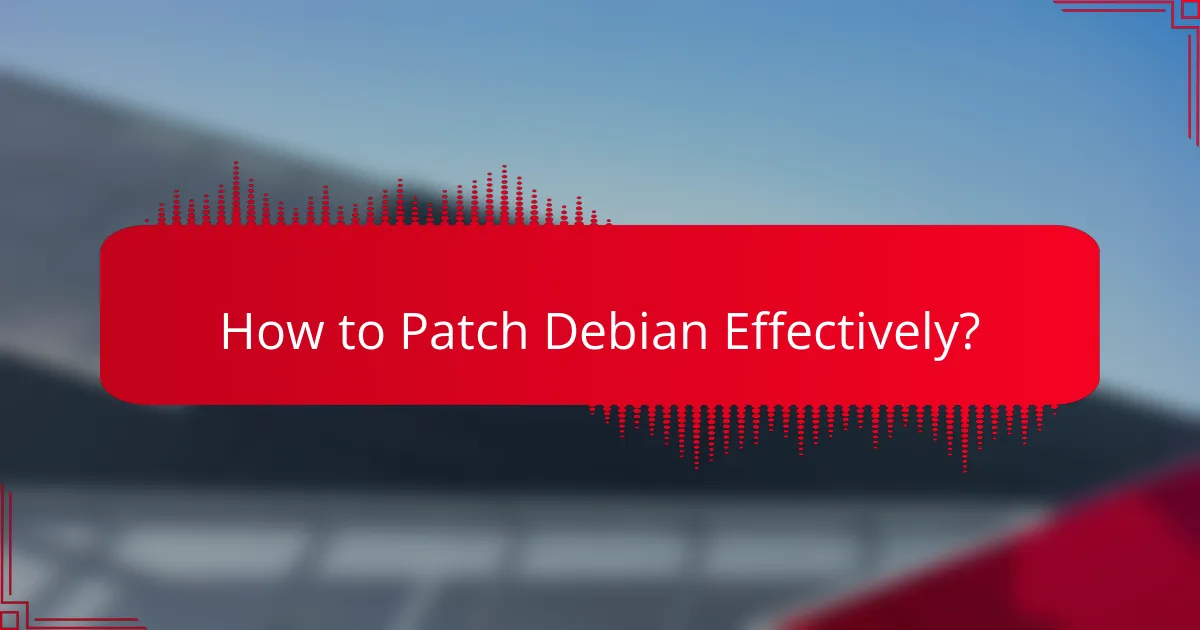
How to Patch Debian Effectively?
Patching Debian effectively involves using the right tools and methods to ensure your system is secure and up-to-date. Regular updates help protect against vulnerabilities and improve system performance.
Using APT for Updates
The Advanced Package Tool (APT) is the primary method for managing packages on Debian systems. To update your system, you can use commands like sudo apt update to refresh the package list and sudo apt upgrade to install available updates.
For a more comprehensive upgrade that includes package removals and installations, use sudo apt full-upgrade. This ensures that your system remains stable while accommodating dependencies.
Manual Patching Methods
Manual patching involves downloading and applying updates directly from Debian repositories or source code. This method is useful for specific packages that may not be covered by APT.
To manually patch a package, you can download the .deb file and install it using sudo dpkg -i package_name.deb. Always check for dependencies to avoid breaking your system.
Automating Updates with Cron
Using Cron allows you to schedule regular updates automatically, reducing the need for manual intervention. You can create a Cron job that runs the update commands at specified intervals, such as daily or weekly.
To set up a Cron job, use crontab -e and add a line like 0 2 * * * /usr/bin/apt update && /usr/bin/apt upgrade -y to run updates every day at 2 AM.
Using Unattended Upgrades
Unattended Upgrades is a package that automates the installation of security updates. It is particularly useful for maintaining security without manual checks.
To enable it, install the package with sudo apt install unattended-upgrades and configure it by editing /etc/apt/apt.conf.d/50unattended-upgrades. This allows you to specify which updates to install automatically.
Best Practices for Patching
To ensure effective patching, regularly back up your system before applying updates. This provides a safety net in case an update causes issues.
Additionally, monitor security advisories from Debian to stay informed about critical updates. It’s also wise to test updates in a staging environment before deploying them to production systems.
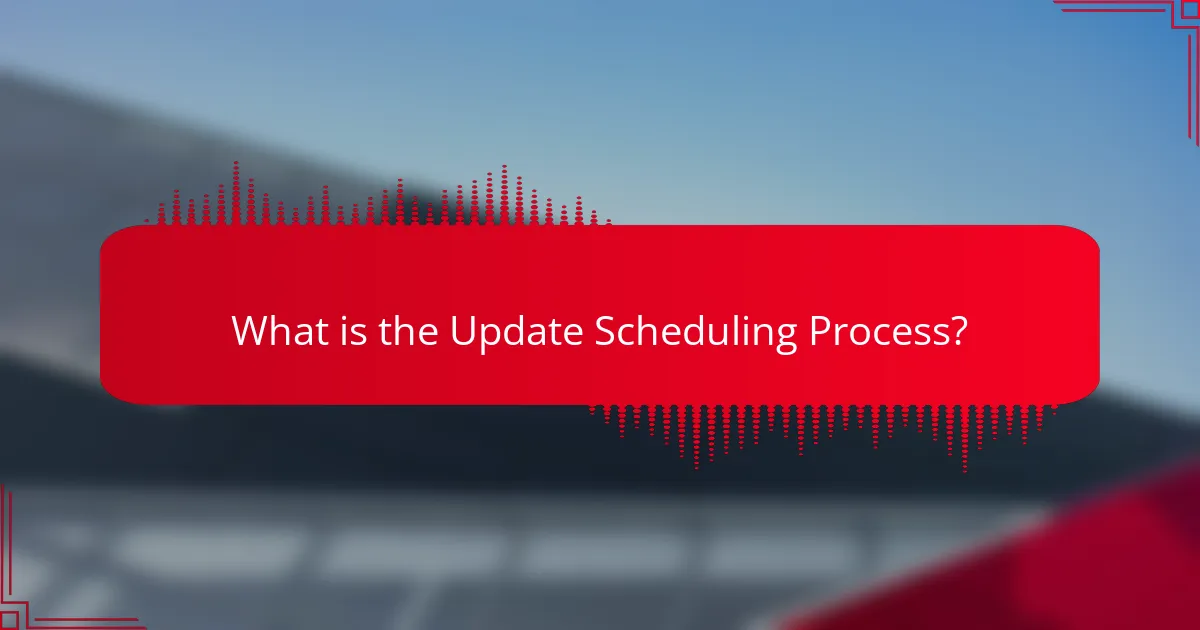
What is the Update Scheduling Process?
The update scheduling process in Debian involves a systematic approach to managing software updates and patches. This process ensures that the system remains secure and up-to-date while minimizing disruptions to users.
Default Scheduling in Debian
By default, Debian uses a cron-based scheduling system to manage updates. The package manager, APT, can be configured to check for updates at regular intervals, typically daily or weekly. This ensures that users receive timely notifications about available updates without manual intervention.
To configure default scheduling, users can edit the cron jobs associated with APT, allowing for flexibility in how often the system checks for updates. Common practices include setting checks for early morning hours to reduce the impact on system performance during peak usage times.
Custom Scheduling Options
For users needing more control, Debian offers custom scheduling options through cron or systemd timers. Custom schedules can be tailored to specific needs, such as checking for updates during off-peak hours or aligning with maintenance windows.
To implement a custom schedule, users can create specific cron jobs or systemd timer units that define when and how often updates are checked. This approach allows for greater flexibility and can be adjusted based on the criticality of the applications being updated.
Using Systemd Timers
Systemd timers provide a modern alternative to traditional cron jobs for scheduling updates in Debian. They offer more granular control over timing and can be configured to trigger based on various conditions, such as system boot or specific time intervals.
To use systemd timers, users need to create a timer unit file alongside a service unit file for the update process. This setup allows for precise scheduling and can be monitored easily through systemd’s logging features, ensuring that updates occur as intended without manual oversight.

What Are the Security Benefits of Regular Updates?
Regular updates provide critical security benefits by patching vulnerabilities, enhancing system stability, and improving overall performance. Keeping your Debian system updated ensures that you are protected against known threats and can maintain a secure computing environment.
Protection Against Vulnerabilities
Regular updates are essential for protecting your system against vulnerabilities that cybercriminals exploit. Each update typically includes patches for security flaws identified since the last release, significantly reducing the risk of unauthorized access or data breaches.
For instance, Debian’s security team actively monitors and addresses vulnerabilities, releasing updates promptly. Users should prioritize applying these updates as soon as they become available to maintain robust security.
Improved System Stability
In addition to security, regular updates contribute to improved system stability. Updates often fix bugs and issues that can cause crashes or erratic behavior, ensuring that your Debian system runs smoothly.
By keeping your system updated, you minimize the chances of encountering software conflicts or performance degradation, which can arise from outdated packages. This proactive approach leads to a more reliable computing experience.
Enhanced Performance
Regular updates can also enhance the performance of your Debian system. Many updates include optimizations that improve resource management, leading to faster application response times and overall system efficiency.
For example, updates may reduce memory usage or enhance processing speeds, making your system more responsive. Users should regularly check for updates and apply them to take full advantage of these performance improvements.
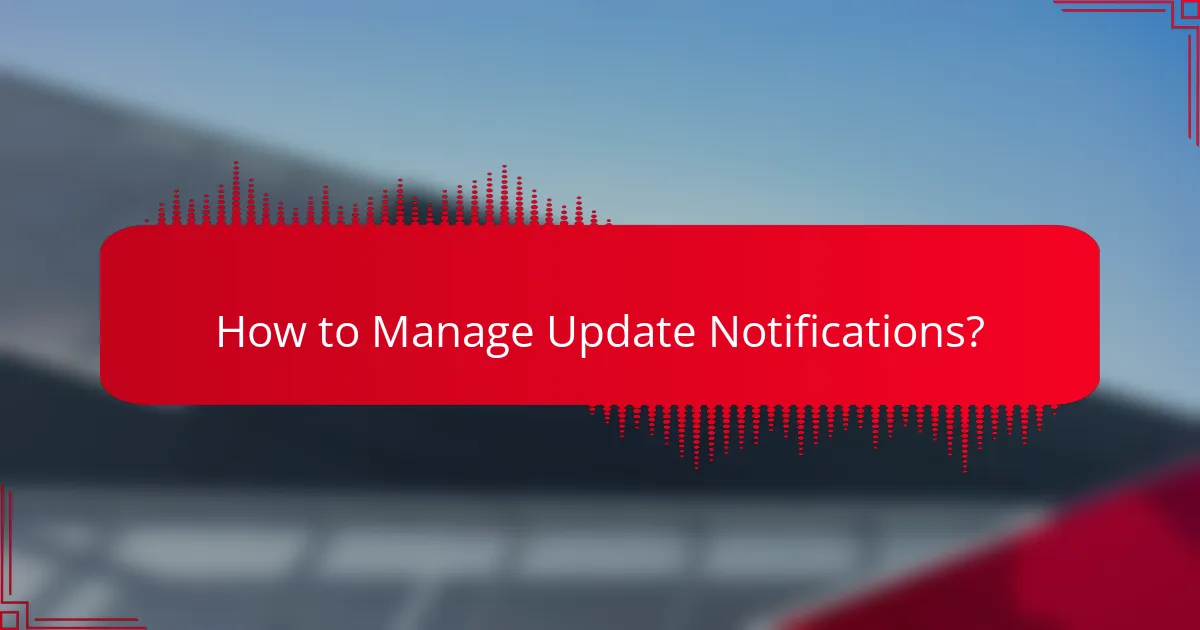
How to Manage Update Notifications?
Managing update notifications in Debian is essential for maintaining system security and performance. By configuring notifications properly, users can stay informed about available updates and ensure their systems are up to date.
Configuring APT Notifications
To configure APT notifications, you can use the unattended-upgrades package, which allows automatic installation of security updates. Install it using the command sudo apt install unattended-upgrades and then enable it by running sudo dpkg-reconfigure unattended-upgrades.
Once set up, you can customize the configuration file located at /etc/apt/apt.conf.d/50unattended-upgrades to specify which packages to upgrade automatically. This helps ensure that critical updates are applied without user intervention.
Using Email Alerts for Updates
Email alerts can be a practical way to receive notifications about available updates. To set this up, you can modify the unattended-upgrades configuration to include email settings. Add your email address to the Unattended-Upgrade::Mail option in the configuration file.
Additionally, consider using a mail transfer agent like Postfix or Exim to send the emails. This setup allows you to receive timely updates directly to your inbox, ensuring you never miss critical security patches.

What Tools Aid in Debian Update Management?
Debian update management relies on various tools to streamline the process of applying patches and ensuring system security. These tools help automate updates, manage repositories, and provide security features to keep systems secure and up-to-date.
Debian Security Tools
Debian includes built-in security tools like apt and unattended-upgrades that facilitate automatic updates for security patches. The apt package manager allows users to easily install and upgrade software, while unattended-upgrades can be configured to automatically apply security updates without user intervention.
To maximize security, regularly check for updates using the command apt update followed by apt upgrade. Consider setting up email notifications for critical updates to stay informed about vulnerabilities that may affect your system.
Third-Party Update Managers
In addition to native tools, several third-party update managers can enhance Debian’s update capabilities. Tools like Synaptic provide a graphical interface for managing packages, making it easier for users who prefer visual management over command-line operations.
Another option is aptitude, which offers a more sophisticated dependency resolution mechanism compared to apt. When choosing a third-party tool, assess its compatibility with your Debian version and the specific features you need, such as scheduling or advanced filtering options.
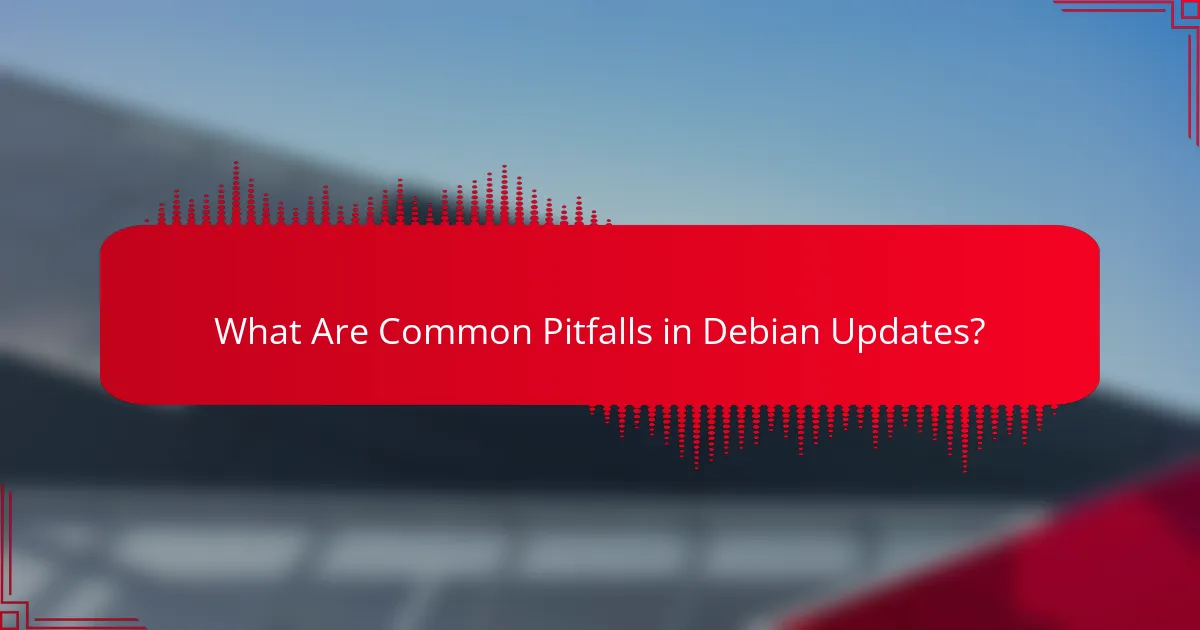
What Are Common Pitfalls in Debian Updates?
Common pitfalls in Debian updates include neglecting regular updates and ignoring security advisories. These oversights can lead to system vulnerabilities and software incompatibilities, impacting overall system performance and security.
Neglecting Regular Updates
Failing to perform regular updates can leave your Debian system outdated and susceptible to bugs and vulnerabilities. Regular updates ensure that you receive the latest features, performance improvements, and security patches.
To maintain a healthy system, schedule updates at least once a week. You can automate this process using tools like unattended-upgrades to ensure your system stays current without manual intervention.
Ignoring Security Advisories
Ignoring security advisories can expose your system to significant risks. Debian regularly publishes security advisories that detail vulnerabilities and provide guidance on necessary updates.
Stay informed by subscribing to Debian security mailing lists or checking the Debian Security website regularly. Prioritize applying security updates as soon as they are released to minimize potential threats to your system.
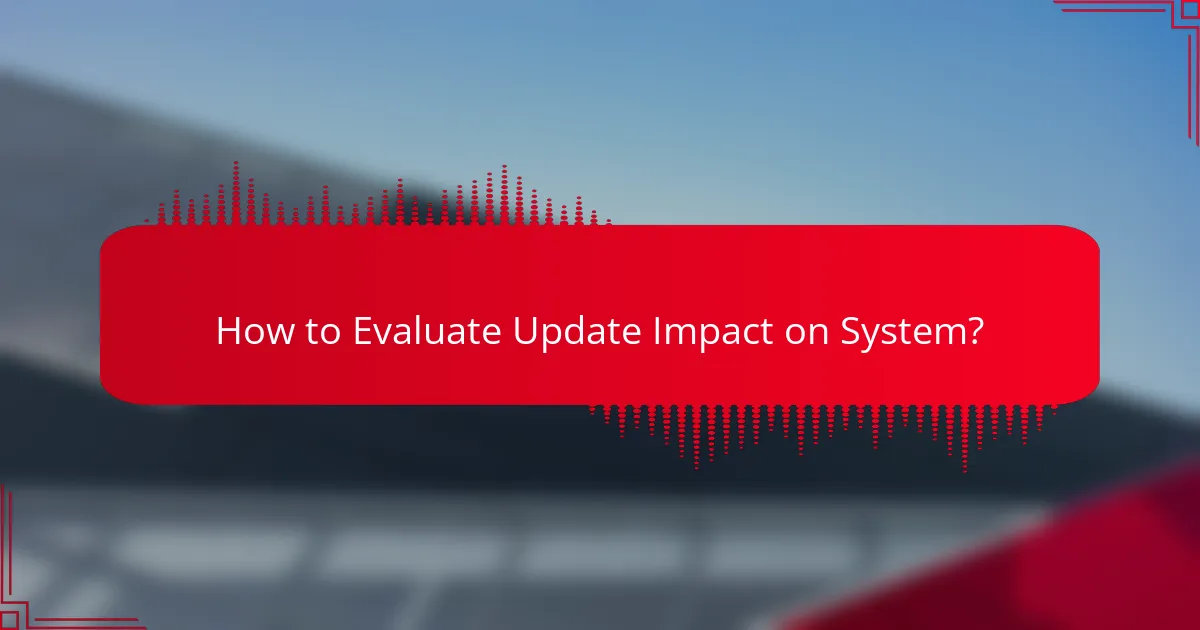
How to Evaluate Update Impact on System?
Evaluating the impact of updates on a Debian system involves assessing how changes affect performance, compatibility, and security. Key factors include the nature of the updates, the system’s current configuration, and the potential for disruptions in services or applications.
Understanding Update Types
Debian updates can be categorized into security updates, bug fixes, and feature enhancements. Security updates address vulnerabilities, bug fixes resolve known issues, and feature enhancements introduce new functionalities. Each type of update has different implications for system stability and performance.
For instance, security updates are critical for maintaining system integrity, while feature enhancements may require additional testing to ensure compatibility with existing applications. It’s essential to prioritize security updates to protect against threats.
Assessing System Compatibility
Before applying updates, check the compatibility of new packages with your existing software and hardware. Review the release notes for each update to identify any potential conflicts or deprecated features. This can prevent unexpected downtime or functionality loss.
Utilizing tools like ‘apt-listbugs’ can help identify critical bugs in packages before they are installed. Regularly backing up your system can also mitigate risks associated with compatibility issues.
Testing Updates in a Staging Environment
Implementing updates in a staging environment before applying them to production systems is a best practice. This allows you to observe how updates affect system performance and compatibility without risking the live environment.
Set up a similar configuration to your production system and apply updates there first. Monitor for any issues, and if everything runs smoothly, proceed with the updates on the production system.
Monitoring Post-Update Performance
After applying updates, closely monitor system performance and functionality. Look for any anomalies in system logs or application behavior. Tools like ‘top’ or ‘htop’ can help track resource usage and identify performance bottlenecks.
Establish a routine for reviewing system performance post-update. This can help catch any issues early and ensure that the updates have the desired effect on system security and performance.
