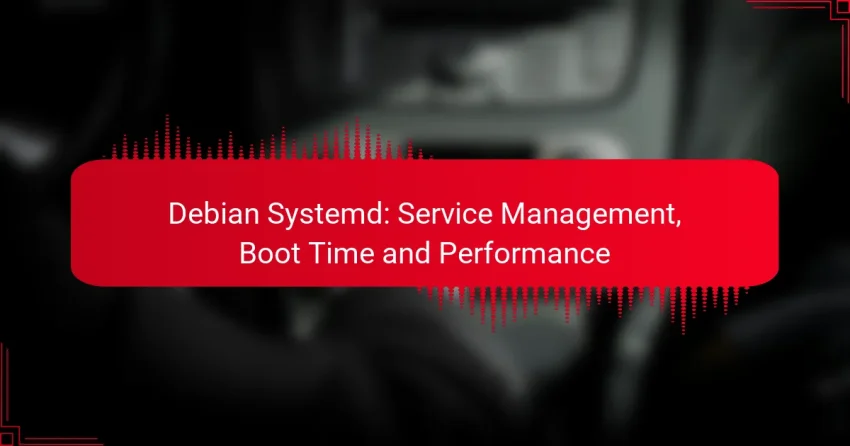Systemd is a powerful service management tool in Debian that streamlines service initialization, control, and monitoring through the use of unit files. By managing dependencies and providing robust logging capabilities, it enhances system performance and reliability. Additionally, Systemd contributes to faster boot times and improved resource management, making it an essential component for optimizing Debian systems.
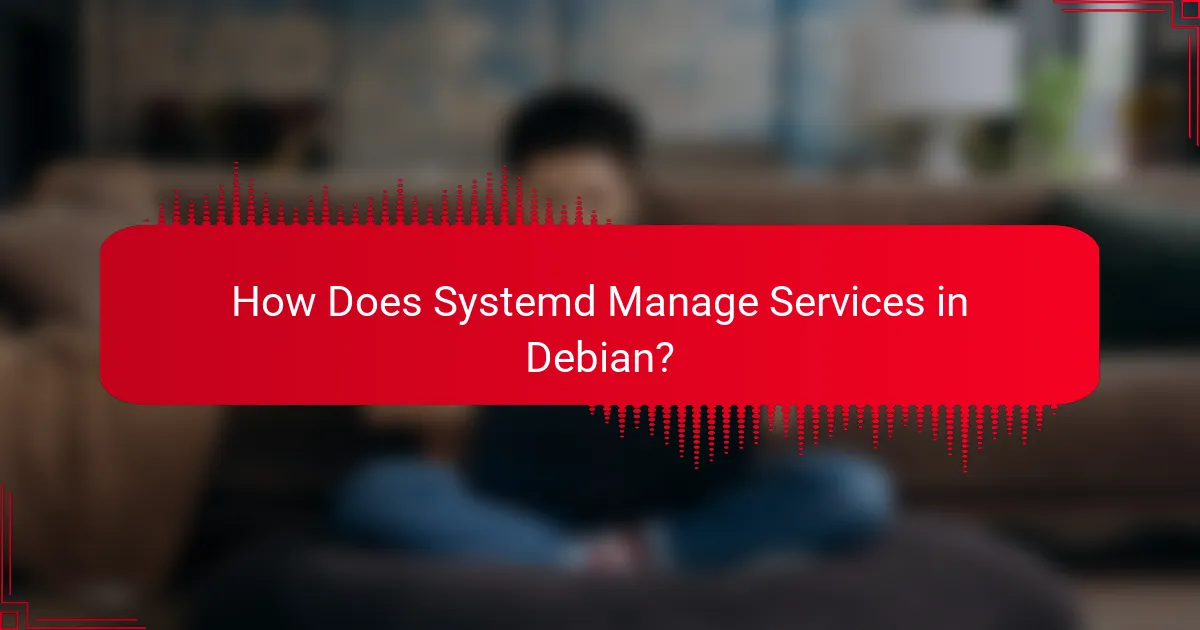
How Does Systemd Manage Services in Debian?
Systemd manages services in Debian through a unified system that handles service initialization, control, and monitoring. It utilizes unit files to define services, tracks their states, manages dependencies, and provides logging and monitoring capabilities to ensure efficient performance.
Service unit files
Service unit files are configuration files that define how a service behaves in the system. Located typically in /etc/systemd/system or /lib/systemd/system, these files specify parameters such as the service’s executable path, dependencies, and startup options. Each unit file has a .service extension and can be customized to meet specific needs.
For example, a simple service unit file might look like this:
[Unit] Description=My Sample Service [Service] ExecStart=/usr/bin/myscript.sh [Install] WantedBy=multi-user.target
Service states and commands
Systemd categorizes services into various states, such as active, inactive, and failed. Understanding these states is crucial for effective service management. You can use commands like systemctl status to check the current state of a service and systemctl start or systemctl stop to control it.
Common commands include:
- systemctl start [service] – Starts a specified service.
- systemctl stop [service] – Stops a specified service.
- systemctl restart [service] – Restarts a specified service.
Service dependencies
Service dependencies define the relationships between different services, ensuring that they start in the correct order. Systemd allows you to specify dependencies using directives such as Requires and After in unit files. This prevents issues where a service tries to start before its dependencies are ready.
For instance, if Service A requires Service B, you would include Requires=ServiceB.service in Service A’s unit file. This ensures that Service B is started before Service A.
Service logging
Systemd integrates logging through the journal, which captures logs from all services. You can view logs using the journalctl command, which provides options to filter logs by service, time, or severity. This centralized logging system simplifies troubleshooting and monitoring.
For example, to view logs for a specific service, you can use:
journalctl -u [service]
Service monitoring
Monitoring services in Systemd involves checking their status and resource usage. Tools like systemctl provide real-time information about service health, while additional monitoring tools can track performance metrics. Setting up alerts for service failures can help maintain system reliability.
Consider using systemd-analyze to assess boot performance and identify slow services, which can help optimize startup times. Regular monitoring and analysis can lead to improved system performance and reliability.
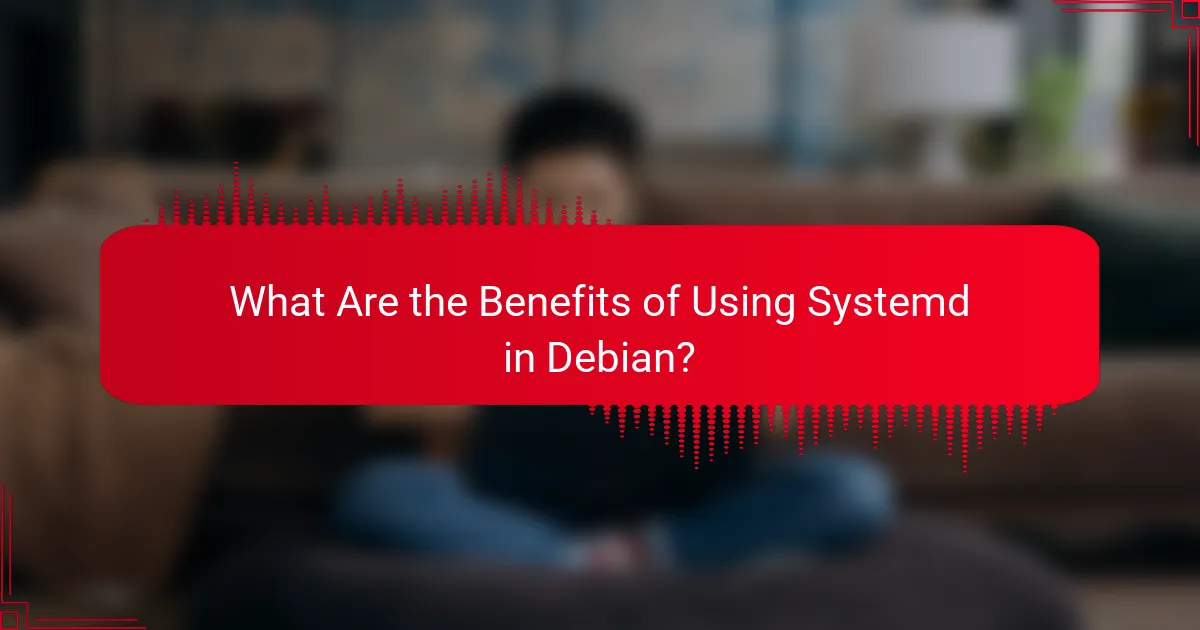
What Are the Benefits of Using Systemd in Debian?
Systemd offers several advantages for managing services in Debian, including faster boot times, improved resource management, and a unified approach to service handling. These benefits enhance overall system performance and reliability, making it a preferred choice for many users.
Improved boot performance
Systemd significantly reduces boot time by optimizing the startup process. It achieves this by using a more efficient initialization sequence, allowing critical services to load faster and in a more organized manner.
On average, users can expect boot times to decrease by several seconds, depending on the system configuration and the number of services being started. This improvement is particularly noticeable on systems with many services enabled.
Parallel service startup
One of the key features of Systemd is its ability to start services in parallel rather than sequentially. This means that multiple services can be initiated simultaneously, which greatly speeds up the overall startup process.
For example, if a system has ten services that can start independently, Systemd can launch them at the same time instead of waiting for each one to finish before starting the next. This parallelization can lead to boot time reductions of up to 50% in some cases.
Resource management
Systemd includes advanced resource management capabilities, allowing administrators to allocate CPU and memory resources effectively. This ensures that critical services receive the necessary resources while limiting the impact of less important ones.
Using control groups (cgroups), Systemd can monitor and restrict resource usage, which helps maintain system stability and performance. This is especially useful in environments where multiple services compete for limited resources.
Unified service management
Systemd provides a consistent interface for managing services, making it easier for users to start, stop, and configure services across the system. This unified approach simplifies service management tasks and reduces the learning curve for new users.
With commands like `systemctl`, users can easily control services, check their status, and view logs, all from a single command-line tool. This streamlining of service management contributes to a more efficient system administration experience.
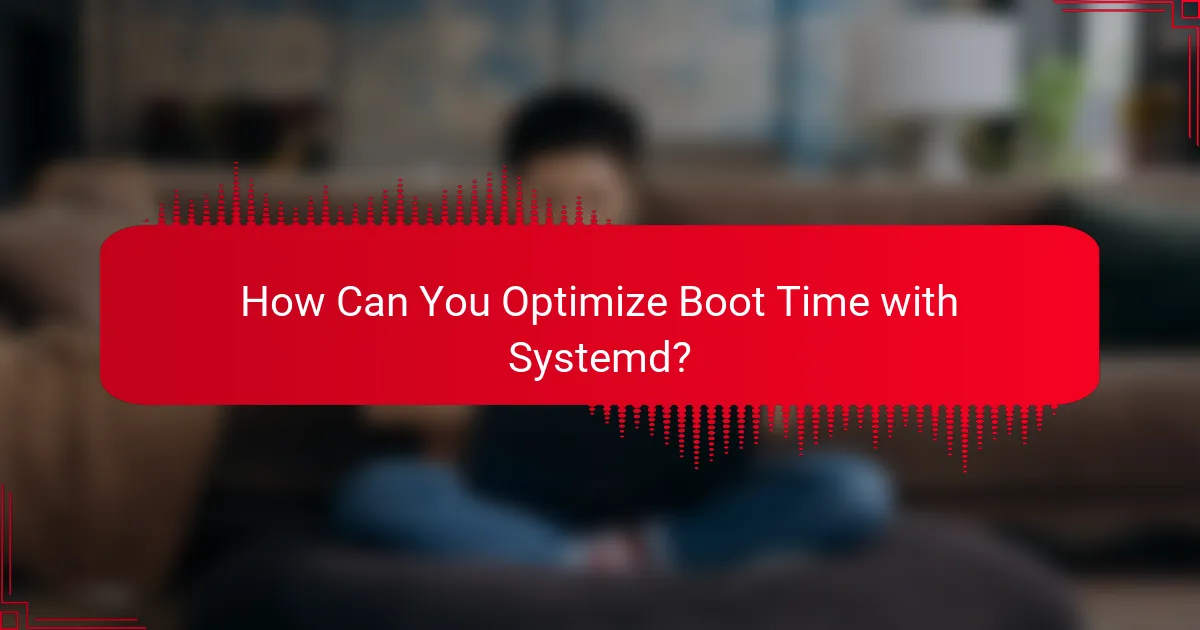
How Can You Optimize Boot Time with Systemd?
To optimize boot time with Systemd, focus on analyzing boot performance, disabling unnecessary services, and utilizing tools like systemd-analyze. These steps can significantly reduce the time it takes for your Debian system to become fully operational.
Analyzing boot performance
Analyzing boot performance involves assessing how long each service takes to start during the boot process. You can identify bottlenecks by reviewing the boot logs and timing information provided by Systemd.
Use the command systemd-analyze blame to see a list of services sorted by their startup time. This will help you pinpoint which services are delaying your boot and require further attention.
Disabling unnecessary services
Disabling unnecessary services is a crucial step in optimizing boot time. Review the services that are enabled by default and consider whether they are essential for your system’s operation.
To disable a service, use the command systemctl disable service_name. Be cautious not to disable critical services, as this can lead to system instability or failure to boot.
Using systemd-analyze
Systemd-analyze is a powerful tool for visualizing and optimizing boot performance. It provides insights into the overall boot time and the time taken by individual services.
Run systemd-analyze time to get a summary of the total boot time, including kernel and user space loading times. This information can guide your optimization efforts by highlighting areas for improvement.
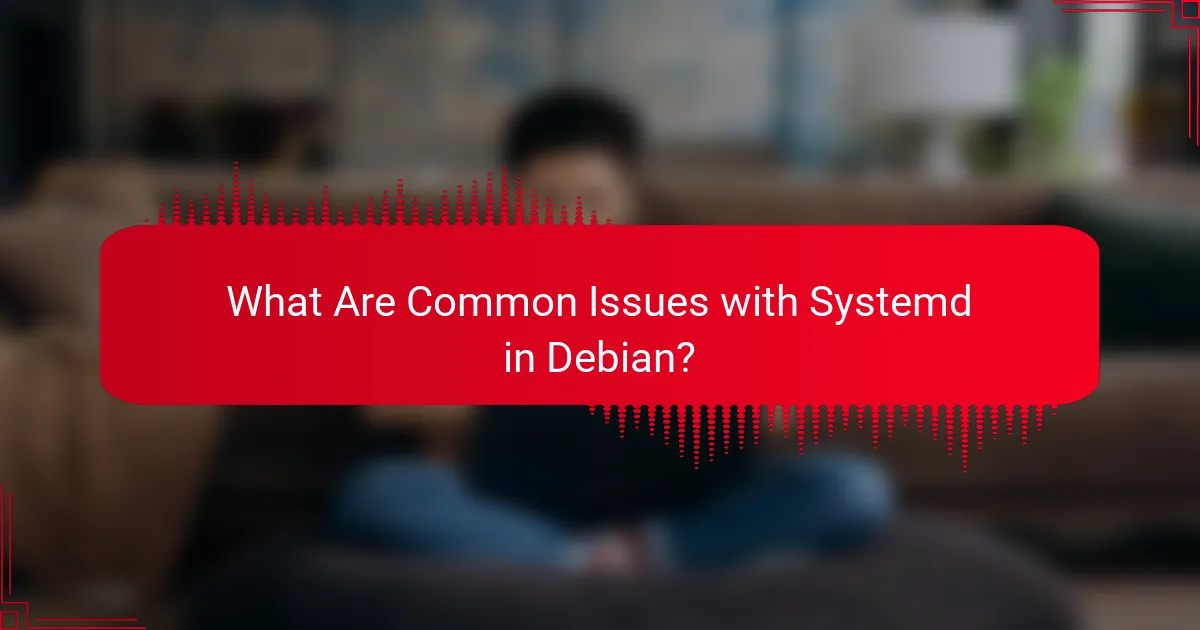
What Are Common Issues with Systemd in Debian?
Common issues with Systemd in Debian include service failures, configuration errors, and dependency loops. These problems can lead to system instability, slow boot times, or services not starting as expected.
Service failures
Service failures occur when a Systemd service does not start or crashes unexpectedly. This can happen due to incorrect service configurations or missing dependencies. To troubleshoot, check the service status with the command systemctl status and review the logs using journalctl -xe.
Common causes of service failures include incorrect file permissions, missing executables, or misconfigured service files. Ensure that all required files are present and accessible, and validate the service configuration syntax.
Configuration errors
Configuration errors in Systemd can arise from syntax mistakes in service unit files or incorrect parameters. These errors can prevent services from starting or functioning correctly. Use the systemd-analyze verify command to check for issues in your unit files.
Pay attention to the directives used in the unit files, as incorrect settings can lead to unexpected behavior. For example, ensure that the ExecStart path is correct and that any environment variables are properly defined.
Dependency loops
Dependency loops occur when two or more services depend on each other, creating a cycle that prevents them from starting. This can lead to a situation where services are stuck in a waiting state. To identify such loops, use the systemctl list-dependencies command to visualize the dependencies.
To resolve dependency loops, review the unit files for circular dependencies and adjust them to break the cycle. Consider using the Requires and After directives wisely to establish a clear startup order without creating loops.
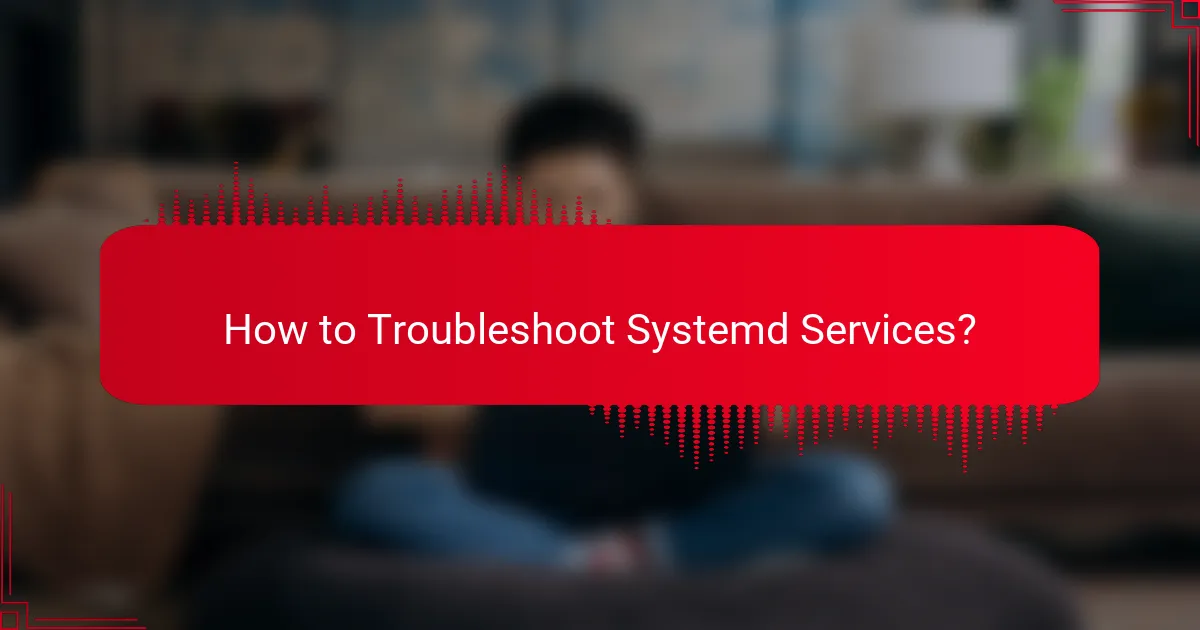
How to Troubleshoot Systemd Services?
Troubleshooting Systemd services involves checking their status, viewing logs, and debugging failures. These steps help identify issues affecting service performance and reliability on a Debian system.
Checking service status
To check the status of a Systemd service, use the command systemctl status service_name. This command provides information about the service’s current state, whether it is active, inactive, or failed.
Pay attention to the output, which includes the service’s loaded state, active state, and any recent logs. This information can guide you in understanding the service’s health and functionality.
Viewing logs with journalctl
The journalctl command is essential for viewing logs related to Systemd services. Use journalctl -u service_name to filter logs specifically for the service in question.
Logs can provide insights into errors or warnings that occurred during the service’s operation. You can also use options like --since and --until to narrow down the timeframe of the logs you are reviewing.
Debugging failed services
If a service fails to start, you can debug it by examining the logs and status output. Use systemctl start service_name followed by systemctl status service_name to see immediate feedback on the failure.
Common pitfalls include misconfigurations in service files or dependencies not being met. Ensure that all required services are running and check for typos or incorrect paths in the service configuration files.