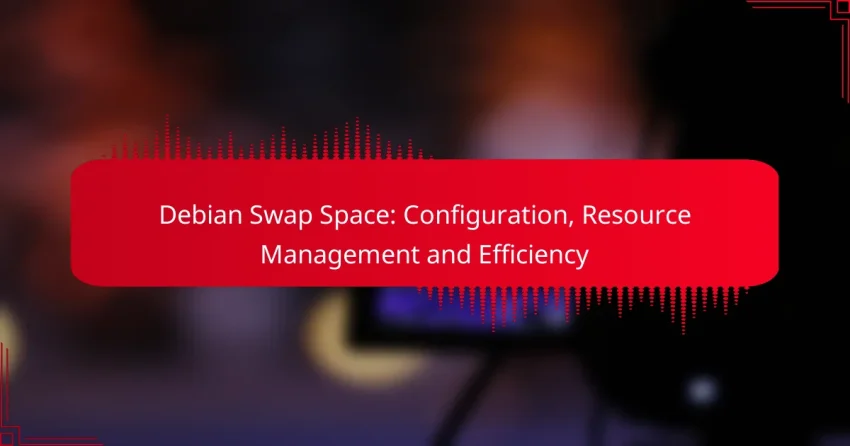Configuring swap space in Debian is essential for optimizing system performance and managing memory effectively, especially when RAM resources are limited. By creating a designated area on your disk for temporary data storage, you can enhance stability and prevent out-of-memory errors during high-demand situations. Monitoring swap usage with various command-line tools further aids in maintaining efficient resource management.
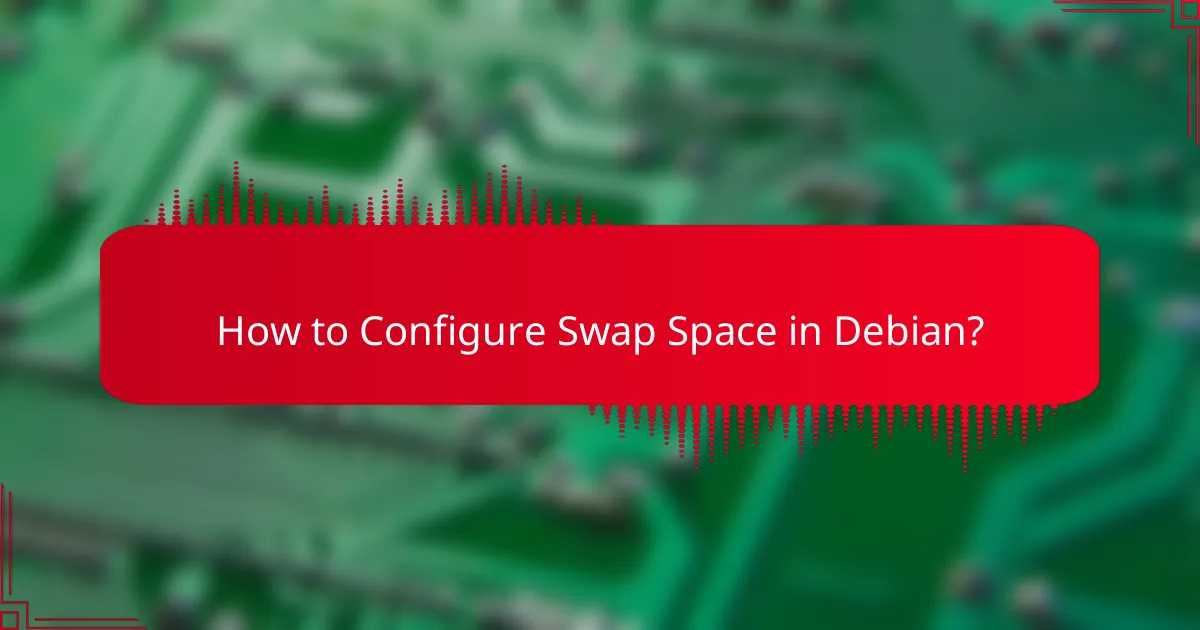
How to Configure Swap Space in Debian?
Configuring swap space in Debian involves creating and managing a designated area on your disk for temporary data storage when RAM is insufficient. Properly setting up swap can enhance system performance and stability, especially for memory-intensive applications.
Using the mkswap command
The mkswap command initializes a swap area on a device or file. To create a swap space, you first need to specify the location, such as a partition or a file, and then run the command with the appropriate options.
For example, to set up a swap file named swapfile of 1GB, you would use the command: sudo mkswap /swapfile. This prepares the file for use as swap space.
Editing /etc/fstab for persistence
To ensure that your swap space is activated automatically at boot, you need to edit the /etc/fstab file. This file contains information about disk drives and partitions, including swap areas.
Add a line like /swapfile none swap sw 0 0 to the file. This entry tells the system to use the specified swap file as swap space during startup.
Adjusting swappiness value
The swappiness value controls how aggressively the system uses swap space. It ranges from 0 to 100, where lower values favor RAM usage and higher values prefer swap.
To check the current swappiness, use cat /proc/sys/vm/swappiness. A common recommendation is to set it to around 10 for desktop systems, which balances performance and memory efficiency.
Creating a swap file
Creating a swap file is a straightforward process. First, use the dd command to allocate space. For instance, to create a 1GB swap file, run: sudo dd if=/dev/zero of=/swapfile bs=1G count=1.
After creating the file, set the correct permissions with sudo chmod 600 /swapfile to secure it, and then initialize it with sudo mkswap /swapfile.
Enabling swap space
Once your swap area is created and configured, you can enable it using the command sudo swapon /swapfile. This activates the swap space immediately.
To verify that the swap is active, use swapon --show. This command will display the currently active swap areas, confirming that your configuration is successful.

What Are the Benefits of Swap Space?
Swap space provides several advantages, including enhanced system performance, effective memory management, and a safeguard against out-of-memory errors. By utilizing swap space, systems can handle larger workloads and maintain stability during high-demand situations.
Improved system performance
Swap space can significantly enhance system performance by allowing the operating system to offload less frequently used data from RAM to disk. This process frees up valuable memory resources, enabling applications to run more smoothly, especially when multiple programs are active simultaneously.
When the physical RAM is nearing capacity, the system can utilize swap space to maintain responsiveness. For instance, if a system has 8 GB of RAM, allocating an additional 4 GB of swap space can help manage temporary spikes in memory usage without slowing down the entire system.
Memory management
Effective memory management is crucial for optimizing system resources. Swap space acts as an overflow area for RAM, allowing the operating system to manage memory more efficiently. When RAM is full, the OS can move inactive pages to swap, making room for active processes.
It’s advisable to configure swap space based on the total RAM available. A common guideline is to set swap space to be equal to or double the size of RAM for systems with low memory, while systems with larger RAM may require less swap space, often around 1-2 times the RAM size.
Prevention of out-of-memory errors
Swap space plays a vital role in preventing out-of-memory errors, which can cause applications to crash or the system to freeze. By providing a buffer, swap space allows the system to continue operating even when physical memory is exhausted.
For example, if a server running critical applications runs out of RAM, having swap space available can prevent immediate failure, allowing the system to manage memory allocation more gracefully. Regular monitoring of swap usage is essential to ensure that it is effectively supporting system stability and performance.

How to Monitor Swap Usage in Debian?
To monitor swap usage in Debian, you can utilize several command-line tools and system monitoring applications. These methods provide insights into how much swap space is being used and help manage system performance effectively.
Using the free command
The free command is a straightforward way to check swap usage in Debian. By running free -h in the terminal, you will see a summary of memory and swap space, including total, used, and available amounts.
Pay attention to the “Swap” row in the output. A high percentage of used swap can indicate that your system is running low on RAM, which may lead to performance issues. Aim to keep swap usage below 50% for optimal performance.
Using the swapon command
The swapon command allows you to view active swap spaces on your system. Executing swapon --show will display all swap devices and files currently in use, along with their sizes and usage statistics.
This command is useful for confirming that your swap is correctly configured and active. If you notice that no swap is listed, you may need to create or enable a swap file or partition.
Using system monitoring tools
System monitoring tools like htop and gnome-system-monitor provide a graphical interface for monitoring swap usage. These tools display real-time data about memory and swap, making it easier to visualize how your system is performing.
Using these tools, you can quickly identify processes consuming excessive memory, which can help you decide whether to add more RAM or adjust your swap configuration. Regular monitoring can prevent performance degradation and ensure efficient resource management.
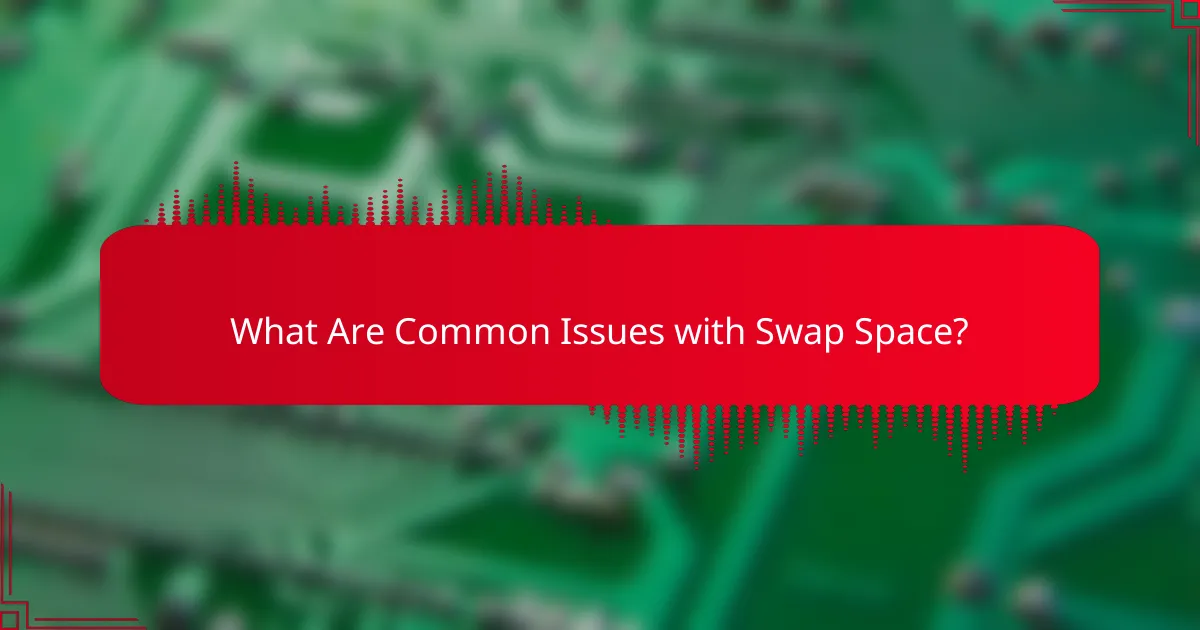
What Are Common Issues with Swap Space?
Common issues with swap space include insufficient swap allocation, high swappiness settings that can degrade performance, and the choice between using a swap file or a swap partition. Each of these factors can significantly impact system efficiency and resource management.
Insufficient swap space
Insufficient swap space occurs when the allocated swap is not enough to handle the system’s memory demands, leading to performance degradation or application crashes. A general guideline is to have swap space equal to 1.5 to 2 times the amount of RAM for systems with less than 8 GB of RAM, while systems with more RAM may require less swap.
To check your current swap usage, you can use the command swapon --show in the terminal. If you find that your swap space is consistently full, consider increasing it to improve stability.
High swappiness causing performance issues
Swappiness is a Linux kernel parameter that defines how aggressively the system will use swap space. A high swappiness value (above 60) can lead to excessive swapping, which slows down performance due to increased disk I/O. For most desktop systems, a swappiness value between 10 and 30 is often recommended.
You can adjust the swappiness value by editing the /etc/sysctl.conf file and adding or modifying the line vm.swappiness=20. After making changes, apply them with sudo sysctl -p.
Swap file vs. swap partition considerations
Choosing between a swap file and a swap partition involves weighing flexibility against performance. A swap file is easier to resize and manage, making it suitable for systems that require dynamic adjustments. However, a swap partition may offer slightly better performance due to less overhead in accessing the swap space.
For most users, a swap file is sufficient and simpler to implement, especially on systems where disk space is limited. If you opt for a swap partition, ensure it is created during the installation process or through partition management tools if the system is already running.
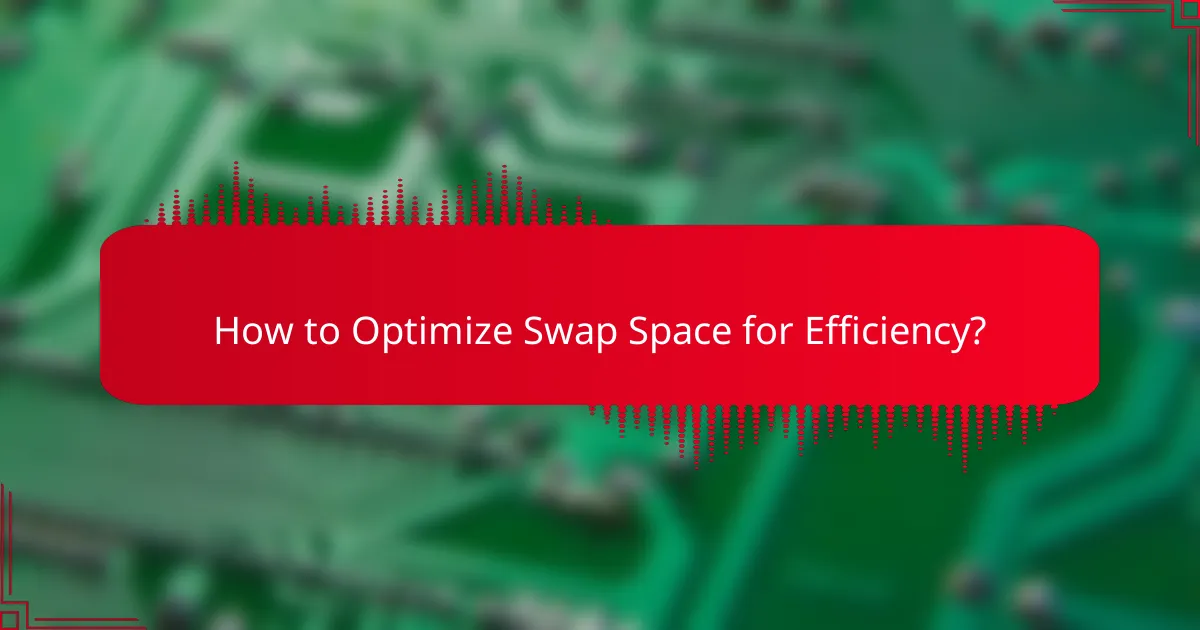
How to Optimize Swap Space for Efficiency?
To optimize swap space for efficiency, adjust system settings, utilize compression techniques, and regularly monitor performance. These strategies help ensure that your system manages memory effectively, reducing latency and improving overall performance.
Adjusting swappiness settings
Swappiness is a Linux kernel parameter that controls the balance between RAM and swap usage. By default, it is often set to 60, meaning the system will start using swap space when RAM is 60% full. For systems with ample RAM, consider lowering the swappiness value to around 10-20 to prioritize RAM usage and minimize swap reliance.
To adjust swappiness, use the command sysctl vm.swappiness=10 for a temporary change or edit the /etc/sysctl.conf file for a permanent adjustment. Monitor system performance after changes to ensure optimal settings.
Using zswap for compressed swap
Zswap is a kernel feature that compresses pages before they are written to swap, reducing I/O and improving performance. Enabling zswap can lead to faster system responsiveness, especially on systems with limited swap space. To activate zswap, add zswap.enabled=1 to your kernel boot parameters.
While zswap can enhance efficiency, it may introduce slight overhead due to compression and decompression processes. Evaluate your system’s performance to determine if the benefits outweigh any potential drawbacks.
Regular monitoring and adjustments
Regularly monitoring swap usage is crucial for maintaining system efficiency. Use tools like free or vmstat to check memory and swap statistics. Aim to keep swap usage low, ideally below 10% of total swap space, to ensure that your system is primarily using RAM.
Adjust configurations based on monitoring results. If swap usage consistently exceeds recommended levels, consider increasing swap space or further tweaking swappiness settings. Regular assessments help maintain optimal performance and prevent slowdowns.
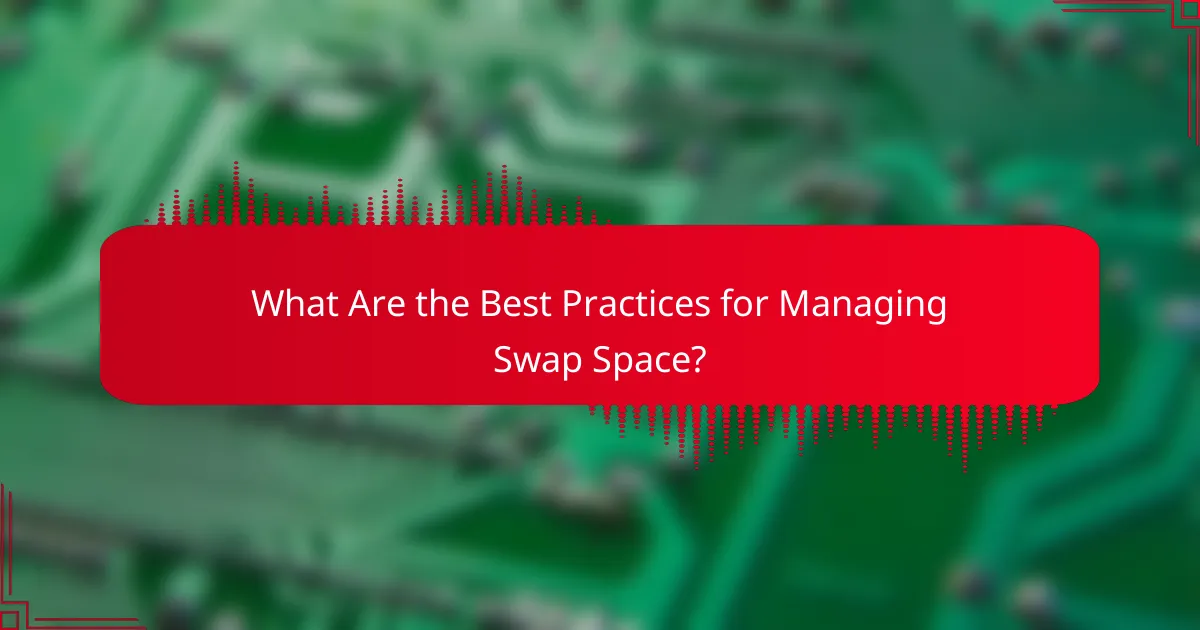
What Are the Best Practices for Managing Swap Space?
Effective management of swap space involves regularly monitoring its usage, optimizing its configuration, and understanding its impact on system performance. By following best practices, you can ensure that your system runs efficiently and minimizes the risks of performance degradation.
Regularly review swap usage
Regularly reviewing swap usage is crucial for maintaining optimal system performance. You can use commands like swapon -s or free -h to check current swap utilization and identify trends over time.
Monitoring swap usage helps you determine if your system has enough RAM or if you need to adjust your swap configuration. Aim to keep swap usage below 50% of total capacity to avoid performance issues, as excessive swapping can lead to increased latency.
Consider setting up alerts for when swap usage exceeds a certain threshold. This proactive approach allows you to address potential memory shortages before they impact system performance.