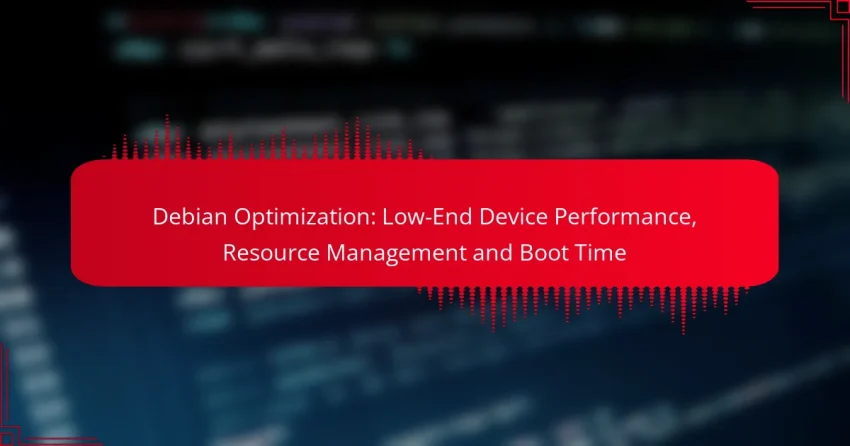Optimizing Debian for low-end devices is essential for enhancing performance and usability while minimizing resource consumption. By selecting lightweight desktop environments, managing system resources effectively, and streamlining boot processes, users can achieve a smoother experience even on limited hardware. Implementing these strategies not only improves responsiveness but also significantly reduces boot time, making Debian a viable option for older or less powerful machines.
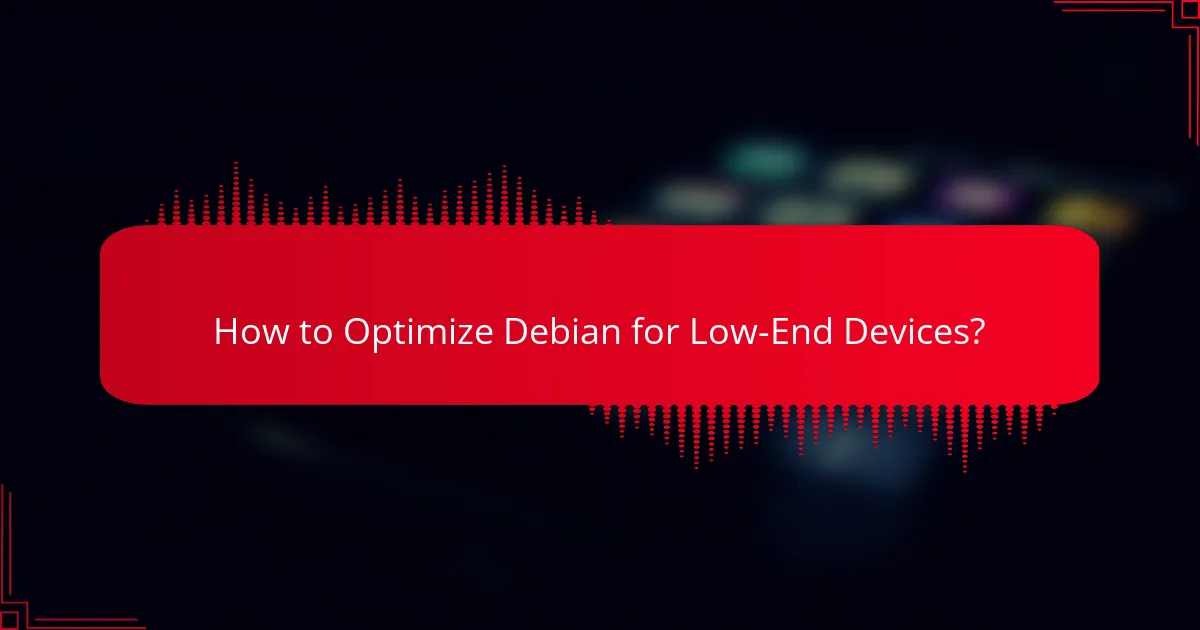
How to Optimize Debian for Low-End Devices?
Optimizing Debian for low-end devices involves reducing resource consumption and improving performance without sacrificing usability. Key strategies include selecting lightweight desktop environments, adjusting system settings, and minimizing installed packages.
Reduce Desktop Environment Resource Usage
Choosing a lightweight desktop environment can significantly enhance performance on low-end devices. Environments like XFCE or LXDE consume fewer resources compared to heavier options like GNOME or KDE.
To further reduce resource usage, disable unnecessary visual effects and background services. This can free up RAM and CPU cycles, resulting in a more responsive system.
Utilize Lightweight Alternatives
Consider using lightweight applications that serve the same purpose as their heavier counterparts. For instance, use AbiWord instead of LibreOffice Writer for word processing or Midori instead of Firefox for web browsing.
These alternatives often provide sufficient functionality while consuming less memory and processing power, making them ideal for low-end hardware.
Adjust System Settings for Performance
Tweaking system settings can lead to noticeable performance improvements. Adjust swappiness, which controls how aggressively the system uses swap space, to a lower value (e.g., 10) to prioritize RAM usage.
Additionally, consider disabling startup applications that are not essential. This can reduce boot time and free up resources for more critical tasks.
Install Minimal Packages
When setting up Debian, opt for a minimal installation to avoid unnecessary packages that can bloat the system. Use the “netinst” image to install only the essential components needed for your use case.
Regularly review installed packages and remove those that are not in use. This helps maintain a lean system that runs more efficiently on limited hardware.
Use Command-Line Tools
Command-line tools often require fewer resources than graphical applications, making them a great choice for low-end devices. Tools like `htop` for monitoring system resources or `nano` for text editing can be more efficient than their GUI counterparts.
Familiarizing yourself with command-line operations can enhance your productivity while keeping resource usage low, allowing for a smoother experience on constrained hardware.
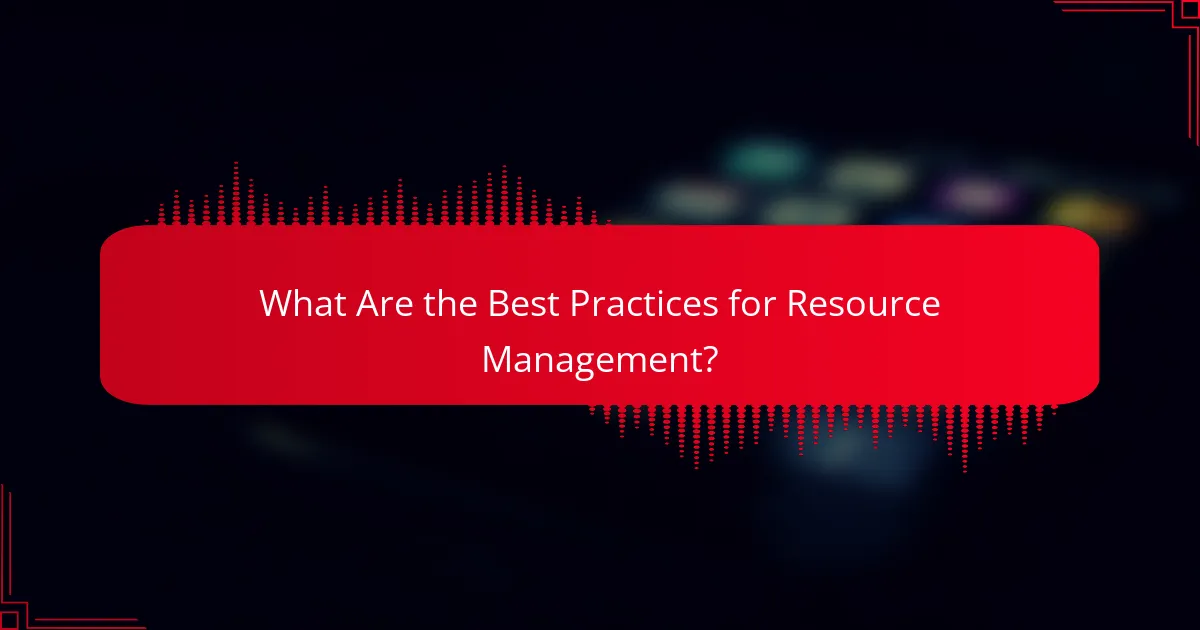
What Are the Best Practices for Resource Management?
Effective resource management in Debian on low-end devices focuses on monitoring usage, optimizing settings, and controlling background services. These practices help improve performance and reduce boot time, ensuring a smoother user experience.
Monitor System Resource Usage
Regularly monitoring system resource usage is crucial for identifying bottlenecks and optimizing performance. Tools like htop and free can provide real-time insights into CPU, memory, and swap usage.
Set up alerts for high resource consumption, which can indicate when applications are misbehaving or when additional optimization is needed. Aim to keep memory usage below 80% to maintain system responsiveness.
Optimize Swappiness Settings
Swappiness controls how aggressively the Linux kernel swaps memory pages to disk. For low-end devices, a swappiness value between 10 and 20 is often recommended, as this prioritizes RAM usage over swap space, improving performance.
To adjust swappiness, use the command echo 10 | sudo tee /proc/sys/vm/swappiness. For a permanent change, add vm.swappiness=10 to the /etc/sysctl.conf file. This adjustment can lead to faster application response times.
Manage Background Services
Reducing the number of background services running on your Debian system can significantly enhance performance. Use systemctl to list active services and disable those that are unnecessary, such as print services or Bluetooth if not in use.
Consider using systemd-analyze blame to identify services that slow down boot time. Disabling or delaying non-essential services can lead to faster startup and improved overall system responsiveness.
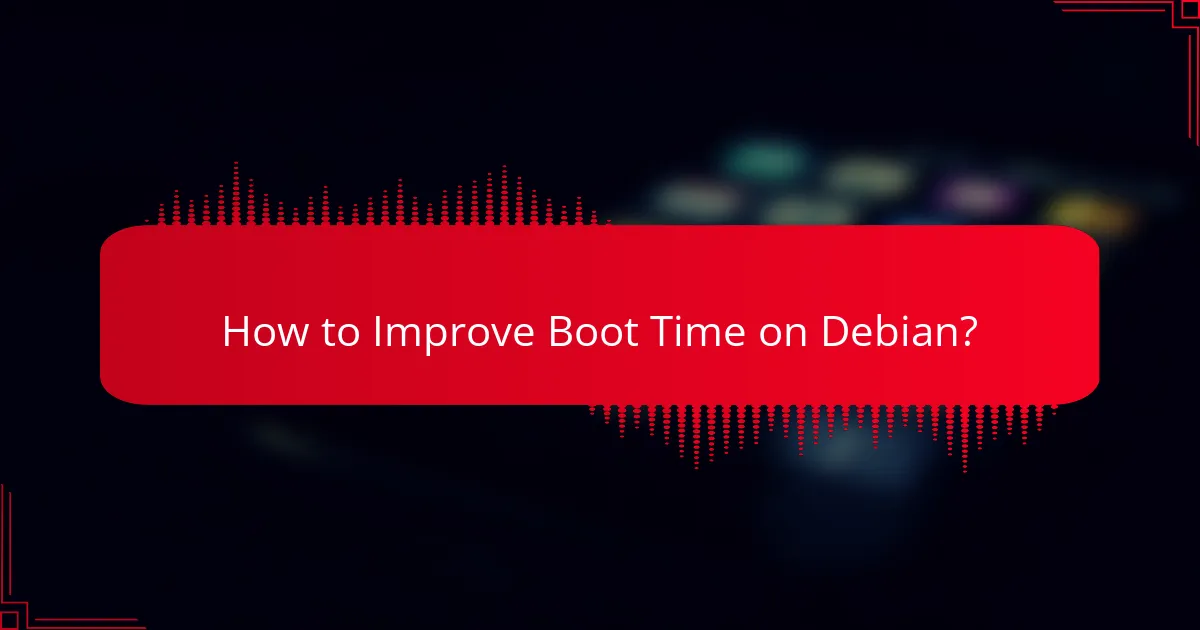
How to Improve Boot Time on Debian?
To enhance boot time on Debian, focus on minimizing the number of services that start during boot and optimizing system configurations. Implementing these strategies can significantly reduce the time it takes for your system to become operational.
Disable Unnecessary Startup Services
Disabling unnecessary startup services is a key step in improving boot time. Use the command systemctl list-unit-files –type=service to view all services and identify those that are not essential for your system’s operation.
Once identified, you can disable these services using systemctl disable [service-name]. Be cautious to avoid disabling critical services that your system relies on, such as networking or essential hardware drivers.
Use Systemd for Faster Boot
Systemd is the default init system for Debian, designed to speed up the boot process. It achieves this by parallelizing service startup, allowing multiple services to load simultaneously rather than sequentially.
To take full advantage of systemd, ensure that your services are configured correctly. You can check the boot performance using systemd-analyze blame to see which services are taking the longest to start. Consider optimizing or disabling the slowest ones.
Optimize Initramfs Configuration
Initramfs is a temporary filesystem used during the boot process, and optimizing its configuration can lead to faster boots. You can customize the initramfs by editing the /etc/initramfs-tools/modules file to include only the necessary modules for your hardware.
After making changes, regenerate the initramfs with update-initramfs -u. This process can help reduce the size and loading time of the initramfs, leading to a more efficient boot sequence.
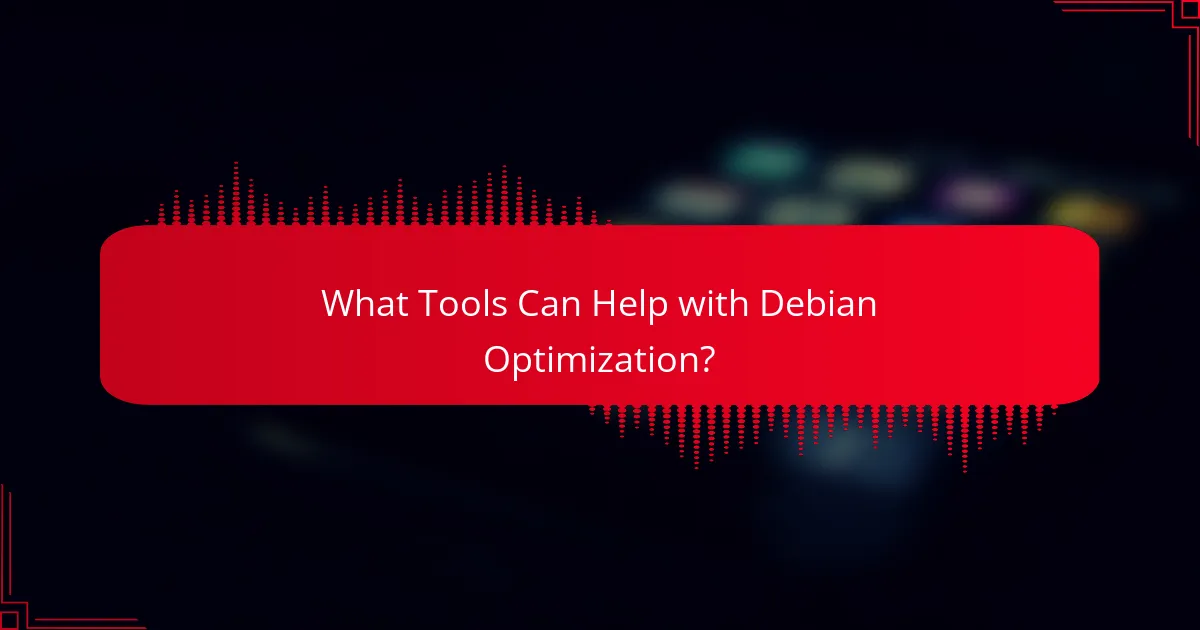
What Tools Can Help with Debian Optimization?
Several tools can significantly enhance the performance of Debian on low-end devices by optimizing resource management and boot time. Utilizing these tools effectively can lead to a smoother user experience and better overall system efficiency.
Use BleachBit for System Cleanup
BleachBit is a powerful tool for cleaning up unnecessary files and freeing up disk space on your Debian system. It removes cache, temporary files, and other clutter that can slow down performance.
To get started, install BleachBit via the terminal with the command sudo apt install bleachbit. Once installed, run it regularly to maintain optimal system performance. Be cautious when selecting options to avoid deleting important files.
Install Preload for Faster Application Launch
Preload is a daemon that runs in the background and analyzes your usage patterns to pre-load frequently used applications into memory. This can significantly reduce application launch times, especially on low-end hardware.
To install Preload, use the command sudo apt install preload. After installation, it will automatically start working, but it may take some time to optimize based on your usage. Monitor your system’s performance to ensure it meets your needs.
Utilize TLP for Power Management
TLP is a Linux tool that optimizes battery life and power consumption on laptops running Debian. It automatically applies various settings to improve energy efficiency without requiring extensive user intervention.
Install TLP with sudo apt install tlp and start it using sudo tlp start. TLP comes with sensible default settings, but you can customize its configuration file located at /etc/default/tlp for more specific needs. Regularly check its status with tlp-stat to ensure optimal performance.
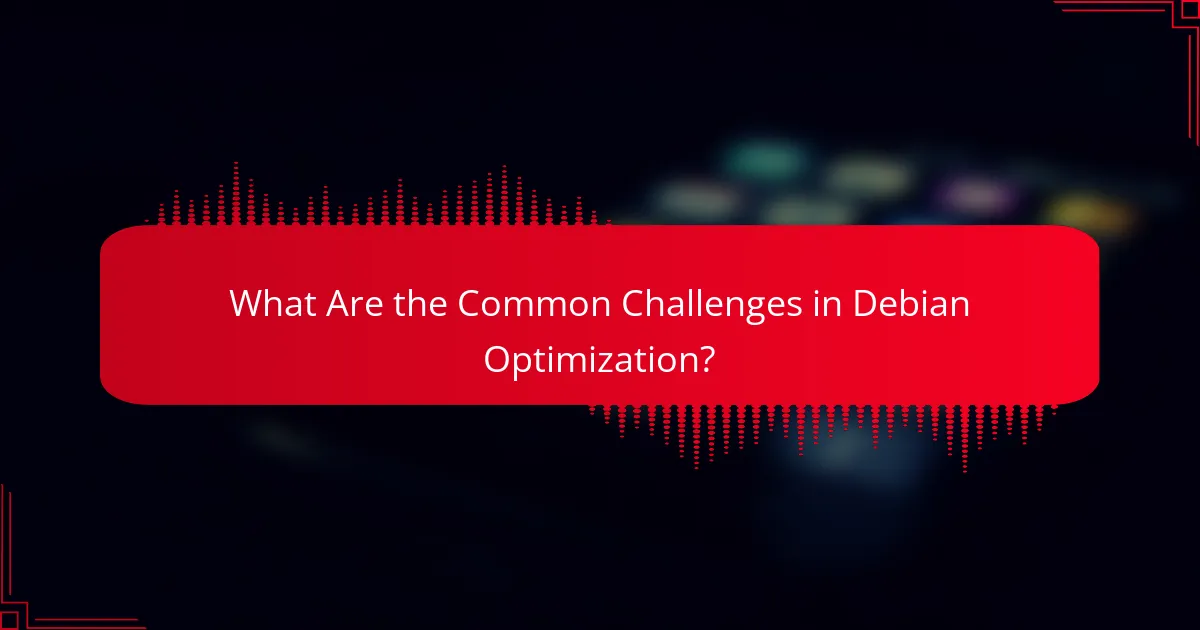
What Are the Common Challenges in Debian Optimization?
Debian optimization often faces challenges such as compatibility issues with software, limited hardware resources, and the need to balance performance with usability. Addressing these challenges is crucial for enhancing the performance of Debian on low-end devices.
Compatibility Issues with Software
Software compatibility can hinder the optimization of Debian, particularly when using applications that are not tailored for the specific architecture of low-end devices. Some programs may require more resources than available, leading to crashes or sluggish performance.
To mitigate these issues, consider using lightweight alternatives or versions of software designed for lower resource consumption. For example, opting for a minimal text editor instead of a full-featured IDE can significantly improve responsiveness.
Limited Hardware Resources
Low-end devices typically have constrained hardware resources, including limited RAM and processing power. This limitation necessitates careful selection of applications and services to ensure smooth operation without overwhelming the system.
Reducing the number of running processes and services can free up valuable resources. Tools like htop can help monitor resource usage, allowing users to identify and terminate unnecessary applications.
Balancing Performance and Usability
Finding the right balance between performance and usability is essential in Debian optimization. While stripping down features can enhance speed, it may compromise user experience and accessibility.
To achieve this balance, prioritize essential applications and consider using a lightweight desktop environment such as XFCE or LXDE. These environments offer a good mix of functionality and performance, making them suitable for low-end devices.
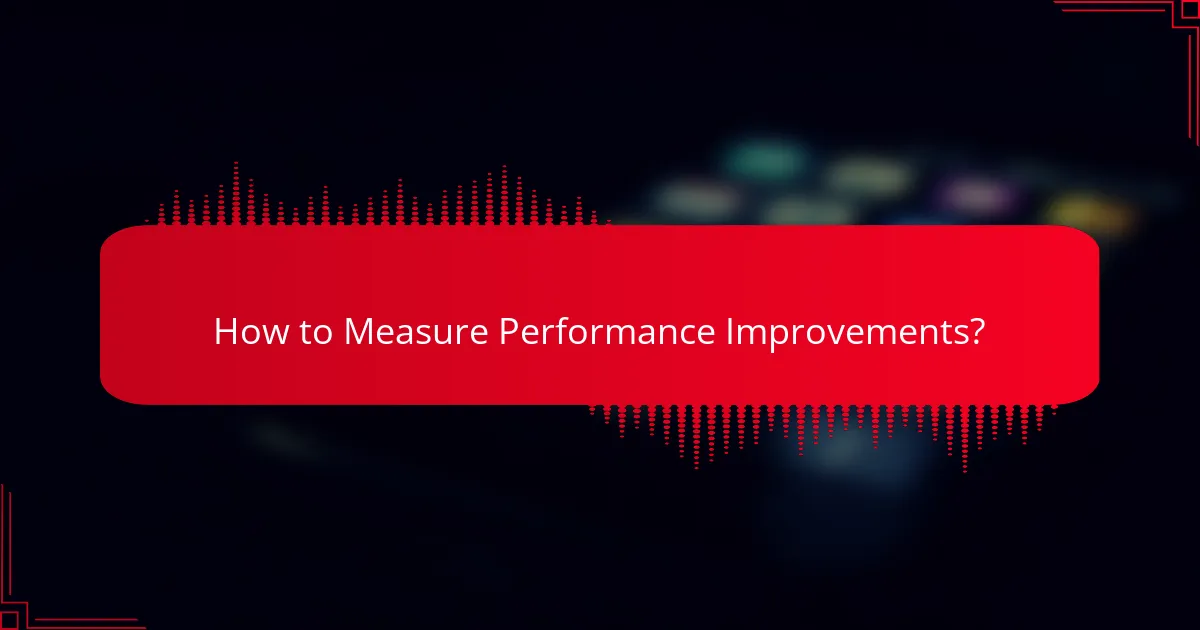
How to Measure Performance Improvements?
To measure performance improvements on low-end devices running Debian, utilize benchmarking tools and monitor key metrics such as boot time, application load time, and resource usage. Comparing these metrics before and after optimization will provide clear insights into the effectiveness of your changes.
Use Benchmarking Tools
Benchmarking tools are essential for quantifying performance improvements on low-end devices. Tools like Phoronix Test Suite, sysbench, and stress-ng can help assess CPU, memory, and disk performance. Each tool offers different tests, so choose one that aligns with your optimization goals.
When using benchmarking tools, ensure you run tests multiple times to account for variability in results. For instance, running a CPU benchmark three to five times and averaging the results will give a more reliable measure of performance. Document the conditions under which tests are run, such as background processes and system load.
Consider using lightweight benchmarking tools that have minimal impact on system resources. Tools like hardinfo or glmark2 can provide quick insights without significantly affecting performance, making them ideal for low-end devices. Always compare results against a baseline to gauge the effectiveness of your optimizations.