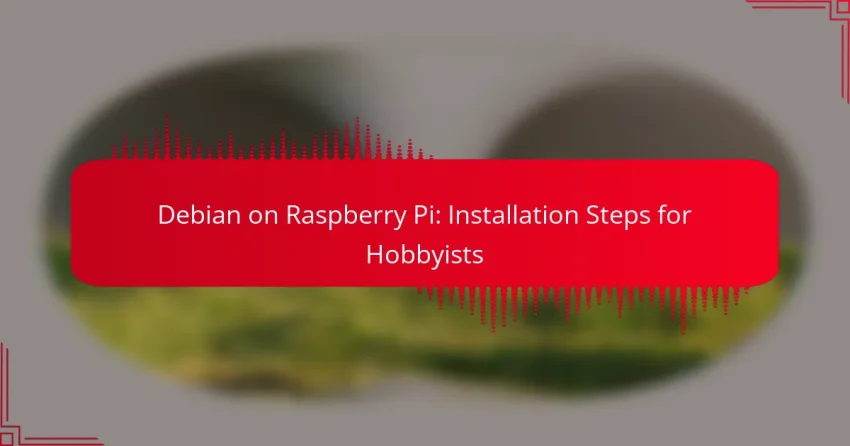Installing Debian on a Raspberry Pi is a rewarding project for hobbyists, enabling them to create a powerful and flexible computing environment. The process involves downloading the appropriate Debian image, preparing the SD card, and configuring the system to suit your needs. With the right hardware and tools, you can easily transform your Raspberry Pi into a versatile device for various applications.
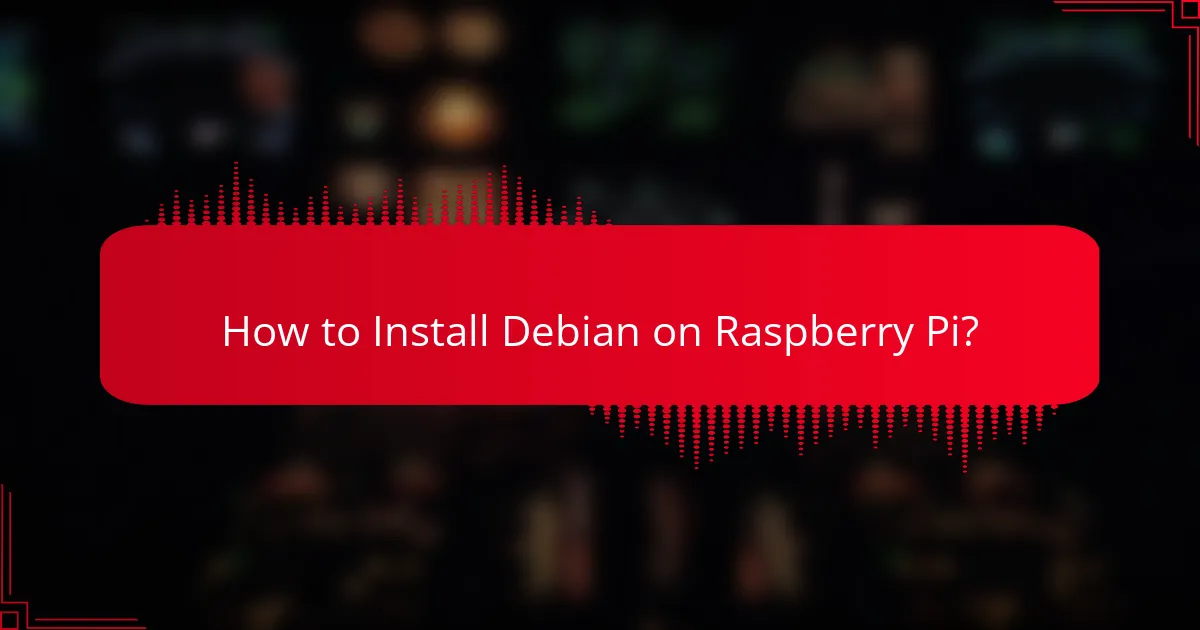
How to Install Debian on Raspberry Pi?
Installing Debian on a Raspberry Pi involves several straightforward steps, from downloading the image to completing the initial setup. This process allows hobbyists to transform their Raspberry Pi into a versatile computing device.
Download Debian image
Start by downloading the official Debian image for Raspberry Pi from the Debian website or a trusted source. Ensure you select the correct version that matches your Raspberry Pi model, as compatibility can vary.
Typically, the image will be in a compressed format, such as .zip or .xz. After downloading, extract the file to access the .img file needed for installation.
Prepare SD card
To prepare your SD card, use a card with at least 8GB of storage for optimal performance. Insert the SD card into your computer and use a tool like Balena Etcher or Raspberry Pi Imager to write the Debian image onto the card.
Follow the prompts in the software to select the downloaded image and the target SD card. Be cautious, as this process will erase all existing data on the card.
Boot Raspberry Pi
Once the SD card is prepared, insert it into the Raspberry Pi and connect the power supply. The device should boot automatically, displaying the Debian startup screen.
If the Raspberry Pi does not boot, check the SD card seating and ensure the image was correctly written. A solid power supply is also essential for stable operation.
Complete initial setup
During the initial setup, you will be prompted to configure basic settings such as language, timezone, and network preferences. Follow the on-screen instructions to complete these configurations.
It’s advisable to connect to a stable Wi-Fi network or use an Ethernet cable for a more reliable connection during setup and updates.
Update system packages
After completing the initial setup, open a terminal and run the command sudo apt update followed by sudo apt upgrade to ensure all system packages are up to date. This step is crucial for security and performance enhancements.
Regularly updating your system helps maintain compatibility with software and improves overall stability. Consider setting a schedule for routine updates to keep your Raspberry Pi running smoothly.
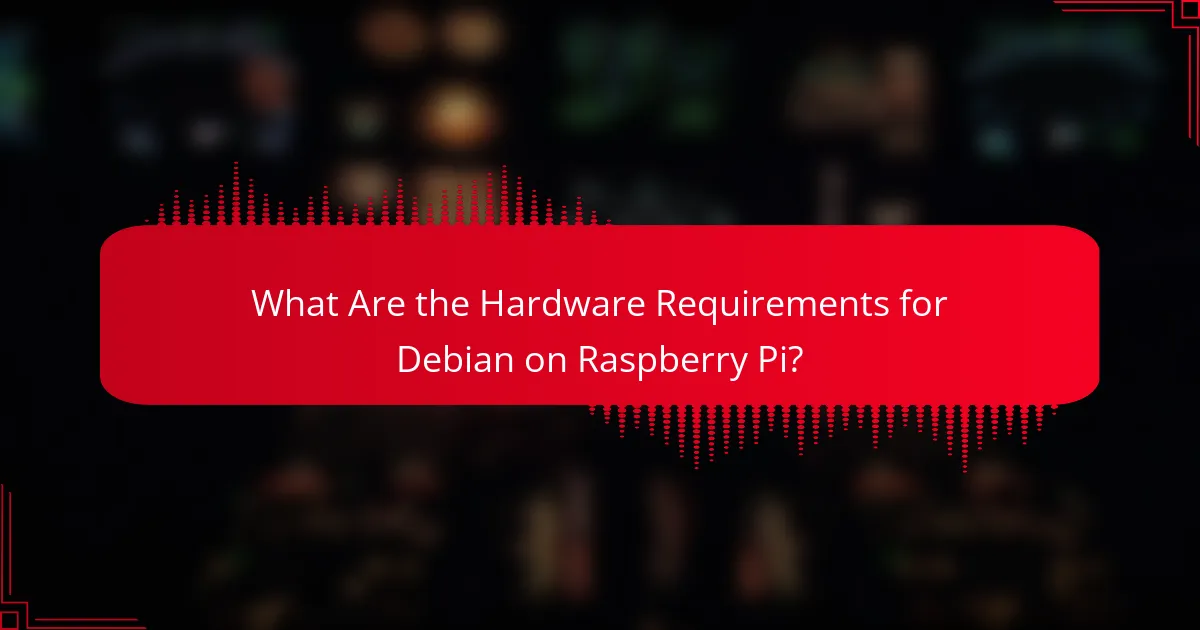
What Are the Hardware Requirements for Debian on Raspberry Pi?
To run Debian on a Raspberry Pi, you need specific hardware components that ensure compatibility and performance. The requirements vary slightly depending on the Raspberry Pi model you choose, but generally include a compatible model, a suitable SD card, and a reliable power supply.
Raspberry Pi model specifications
Different Raspberry Pi models have varying specifications that affect their performance with Debian. The Raspberry Pi 3 and 4 are popular choices, with the Pi 4 offering more RAM options and better processing power. Ensure your model has at least 1GB of RAM for a smooth experience.
For optimal performance, consider using the Raspberry Pi 4, which supports dual-display output and has USB 3.0 ports for faster data transfer. The Raspberry Pi Zero is less powerful and may struggle with more demanding applications.
Recommended SD card size
The size of the SD card is crucial for installing Debian and storing applications and files. A minimum of 8GB is recommended, but using a 16GB or larger card is advisable for better performance and storage capacity. This allows for additional software installations and updates.
Choose a high-quality SD card with a Class 10 rating or higher to ensure faster read and write speeds, which can significantly improve the overall performance of your Raspberry Pi running Debian.
Power supply requirements
Power supply needs vary by Raspberry Pi model, but generally, a 5V power supply is required. For the Raspberry Pi 4, a power supply that can deliver at least 3A is recommended to support its higher power demands, especially when using peripherals.
Using an inadequate power supply can lead to instability and performance issues. Always check the specifications of your Raspberry Pi model and use a certified power supply to avoid potential damage or operational problems.

What Are the Software Requirements for Debian on Raspberry Pi?
To run Debian on a Raspberry Pi, you need a compatible version of the operating system and specific installation tools. The requirements may vary slightly depending on the model of Raspberry Pi you are using, but generally, a recent version of Debian and a reliable method for writing the image to an SD card are essential.
Supported Debian versions
The Raspberry Pi supports several versions of Debian, including the official Raspberry Pi OS, which is based on Debian. For optimal performance, it’s recommended to use the latest stable release, such as Debian Bullseye or Bookworm, as they include the latest features and security updates.
Older versions may still work, but they might lack support for newer hardware or software packages. Always check the Raspberry Pi Foundation’s website for the most current recommendations on supported Debian versions.
Necessary tools for installation
To install Debian on your Raspberry Pi, you will need a few essential tools. First, a microSD card (at least 8GB) is required to store the operating system. Additionally, a computer with an SD card reader is necessary to write the Debian image to the card.
You’ll also need software to flash the image onto the microSD card. Popular options include Raspberry Pi Imager, Balena Etcher, or Win32 Disk Imager. Make sure to verify the integrity of the downloaded image file to avoid installation issues.
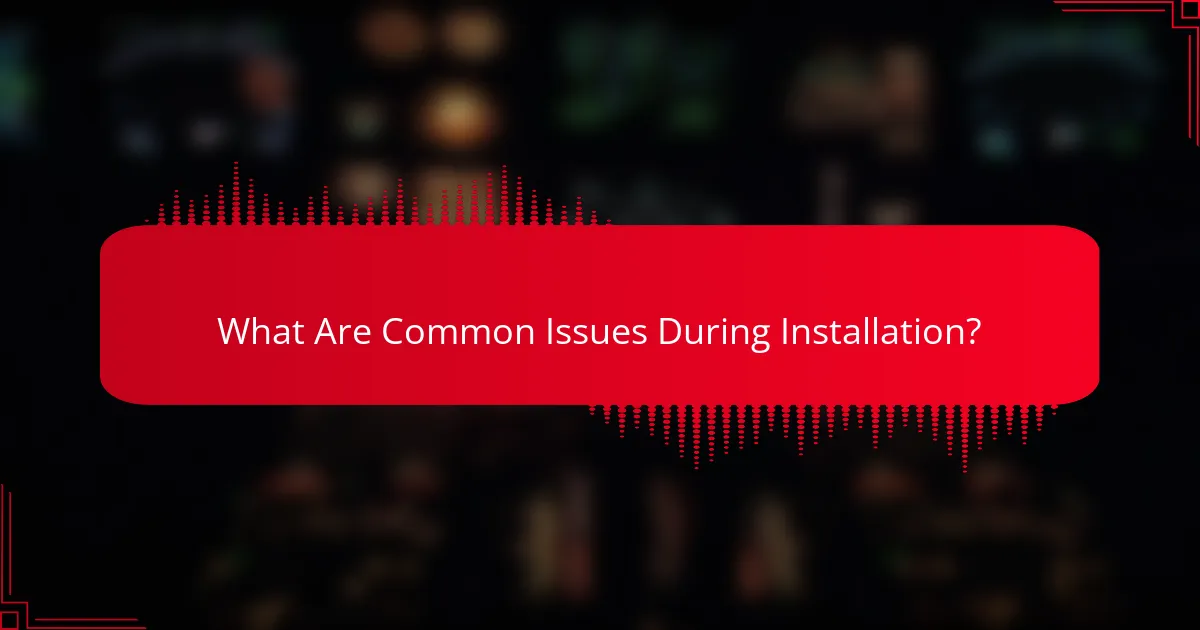
What Are Common Issues During Installation?
Common issues during the installation of Debian on a Raspberry Pi include boot failures and SD card corruption. Understanding these problems can help you troubleshoot effectively and ensure a smoother installation process.
Boot failure troubleshooting
If your Raspberry Pi fails to boot after installing Debian, check the power supply first. Insufficient power can prevent the system from starting, so ensure you are using a reliable power adapter that meets the required specifications.
Next, verify that the SD card is properly seated in the slot. A loose connection can lead to boot failures. If the problem persists, consider re-flashing the Debian image onto the SD card, ensuring you follow the correct procedures for your specific Raspberry Pi model.
SD card corruption solutions
SD card corruption is a common issue that can occur during installation. To minimize the risk, always use high-quality SD cards that are compatible with the Raspberry Pi. Look for cards with a speed class rating of at least Class 10 or UHS-I.
If you encounter corruption, try using a different SD card or reformatting the existing one before reinstallation. Tools like SD Card Formatter can help ensure a clean format. Regularly backing up your data can also prevent loss due to corruption.

How to Configure Debian for Optimal Performance on Raspberry Pi?
To configure Debian for optimal performance on a Raspberry Pi, focus on adjusting memory settings and enabling hardware acceleration. These adjustments can significantly enhance system responsiveness and efficiency, especially for resource-intensive applications.
Adjusting memory split settings
Memory split settings determine how much RAM is allocated to the CPU versus the GPU. For most Raspberry Pi models, a common split is 256MB for the GPU and the remainder for the CPU, but this can be adjusted based on your specific use case.
To change the memory split, access the Raspberry Pi configuration tool by running sudo raspi-config in the terminal. Navigate to the “Advanced Options” and select “Memory Split” to set the desired values. Keep in mind that allocating too much memory to the GPU can hinder CPU performance, especially for general computing tasks.
Enabling hardware acceleration
Enabling hardware acceleration allows the Raspberry Pi to leverage its GPU for processing tasks, improving performance for multimedia applications and graphical interfaces. This is particularly beneficial for video playback and gaming.
To enable hardware acceleration, ensure that the necessary drivers are installed and configured. You can check this by running vcgencmd get_config int in the terminal. If hardware acceleration is not enabled, you may need to install additional packages or modify configuration files, such as /boot/config.txt, to include options like dtoverlay=vc4-fkms-v3d.

What Are the Best Use Cases for Debian on Raspberry Pi?
Debian on Raspberry Pi is ideal for various projects, offering flexibility and performance for hobbyists. Its lightweight nature and extensive package repository make it suitable for home automation, media centers, and programming education.
Home automation projects
Using Debian on a Raspberry Pi for home automation allows you to control devices like lights, thermostats, and security systems efficiently. Popular software options include Home Assistant and OpenHAB, both of which can run seamlessly on Debian.
Consider integrating sensors and smart plugs to create automated routines. For instance, you can set up a schedule to turn off lights when no one is home, enhancing energy efficiency and security.
Media center applications
Debian can transform your Raspberry Pi into a powerful media center, capable of streaming content and managing libraries. Software like Kodi or Plex can be installed to organize and play your media files easily.
Ensure your Raspberry Pi has adequate storage or connect an external hard drive for larger media libraries. Streaming services can also be accessed, but check compatibility with your chosen software to avoid issues.
Learning programming and development
Debian on Raspberry Pi is an excellent platform for learning programming and software development. It supports various programming languages such as Python, Java, and C++, making it versatile for educational purposes.
Utilize online resources and tutorials to build projects that reinforce your skills. Start with simple scripts and gradually move to more complex applications, such as web servers or IoT projects, to enhance your learning experience.