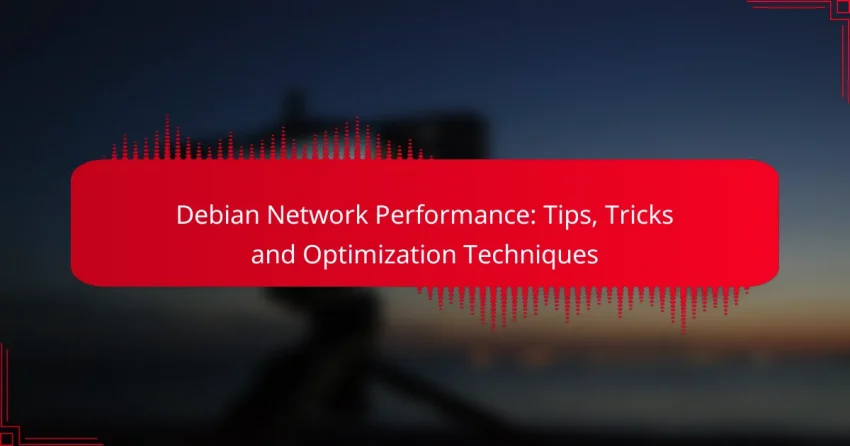Optimizing network performance on Debian involves a combination of system adjustments, performance tools, and quality of service measures. By fine-tuning settings such as sysctl parameters and network interface configurations, users can enhance throughput and minimize latency. Additionally, leveraging diagnostic tools like iperf and Wireshark can provide valuable insights into network behavior, enabling more effective monitoring and troubleshooting.
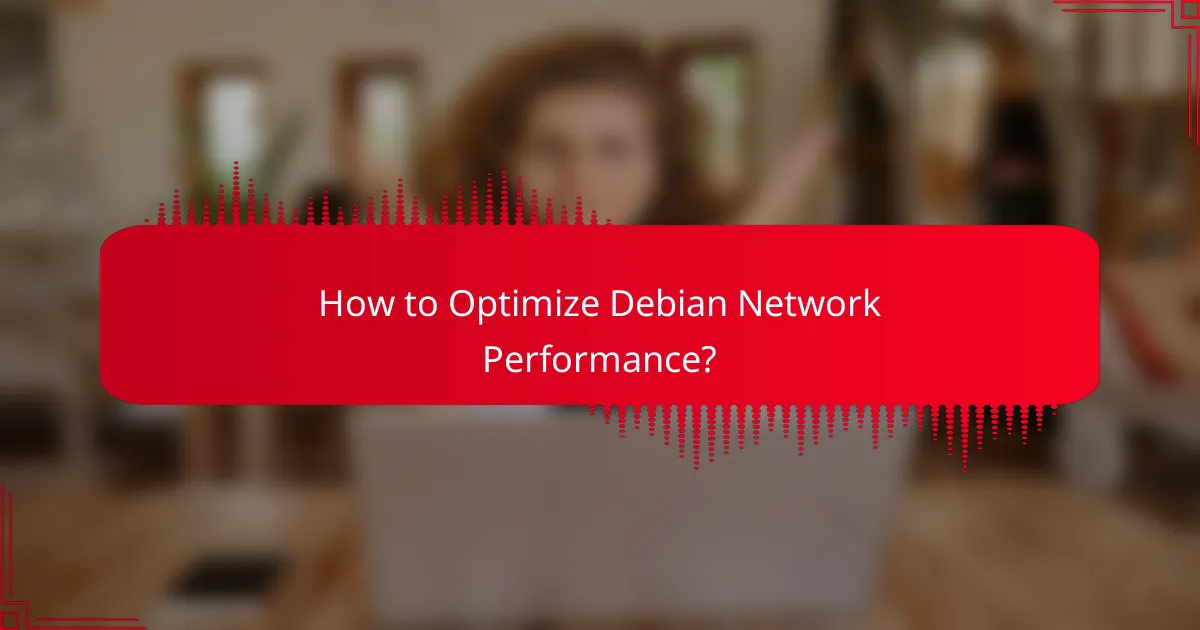
How to Optimize Debian Network Performance?
To optimize Debian network performance, focus on adjusting system settings, utilizing performance tools, and implementing quality of service (QoS) measures. These strategies can significantly enhance throughput and reduce latency, leading to a more responsive network experience.
Adjusting TCP settings
Adjusting TCP settings can improve network performance by optimizing how data packets are sent and received. Key parameters to consider include the TCP window size, which can be increased to allow more data to be sent before waiting for an acknowledgment, and the TCP congestion control algorithm, which can be tuned for better performance in different network conditions.
To modify these settings, you can edit the /etc/sysctl.conf file and use commands like sysctl -w net.ipv4.tcp_window_scaling=1 to enable window scaling. Be cautious with changes; monitor performance to ensure that adjustments yield positive results.
Using network performance tools
Network performance tools help diagnose and optimize network issues effectively. Tools like iperf and ping can measure bandwidth and latency, while netstat and iftop provide insights into active connections and data usage.
Regularly using these tools allows you to identify bottlenecks and monitor the impact of any changes you make. For instance, running iperf can help determine the maximum achievable bandwidth between two points in your network.
Implementing QoS
Quality of Service (QoS) prioritizes network traffic to ensure that critical applications receive the necessary bandwidth. By configuring QoS settings, you can allocate more resources to high-priority services like VoIP or video streaming, which can be essential in environments with limited bandwidth.
To implement QoS on Debian, you can use tools like tc (traffic control) to set rules for packet prioritization. This can help maintain performance even during peak usage times, reducing the risk of lag or dropped connections.
Tuning MTU size
Tuning the Maximum Transmission Unit (MTU) size can enhance network efficiency by reducing fragmentation. The MTU defines the largest packet size that can be transmitted over the network, and optimizing it can minimize overhead and improve throughput.
Common MTU sizes are 1500 bytes for Ethernet and 1492 bytes for PPPoE connections. You can test different MTU settings using the ping command with the -M do option to find the optimal size for your specific network conditions.
Utilizing caching mechanisms
Caching mechanisms can significantly reduce load times and bandwidth usage by storing frequently accessed data closer to the user. Implementing a caching proxy like Squid can help speed up web access and reduce the strain on your network.
Consider configuring caching rules based on content types or user behavior to maximize efficiency. Regularly review cache performance and adjust settings to ensure that the most relevant data is being stored and served quickly.
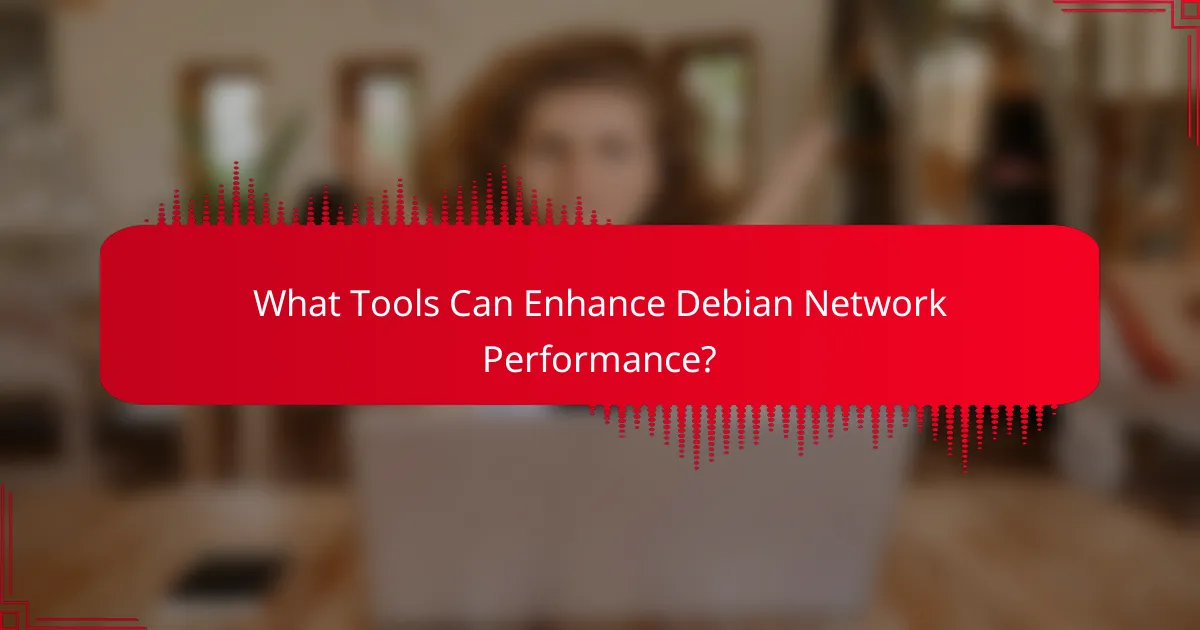
What Tools Can Enhance Debian Network Performance?
Several tools can significantly improve Debian network performance by providing insights and diagnostics. Utilizing tools like iperf, Wireshark, and Netstat allows users to measure bandwidth, analyze packets, and monitor connections effectively.
iperf for bandwidth testing
iperf is a widely used tool for measuring network bandwidth between two hosts. It can help identify the maximum achievable bandwidth on a network link by generating TCP and UDP traffic and reporting the results.
To use iperf, set one machine as a server with the command iperf -s and another as a client with iperf -c [server_ip]. This setup provides a clear view of the network’s performance, typically showing results in megabits per second (Mbps).
When testing, consider running multiple tests at different times to account for network variability. Aim for consistent results across tests to ensure reliability.
Wireshark for packet analysis
Wireshark is a powerful tool for capturing and analyzing network packets. It provides detailed insights into the data being transmitted, allowing users to troubleshoot issues and optimize performance.
To get started, install Wireshark and begin capturing packets on the desired network interface. Use filters to focus on specific traffic types, such as HTTP or DNS, which helps in identifying bottlenecks or unusual activity.
Regularly analyze captured data to spot patterns or anomalies. This proactive approach can prevent potential network issues before they escalate.
Netstat for connection monitoring
Netstat is a command-line tool that displays active connections and listening ports on a Debian system. It helps users monitor network connections and diagnose issues related to network performance.
Run netstat -tuln to view TCP and UDP connections along with their listening status. This command provides valuable information about which services are active and their respective states.
Regularly check netstat outputs to identify any unauthorized connections or services that may be consuming bandwidth. This can help maintain optimal network performance and security.
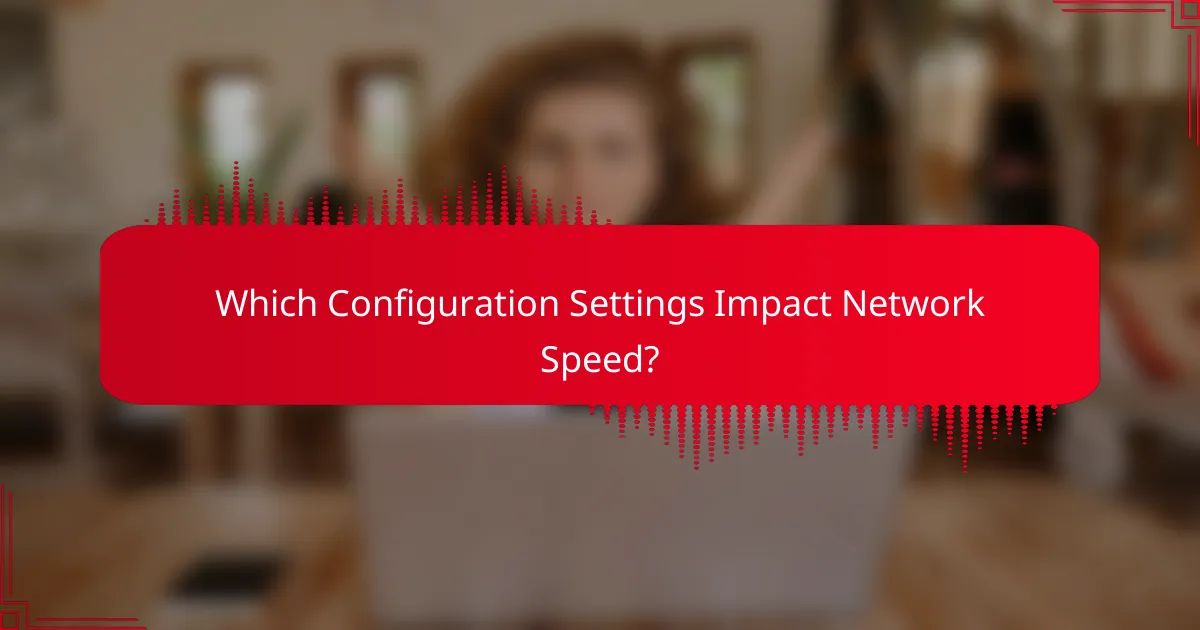
Which Configuration Settings Impact Network Speed?
Several configuration settings significantly influence network speed on Debian systems. Key areas include sysctl parameters, network interface settings, and firewall rules, each playing a vital role in optimizing performance.
sysctl parameters
Sysctl parameters control kernel settings that affect network performance. Key parameters to consider include net.core.rmem_max and net.core.wmem_max, which define the maximum receive and send buffer sizes, respectively. Adjusting these values can enhance throughput, especially in high-bandwidth environments.
To optimize, you might set these parameters to values like 16777216 (16 MB) for both receive and send buffers. Use the command sysctl -w net.core.rmem_max=16777216 to apply changes immediately. Remember to make these changes persistent by adding them to /etc/sysctl.conf.
Network interface settings
Network interface settings can greatly affect the speed and reliability of connections. Key settings include MTU (Maximum Transmission Unit), which dictates the largest packet size that can be transmitted. A common MTU size is 1500 bytes, but adjusting it to 9000 bytes for jumbo frames can improve performance in certain networks.
Additionally, consider enabling features like TCP offloading and interrupt moderation to reduce CPU load and enhance throughput. Use the ethtool command to modify these settings, ensuring they align with your network’s capabilities.
Firewall rules
Firewall rules can either enhance or hinder network performance, depending on their configuration. Ensure that your firewall is optimized to allow necessary traffic without excessive filtering. Use tools like iptables or ufw to manage rules effectively.
For example, avoid overly broad rules that can slow down packet processing. Instead, create specific rules that target only the required protocols and ports. Regularly review and update your firewall settings to maintain an optimal balance between security and performance.
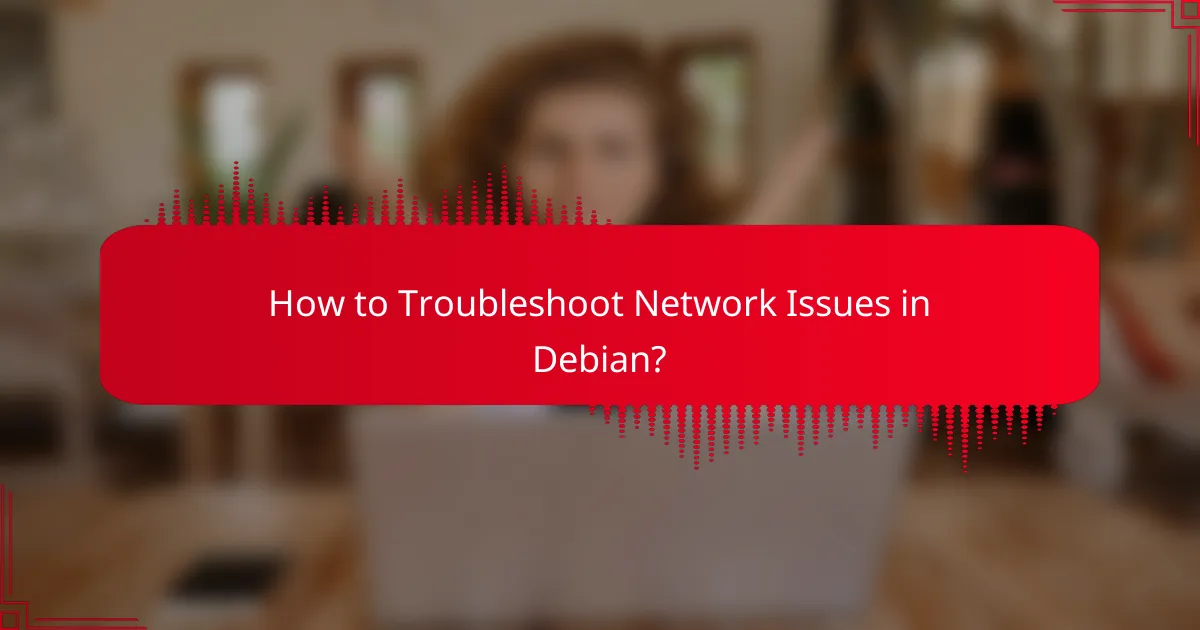
How to Troubleshoot Network Issues in Debian?
Troubleshooting network issues in Debian involves systematic checks to identify and resolve connectivity problems. Key steps include examining logs, using diagnostic tools like ping and traceroute, and verifying DNS settings to ensure proper network functionality.
Checking logs for errors
Start by reviewing system logs for any network-related errors. You can access logs using the command journalctl -xe or by checking specific files in the /var/log directory, such as syslog or dmesg.
Look for messages that indicate hardware failures, driver issues, or configuration errors. Pay attention to timestamps and error codes, as they can guide you to the source of the problem.
Using ping and traceroute
Utilize the ping command to check the reachability of a host and measure round-trip time. A typical command would be ping example.com, which helps determine if the network connection is active.
For more detailed analysis, use traceroute to identify the path packets take to reach a destination. This can reveal where delays or failures occur along the route, helping you pinpoint problematic network segments.
Verifying DNS settings
Ensure your DNS settings are correctly configured by checking the /etc/resolv.conf file. This file should contain valid nameserver entries, typically pointing to your ISP’s DNS servers or public DNS services like Google DNS (8.8.8.8).
To test DNS resolution, use the nslookup or dig commands. If these commands fail to return results, it may indicate a misconfiguration or an issue with the DNS server itself.
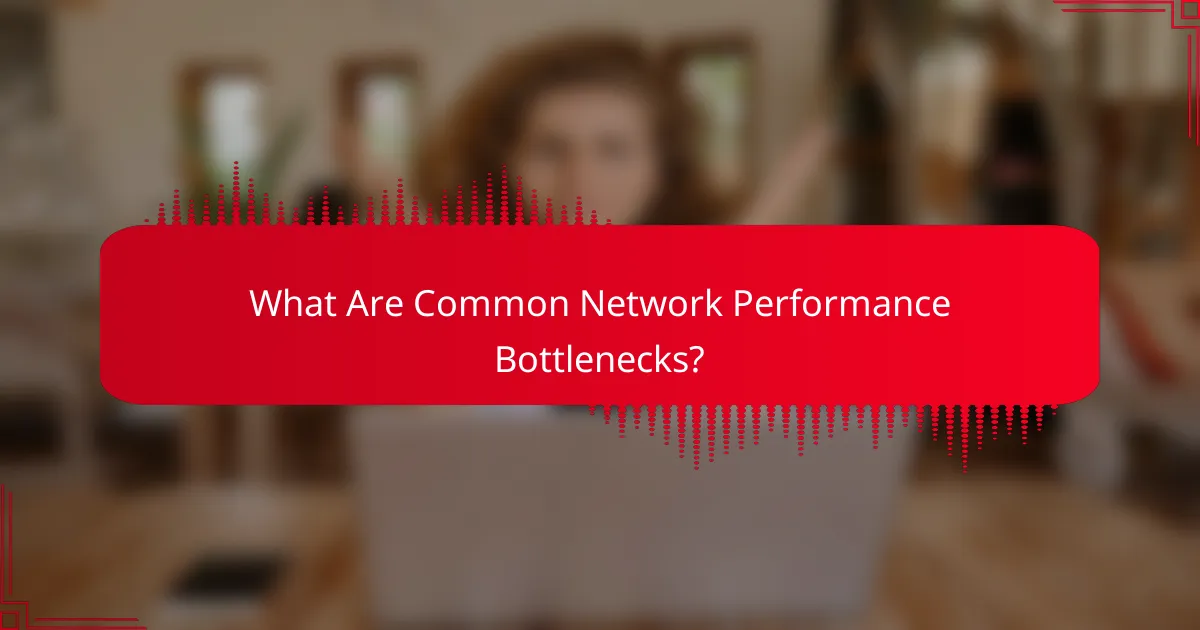
What Are Common Network Performance Bottlenecks?
Common network performance bottlenecks include bandwidth limitations, latency issues, and packet loss. Identifying and addressing these factors can significantly enhance the overall efficiency and speed of a Debian network.
Bandwidth limitations
Bandwidth limitations occur when the maximum data transfer rate of a network connection is insufficient for the tasks being performed. This can lead to slow downloads, buffering during streaming, and delays in data transmission.
To assess bandwidth, consider using tools like Speedtest to measure your current speeds against your service plan. If you consistently experience speeds below expectations, upgrading your plan or optimizing your network configuration may be necessary.
Common pitfalls include overloading the network with too many devices or applications simultaneously. Prioritize critical applications and consider implementing Quality of Service (QoS) settings to manage bandwidth allocation effectively.
Latency issues
Latency refers to the delay before a transfer of data begins following an instruction. High latency can result in noticeable lag, particularly in real-time applications like gaming or video conferencing.
To minimize latency, check your network’s routing paths and consider using a wired connection instead of Wi-Fi, as wired connections typically offer lower latency. Additionally, reducing the number of hops between your device and the destination server can help.
Monitoring tools can help identify latency sources, such as DNS resolution times or server response delays. Aim for latency under 20 milliseconds for optimal performance in most applications.
Packet loss
Packet loss occurs when data packets traveling across a network fail to reach their destination, which can lead to interruptions and degraded performance. This issue can stem from network congestion, faulty hardware, or poor signal quality.
To diagnose packet loss, use tools like PingPlotter to visualize packet flow and identify where losses occur. Regularly check and replace outdated or malfunctioning network equipment to prevent these issues.
Implementing redundancy in your network design can mitigate the effects of packet loss. Consider using multiple pathways for data transmission, which can help maintain connectivity even if one path experiences issues.
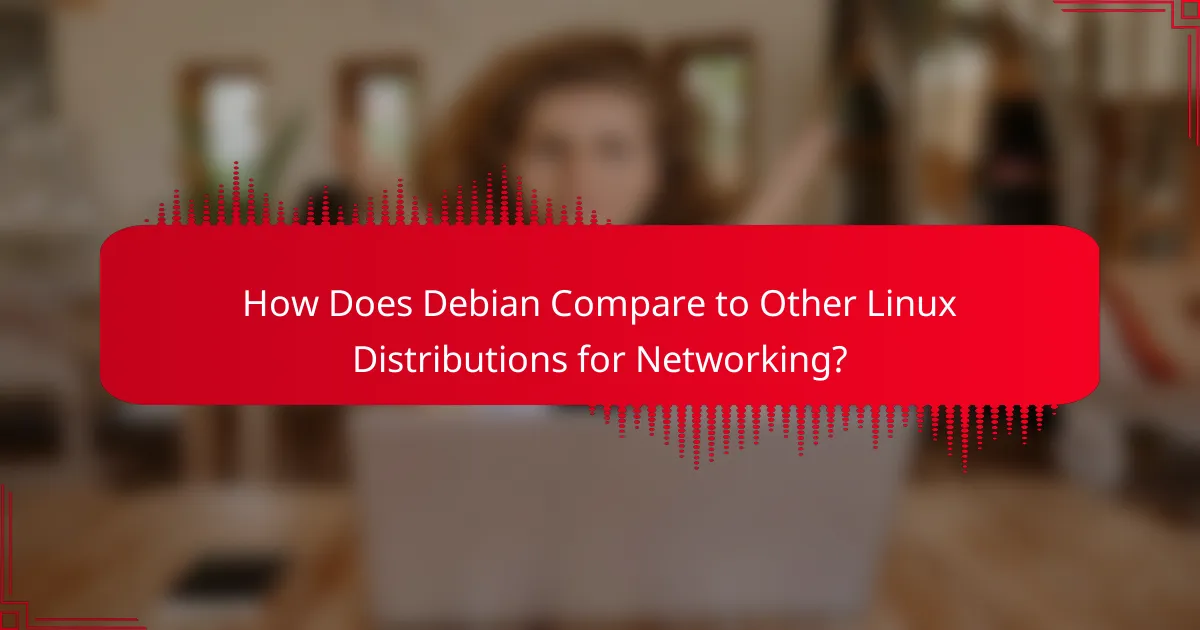
How Does Debian Compare to Other Linux Distributions for Networking?
Debian is known for its stability and robustness, making it a strong choice for networking compared to other Linux distributions. Its extensive package repository and community support enhance its networking capabilities, allowing users to optimize performance effectively.
Stability and Reliability
Debian’s focus on stability means that it undergoes rigorous testing before release, which is crucial for networking applications that require consistent performance. This reliability is often preferred in server environments where uptime is critical.
In contrast, distributions like Fedora or Arch may prioritize cutting-edge features over stability, potentially leading to issues in long-term networking setups. For businesses or users who need dependable networking, Debian’s approach can reduce the risk of unexpected downtime.
Package Management and Software Availability
Debian’s Advanced Package Tool (APT) simplifies the installation and management of networking software, providing access to thousands of packages. This extensive library includes tools for monitoring, security, and performance optimization, which can be easily installed and updated.
Other distributions may have different package managers, which can complicate software installation. For example, while Red Hat uses YUM, it may not have the same breadth of networking tools available as Debian, making it less convenient for users seeking specific applications.
Community Support and Documentation
Debian boasts a large and active community, providing extensive documentation and support forums. This resource is invaluable for troubleshooting networking issues or optimizing configurations, as users can find solutions shared by others with similar experiences.
While other distributions also have communities, Debian’s documentation is often considered more comprehensive, making it easier for users to navigate complex networking setups. Engaging with the community can lead to faster resolutions and better practices in network management.