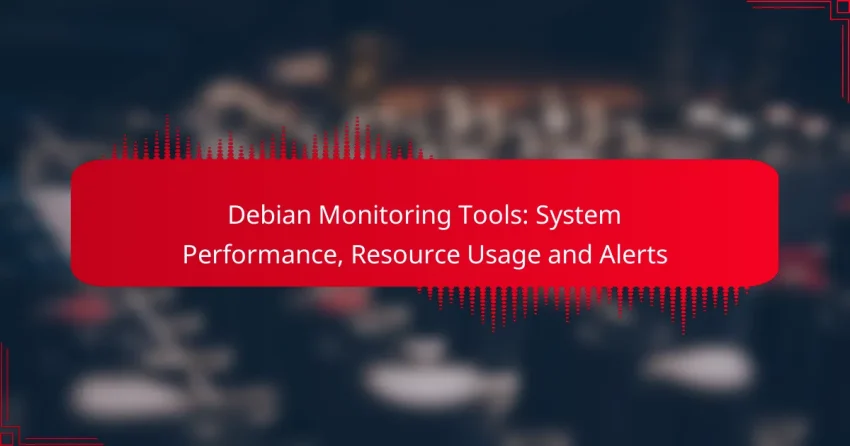Debian monitoring tools are crucial for ensuring optimal system performance and resource management. Tools like Netdata, Prometheus, and Zabbix offer real-time insights into resource usage, performance metrics, and alerting capabilities. By utilizing these tools, administrators can effectively track system health, identify bottlenecks, and respond to issues promptly.

What Are the Best Debian Monitoring Tools for System Performance?
The best Debian monitoring tools for system performance include Netdata, Prometheus, Zabbix, Munin, and Grafana. These tools provide insights into resource usage, performance metrics, and alerting capabilities to help maintain system health and efficiency.
Netdata
Netdata is a real-time performance monitoring tool that offers detailed insights into system metrics. It features an intuitive web interface that displays various metrics such as CPU usage, memory consumption, and disk I/O in real-time.
One of its key advantages is the ease of installation and setup, often requiring just a single command. Netdata is particularly useful for identifying performance bottlenecks quickly, allowing for immediate troubleshooting.
Prometheus
Prometheus is a powerful monitoring and alerting toolkit designed for reliability and scalability. It collects metrics from configured targets at specified intervals, storing them in a time-series database.
Prometheus excels in environments where complex queries and alerting rules are necessary. Its integration with Grafana allows for enhanced visualization, making it a popular choice for developers and system administrators alike.
Zabbix
Zabbix is an enterprise-level monitoring solution that provides comprehensive monitoring capabilities for networks, servers, and applications. It uses a client-server architecture, where agents collect data and send it to the Zabbix server for processing.
This tool is highly configurable, allowing users to set up custom alerts and dashboards. Zabbix is suitable for larger environments where centralized monitoring is essential, but it may require more initial setup compared to simpler tools.
Munin
Munin is a networked resource monitoring tool that focuses on providing visual representations of system performance over time. It uses a simple plugin architecture to gather metrics from various sources, which are then displayed in graphs.
While Munin is easy to set up and use, it may not provide the same level of detail or real-time monitoring as other tools like Netdata or Prometheus. It is best suited for users who prefer historical data analysis and trend monitoring.
Grafana
Grafana is primarily a visualization tool that integrates with various data sources, including Prometheus and Zabbix. It allows users to create interactive and customizable dashboards to visualize metrics effectively.
Grafana’s strength lies in its ability to present complex data in an accessible format. Users can easily share dashboards and collaborate on monitoring strategies, making it a valuable addition to any monitoring setup.
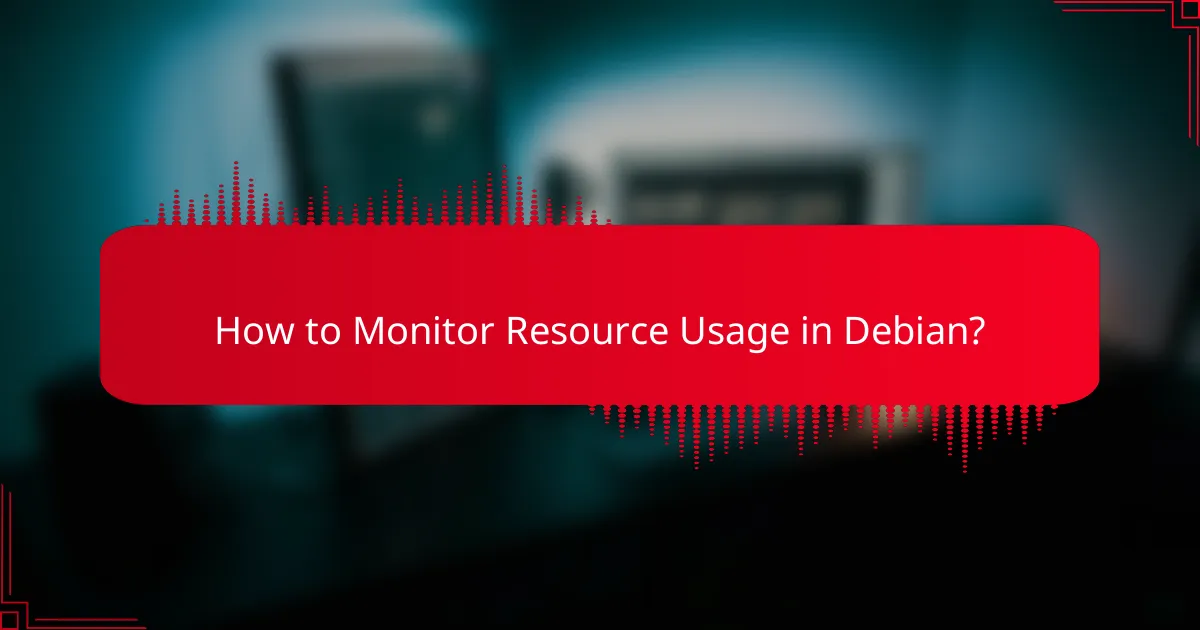
How to Monitor Resource Usage in Debian?
Monitoring resource usage in Debian involves using various command-line tools to track system performance, memory, and CPU utilization. These tools provide insights into how resources are allocated and can help identify bottlenecks or issues in real-time.
Using top Command
The top command is a built-in utility in Debian that displays real-time information about system processes, CPU usage, and memory consumption. It provides a dynamic view of system performance, allowing users to see which processes are consuming the most resources.
To use the top command, simply type `top` in the terminal. You can sort processes by CPU or memory usage by pressing the corresponding keys while the command is running. This tool is particularly useful for quickly identifying resource-heavy applications.
htop for Enhanced Monitoring
htop is an improved version of the top command, offering a more user-friendly interface and additional features. It displays processes in a tree structure, making it easier to understand the relationships between them and their resource usage.
To install htop, run `sudo apt install htop`. Once installed, launch it by typing `htop` in the terminal. You can use function keys to sort and filter processes, making it a powerful tool for monitoring system performance in a more intuitive way.
Free Command for Memory Usage
The free command provides a quick overview of memory usage in Debian, showing total, used, free, and available memory. It helps users understand how much RAM is being utilized and how much is still available for applications.
To check memory usage, simply type `free -h` in the terminal. The `-h` flag displays the output in a human-readable format, using appropriate units like MB or GB. This command is essential for monitoring memory consumption, especially on systems with limited resources.

What Are the Key Features of Debian Monitoring Tools?
Debian monitoring tools are essential for tracking system performance, resource usage, and alerts. Key features include real-time data visualization, alerting mechanisms, and historical data analysis, which help administrators maintain optimal system health.
Real-time Data Visualization
Real-time data visualization allows system administrators to monitor performance metrics as they occur. Tools like Grafana or Prometheus can display CPU usage, memory consumption, and network traffic in intuitive dashboards. This immediate feedback helps in quickly identifying and addressing performance bottlenecks.
When setting up visualization tools, consider using a combination of graphs and charts to represent different metrics. For example, line graphs can show CPU usage trends over time, while pie charts can illustrate memory allocation across various applications.
Alerting Mechanisms
Alerting mechanisms are crucial for notifying administrators of potential issues before they escalate. Tools such as Nagios or Zabbix can be configured to send alerts via email or SMS when specific thresholds are exceeded, such as high CPU load or low disk space.
To effectively use alerting systems, define clear thresholds based on normal operating conditions. Avoid setting thresholds too low, as this can lead to alert fatigue, where important alerts may be overlooked due to excessive notifications.
Historical Data Analysis
Historical data analysis enables administrators to review past performance metrics to identify trends and recurring issues. Tools like ELK Stack (Elasticsearch, Logstash, Kibana) can store and analyze logs, providing insights into system behavior over time.
When analyzing historical data, focus on key performance indicators (KPIs) relevant to your environment. Regularly review this data to adjust resource allocation and optimize system performance based on observed trends.
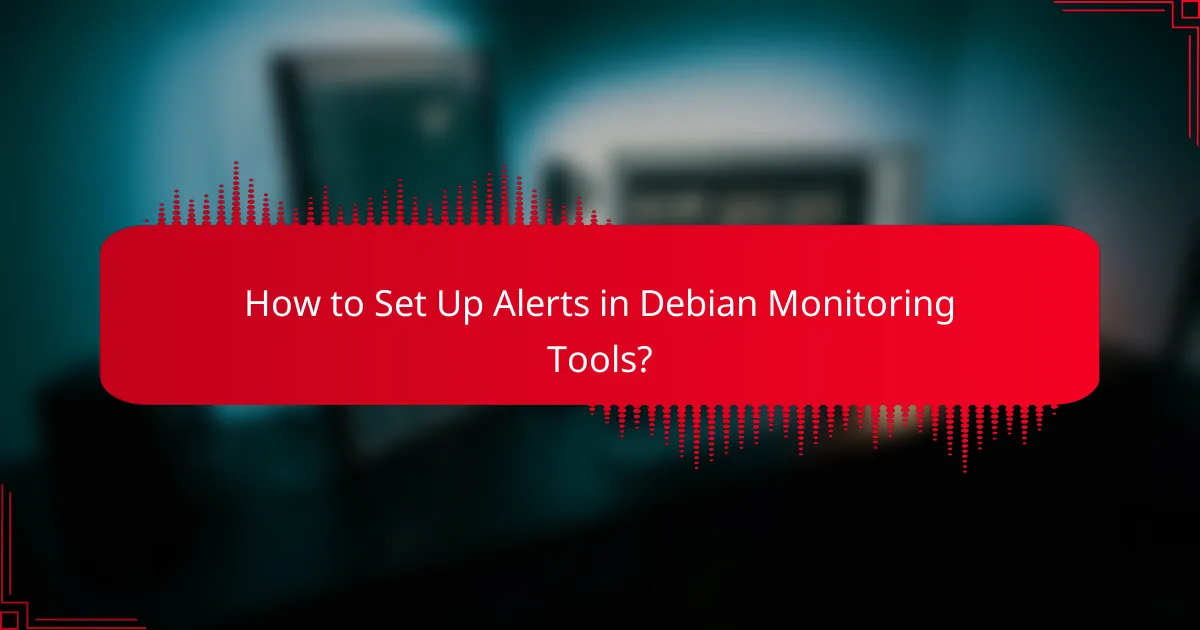
How to Set Up Alerts in Debian Monitoring Tools?
Setting up alerts in Debian monitoring tools is essential for proactive system management. Alerts notify administrators about critical issues, enabling timely responses to maintain system performance and resource usage.
Configuring Alerts in Zabbix
To configure alerts in Zabbix, start by defining triggers based on specific conditions, such as CPU load or memory usage thresholds. You can set these thresholds to values that reflect your system’s normal operating range, typically around 70-80% for CPU and 60-70% for memory.
Once triggers are established, create actions that specify how alerts are communicated, such as via email or SMS. Regularly review and adjust these settings to ensure they remain relevant as your system evolves.
Setting Up Alerts in Prometheus
In Prometheus, alerts are configured using Alertmanager, which processes alerts generated by Prometheus queries. Define alert rules in the Prometheus configuration file, specifying conditions that should trigger alerts, such as exceeding a certain error rate or response time.
For effective management, set up notification channels in Alertmanager, allowing alerts to be sent through various platforms like Slack or email. Keep your alert rules concise and relevant to avoid alert fatigue, focusing on critical metrics that require immediate attention.

What Are the Best Practices for Monitoring Debian Systems?
Effective monitoring of Debian systems involves implementing practices that ensure optimal performance and resource usage while providing timely alerts. Key strategies include regularly updating monitoring tools, defining clear alert thresholds, and integrating monitoring with incident management systems.
Regularly Update Monitoring Tools
Keeping your monitoring tools up to date is crucial for maintaining system performance and security. Regular updates ensure that you benefit from the latest features, bug fixes, and security patches. This practice can prevent vulnerabilities that may arise from outdated software.
Consider scheduling updates on a regular basis, such as monthly or quarterly, depending on your system’s needs and the criticality of the applications being monitored. Always review the release notes for any significant changes that may affect your monitoring setup.
Define Clear Alert Thresholds
Establishing clear alert thresholds helps in identifying potential issues before they escalate into serious problems. Set thresholds based on historical performance data and the specific requirements of your applications. For instance, CPU usage consistently above 80% may warrant an alert.
Utilize a tiered alert system to categorize the severity of alerts, such as informational, warning, and critical. This approach helps prioritize responses and ensures that the most urgent issues are addressed promptly.
Integrate with Incident Management
Integrating monitoring tools with incident management systems streamlines the response to alerts and incidents. This integration allows for automatic ticket creation when thresholds are breached, ensuring that issues are logged and tracked efficiently.
Choose an incident management tool that complements your monitoring solution, enabling seamless communication between systems. This can enhance collaboration among teams and improve resolution times, ultimately leading to better system reliability.