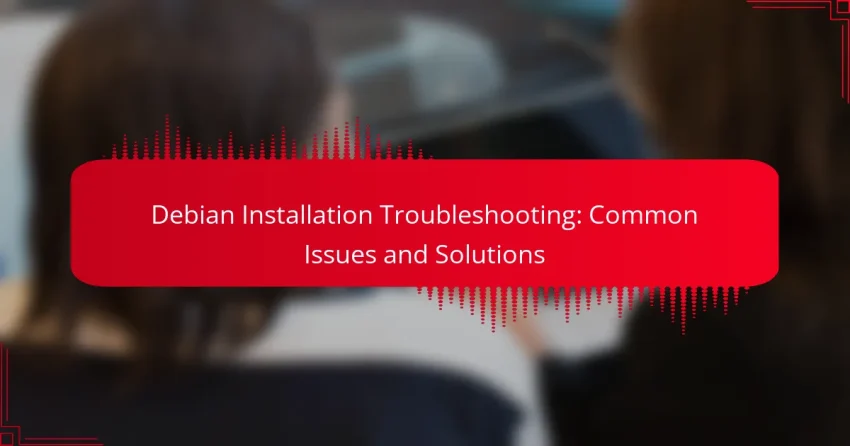Installing Debian can sometimes present challenges, including boot failures, network connectivity issues, and package installation errors. By understanding these common problems and their solutions, users can troubleshoot effectively and enhance their installation experience. This guide will provide insights into resolving these issues to ensure a successful setup.
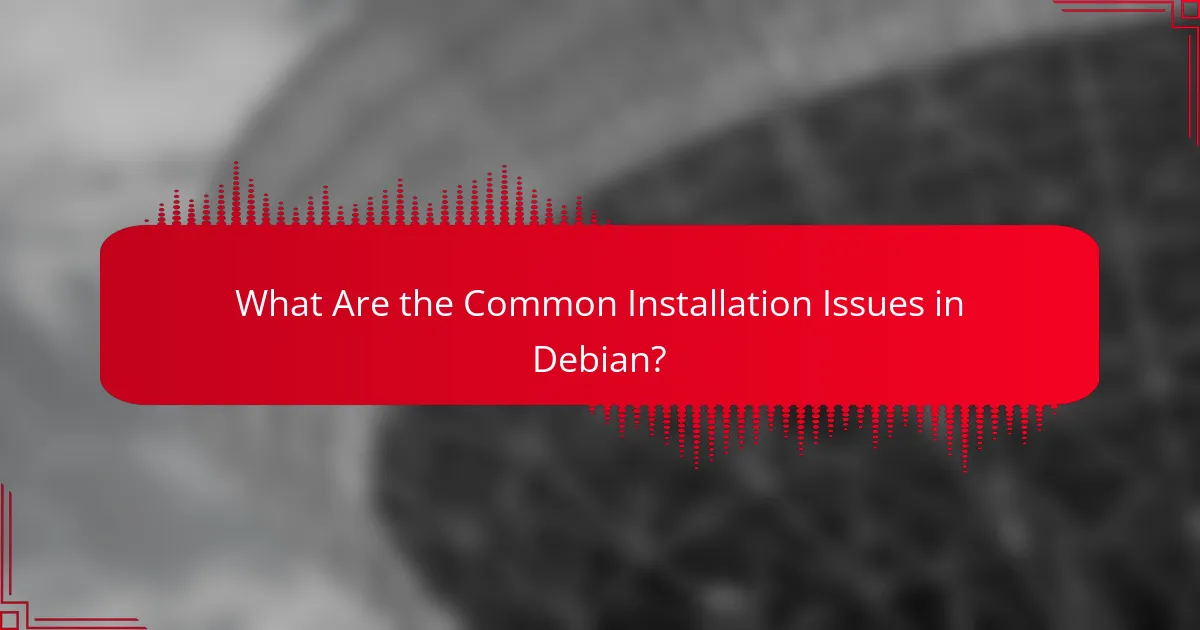
What Are the Common Installation Issues in Debian?
Common installation issues in Debian include boot failures, network connectivity problems, package installation errors, partitioning issues, and driver compatibility problems. Understanding these challenges can help users troubleshoot effectively and ensure a smoother installation process.
Boot failure
Boot failures can occur due to incorrect BIOS settings, corrupted installation media, or incompatible hardware. To troubleshoot, check the BIOS settings to ensure the boot order prioritizes the correct drive and verify the integrity of the installation media.
If using a USB drive, try recreating it with a reliable tool like Rufus or Etcher. Additionally, ensure that your hardware meets the minimum requirements for running Debian.
Network connectivity problems
Network connectivity issues during installation can stem from incorrect network configurations or unsupported hardware. Confirm that your network interface is enabled and properly configured in the installation settings.
If you are using Wi-Fi, ensure you have the correct SSID and password. For wired connections, check the Ethernet cable and switch. If problems persist, consider using a wired connection instead of Wi-Fi for the installation process.
Package installation errors
Errors during package installation can arise from missing dependencies or corrupted package files. To address this, ensure your installation media is intact and up to date. Using a stable internet connection can help download necessary packages during the installation.
If you encounter errors, you can use the command line to troubleshoot by running commands like ‘apt-get update’ and ‘apt-get install -f’ to fix broken dependencies.
Partitioning issues
Partitioning issues often occur when users attempt to create or modify partitions without a clear understanding of their disk layout. It’s crucial to back up any important data before proceeding with partitioning.
Utilize tools like GParted to visualize partitions and ensure you allocate sufficient space for the root, swap, and home partitions. If unsure, consider using the guided partitioning option during installation.
Driver compatibility problems
Driver compatibility issues can prevent hardware from functioning correctly after installation. This is particularly common with graphics cards and wireless adapters. Before installation, check the Debian Hardware Compatibility List to ensure your hardware is supported.
If you encounter issues, you may need to install proprietary drivers post-installation. Use the ‘non-free’ repository in your sources list to access additional drivers that may not be included by default.
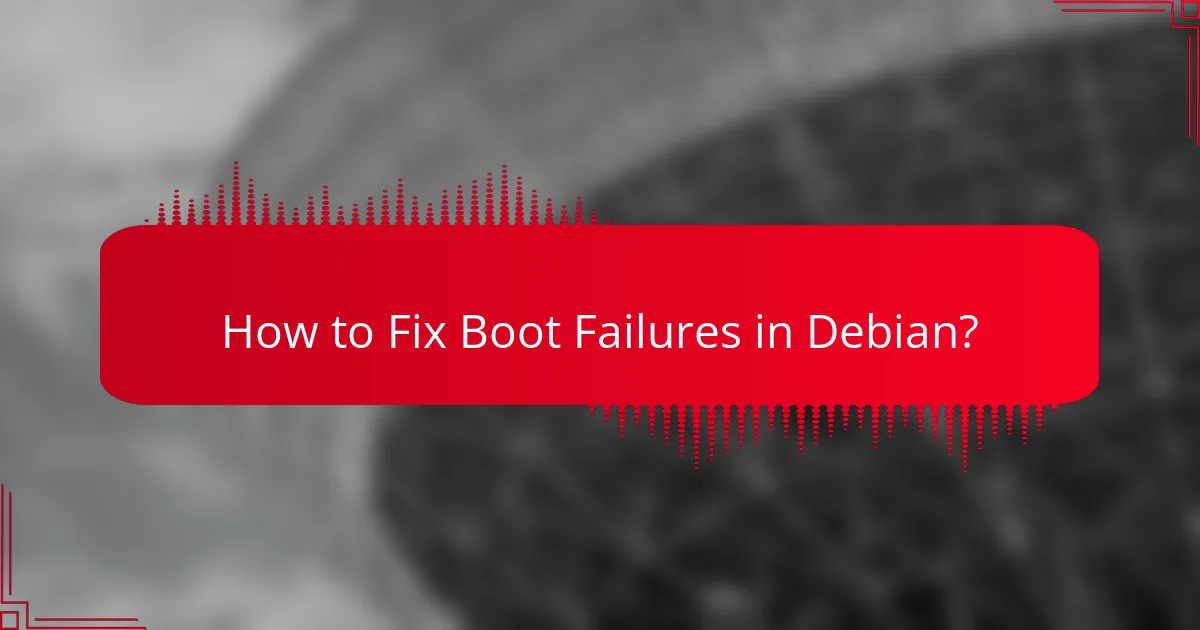
How to Fix Boot Failures in Debian?
To fix boot failures in Debian, start by checking your BIOS settings, repairing the GRUB bootloader, and verifying your installation media. These steps can help identify and resolve common issues that prevent your system from booting properly.
Check BIOS settings
Boot failures can often be traced back to incorrect BIOS settings. Ensure that the boot order prioritizes your hard drive or SSD where Debian is installed. Additionally, check if secure boot is enabled; disabling it may help with compatibility issues.
Another consideration is the UEFI/Legacy mode. If your Debian installation was done in UEFI mode, make sure the BIOS is set to UEFI. Conversely, if it was installed in Legacy mode, set the BIOS to Legacy mode.
Repair GRUB bootloader
If the GRUB bootloader is corrupted or misconfigured, it can prevent Debian from booting. To repair it, boot from a live USB or CD and open a terminal. Use commands like sudo grub-install /dev/sdX (replace sdX with your drive) followed by sudo update-grub to reinstall and update the bootloader.
After repairing GRUB, reboot your system to see if the issue is resolved. If problems persist, consider checking the GRUB configuration file located at /etc/default/grub for any misconfigurations.
Verify installation media
Faulty installation media can lead to boot failures. If you suspect this is the case, verify the integrity of your installation media by checking the checksum of the downloaded ISO file against the official values provided by Debian.
If the media is found to be corrupt, recreate it using reliable software like Rufus or Etcher, ensuring that the process completes without errors. Always use high-quality USB drives or DVDs to minimize the risk of issues during installation.
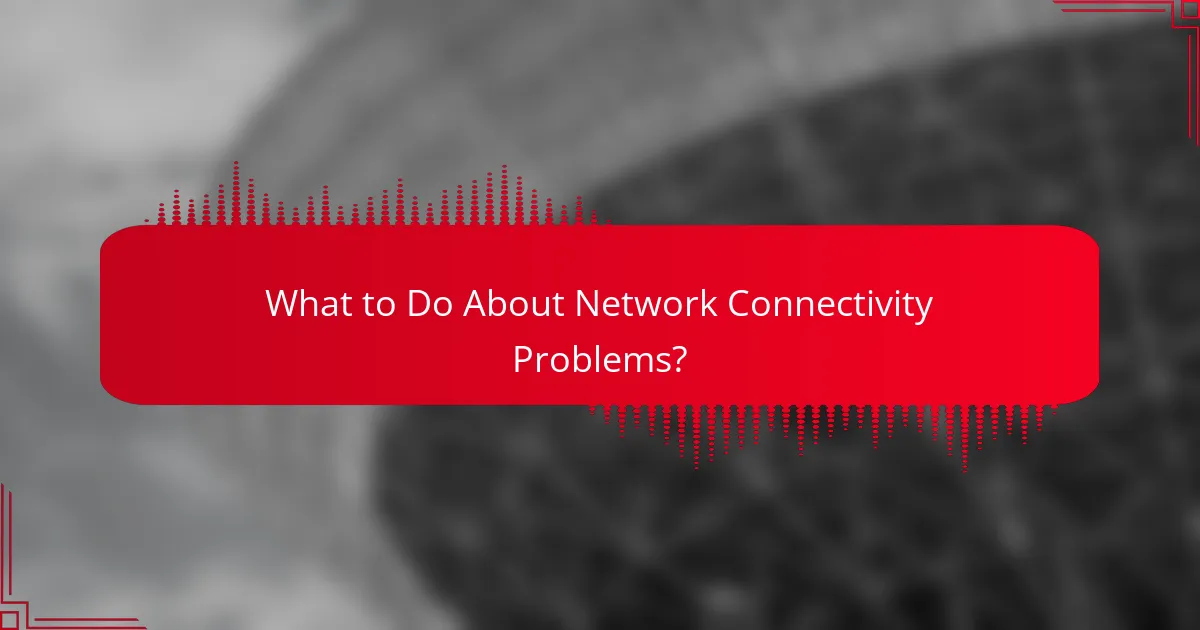
What to Do About Network Connectivity Problems?
To resolve network connectivity problems during a Debian installation, start by verifying your network settings and hardware connections. Ensuring that your network configuration is correct and that all physical connections are secure is crucial for establishing a reliable connection.
Check network configuration
Begin by examining your network configuration settings. Use the command ip a to display your network interfaces and check if your device has a valid IP address. If your device is set to use DHCP, ensure that the DHCP server is operational and reachable.
If you are using a static IP address, verify that the subnet mask, gateway, and DNS settings are correctly configured. Incorrect settings can prevent your system from accessing the network.
Test hardware connections
Physical connections play a vital role in network connectivity. Check that all cables are securely plugged into both your computer and the router or switch. If using Ethernet, inspect the cable for any visible damage.
For wireless connections, ensure that your Wi-Fi adapter is enabled and that you are within range of the wireless access point. You can use the command nmcli dev wifi to scan for available networks.
Update network drivers
Outdated or incompatible network drivers can lead to connectivity issues. Check for the latest drivers for your network interface card (NIC) by visiting the manufacturer’s website or using the apt package manager to update your system.
To update drivers, run sudo apt update followed by sudo apt upgrade. If the problem persists, consider downloading drivers directly from the manufacturer and installing them manually.
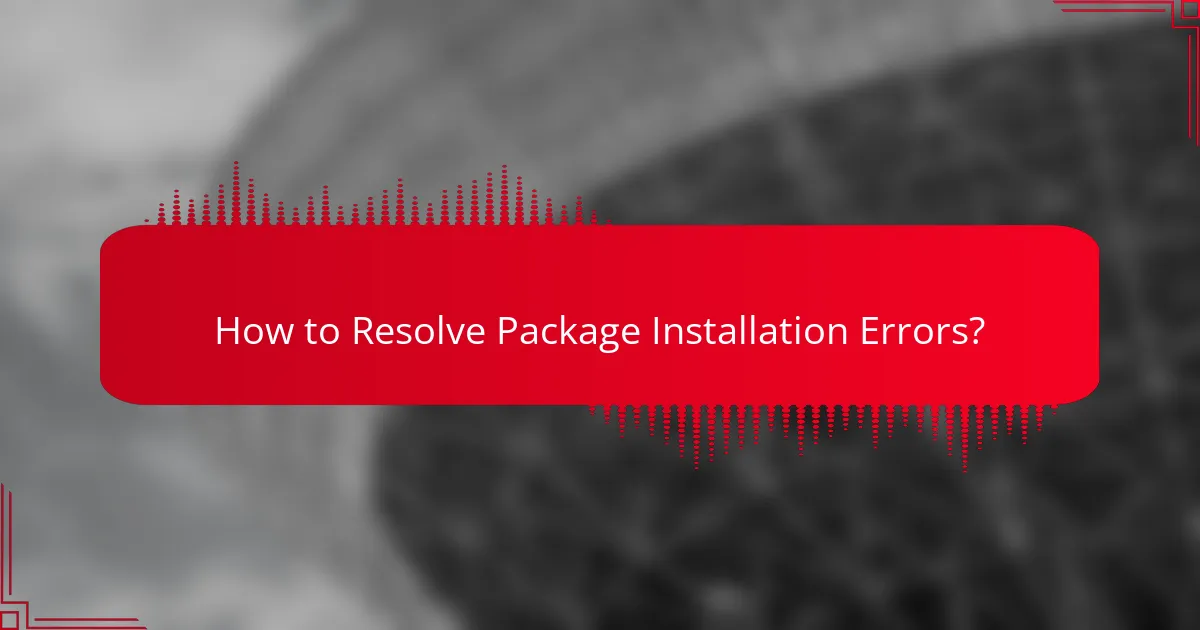
How to Resolve Package Installation Errors?
To resolve package installation errors in Debian, start by identifying the specific error message. Common solutions include clearing the package cache, checking repository sources, and using the dpkg command to fix broken packages.
Clear package cache
Clearing the package cache can help resolve issues caused by corrupted or outdated package information. Use the command sudo apt clean to remove cached packages and sudo apt autoclean to remove obsolete packages.
After clearing the cache, update your package list with sudo apt update. This ensures that your system retrieves the latest package information from the repositories.
Check repository sources
Ensure that your repository sources are correctly configured in the /etc/apt/sources.list file. Incorrect or outdated entries can lead to installation errors. Use sudo nano /etc/apt/sources.list to edit this file.
Verify that you are using the correct repositories for your Debian version. You can find the appropriate sources on the official Debian website or community forums. After making changes, run sudo apt update to refresh the package list.
Use dpkg to fix broken packages
If you encounter broken packages, the dpkg command can help resolve these issues. Use sudo dpkg –configure -a to configure any partially installed packages.
In cases where specific packages are broken, you can remove them using sudo dpkg –remove –force-remove-reinstreq package_name and then reinstall them with sudo apt install package_name. This approach often resolves conflicts and installation errors effectively.
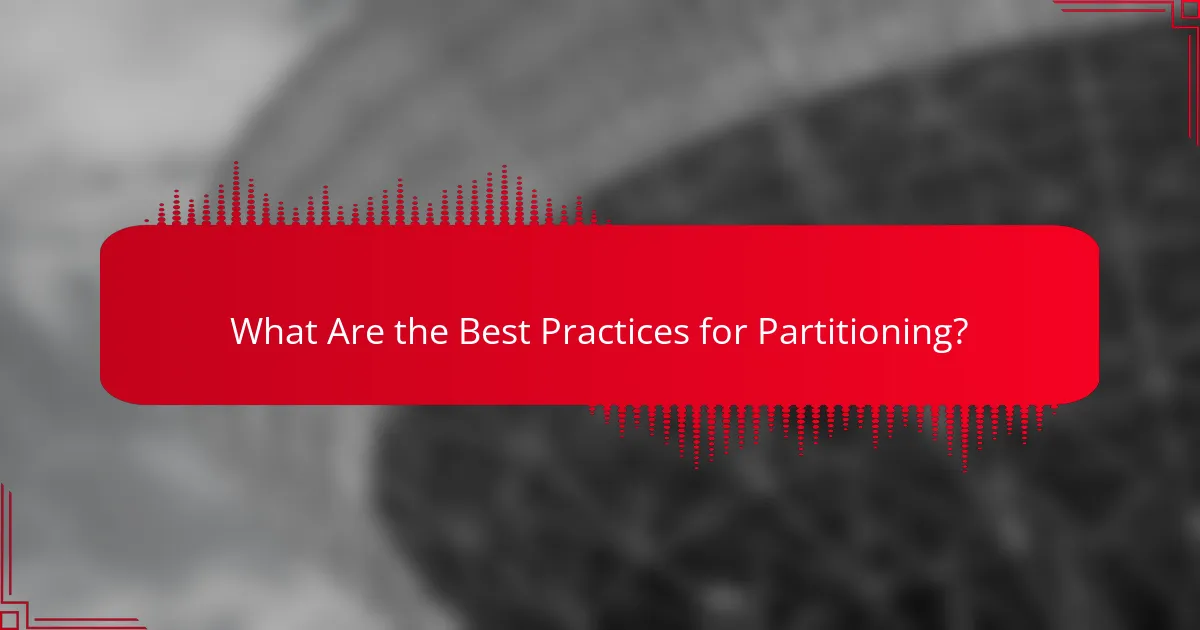
What Are the Best Practices for Partitioning?
Effective partitioning is crucial for optimizing your Debian installation. It involves organizing your disk space into segments that enhance performance, security, and management.
Understand partition types
There are several types of partitions you can create, including primary, extended, and logical partitions. Primary partitions are limited to four per disk, while extended partitions can contain multiple logical partitions, allowing for greater flexibility.
Common partition types for Debian include root (/), home (/home), and swap. The root partition holds the operating system, while the home partition stores user data, and swap acts as virtual memory, which is essential for performance, especially on systems with limited RAM.
Use LVM for flexibility
Logical Volume Management (LVM) offers enhanced flexibility in managing disk space. With LVM, you can easily resize partitions, create snapshots, and manage multiple disks as a single logical volume, which is particularly useful for dynamic environments.
When setting up LVM, consider allocating space for the root, home, and swap volumes. This approach allows you to adjust sizes as needed without the hassle of repartitioning the entire disk. For example, if your home directory grows, you can increase its size without affecting the root partition.
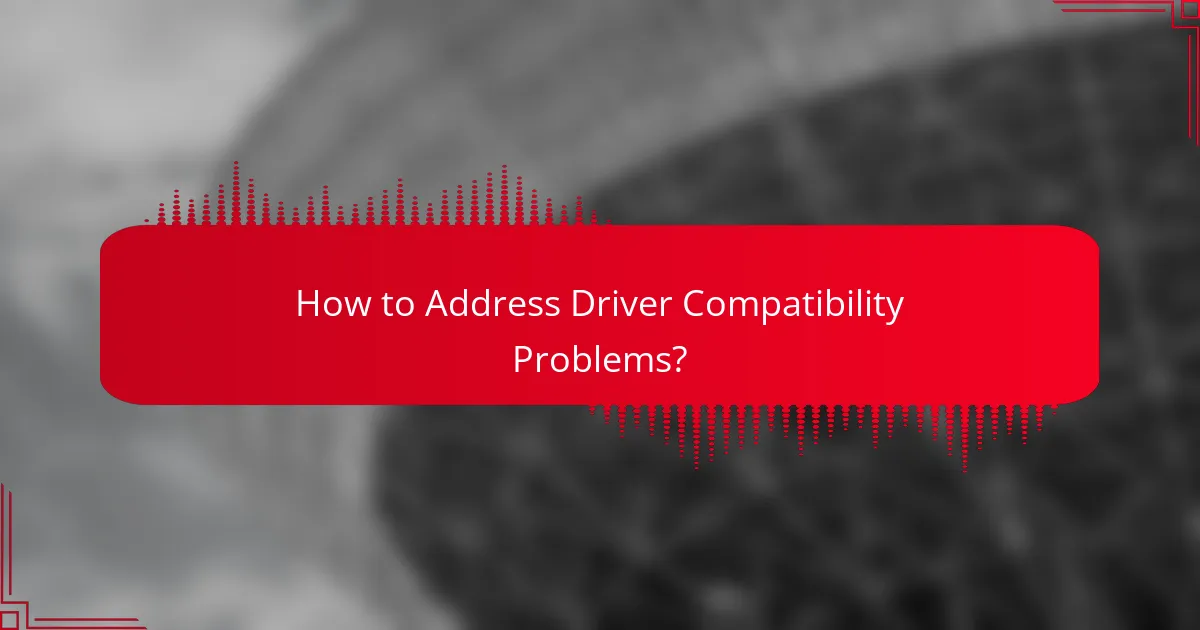
How to Address Driver Compatibility Problems?
To address driver compatibility problems during a Debian installation, first identify the necessary drivers for your hardware. Then, you can proceed to install any proprietary drivers that may be required for optimal performance.
Identify required drivers
Start by determining which drivers are essential for your system components, such as graphics cards, network adapters, and sound devices. You can use the command lspci in the terminal to list all PCI devices and identify their corresponding drivers.
Additionally, check the Debian Wiki or the hardware compatibility list for your specific hardware model. This can provide insights into any known issues and the recommended drivers for your setup.
Install proprietary drivers
Once you have identified the required drivers, you may need to install proprietary drivers, especially for graphics cards from manufacturers like NVIDIA or AMD. Use the apt package manager to install these drivers, which may not be included in the default Debian repositories.
To install proprietary drivers, you can run commands such as sudo apt install nvidia-driver for NVIDIA cards. Always ensure your system is updated with sudo apt update before installation to avoid conflicts.