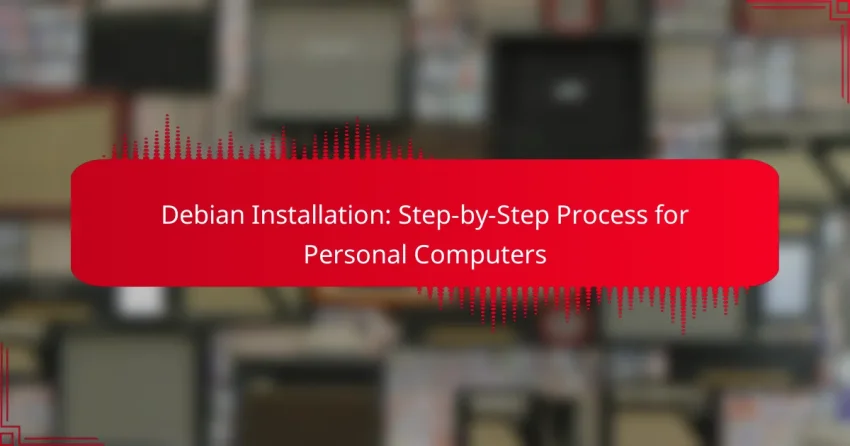Installing Debian on personal computers is a straightforward process that involves downloading the installation image, creating a bootable USB drive, and navigating through the installation wizard. With various installation methods available, including graphical and text-based options, users can choose the approach that best suits their needs. Understanding the hardware requirements is essential for ensuring a smooth installation and optimal performance.

How to Install Debian on Personal Computers?
Installing Debian on personal computers involves several key steps, including downloading the installation image, creating a bootable USB drive, and following the installation wizard. This process is straightforward and can typically be completed within an hour, depending on your familiarity with the steps.
Download Debian ISO
The first step in installing Debian is to download the Debian ISO file from the official Debian website. Choose the appropriate version based on your system architecture, typically either 64-bit or 32-bit. Ensure you select the latest stable release for optimal performance and security.
Check the integrity of the downloaded file using checksums provided on the website. This step helps confirm that the ISO is not corrupted and is safe to use.
Create Bootable USB
Once you have the ISO file, the next step is to create a bootable USB drive. You can use tools like Rufus for Windows or Etcher for macOS and Linux. Insert a USB drive with at least 4GB of space, and select the downloaded ISO file in the tool.
Follow the prompts to write the ISO to the USB drive. Be cautious, as this process will erase all existing data on the USB drive.
Boot from USB Drive
After creating the bootable USB, restart your computer and enter the BIOS or UEFI settings. This is usually done by pressing a specific key during startup, such as F2, F10, or Delete, depending on your computer’s manufacturer.
In the BIOS/UEFI settings, adjust the boot order to prioritize the USB drive. Save the changes and exit, which will allow your computer to boot from the USB drive.
Follow Installation Wizard
Upon booting from the USB drive, you will be greeted by the Debian installation wizard. This user-friendly interface guides you through the installation process, starting with language selection and keyboard layout. Follow the prompts to configure your system settings.
During this phase, you will also set up your network connection and partition your hard drive. If you’re unsure about partitioning, you can choose the guided option, which simplifies the process.
Complete Installation Steps
After configuring your settings, the installation wizard will proceed to install the Debian operating system. This process may take several minutes, so be patient. Once the installation is complete, you will be prompted to remove the USB drive and reboot your computer.
Upon rebooting, you should see the Debian login screen. Log in with the credentials you set during installation, and your Debian system will be ready for use. Remember to update your system regularly to maintain security and performance.
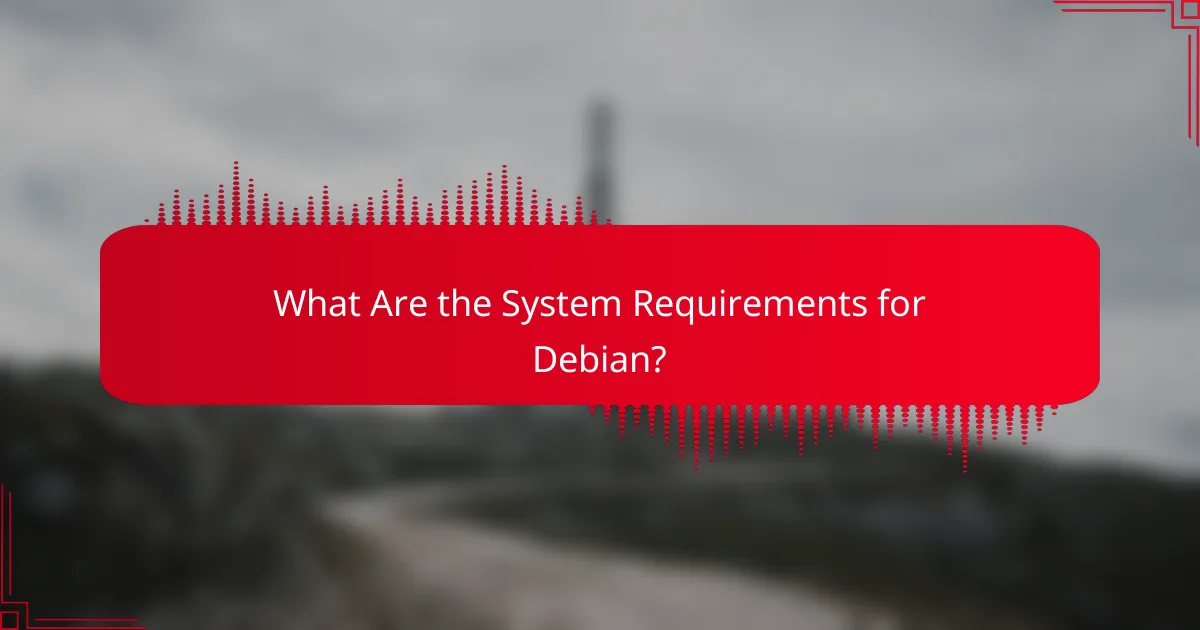
What Are the System Requirements for Debian?
Debian requires specific hardware to function effectively on personal computers. Understanding these requirements helps ensure a smooth installation and optimal performance.
Minimum Hardware Specifications
The minimum hardware specifications for Debian include a 1 GHz processor, 512 MB of RAM, and at least 10 GB of free disk space. These specifications allow for basic functionality, but performance may be limited with such low resources.
For a better experience, consider using a lightweight desktop environment, which can run more efficiently on minimal hardware. Ensure that your graphics card supports the necessary drivers for Debian.
Recommended Hardware Specifications
For optimal performance, it is recommended to have at least a dual-core processor, 2 GB of RAM, and 20 GB of free disk space. This setup allows for smoother multitasking and better handling of applications.
Additionally, using a solid-state drive (SSD) can significantly improve boot times and application loading. A dedicated graphics card may also enhance performance, especially for graphical applications or gaming.
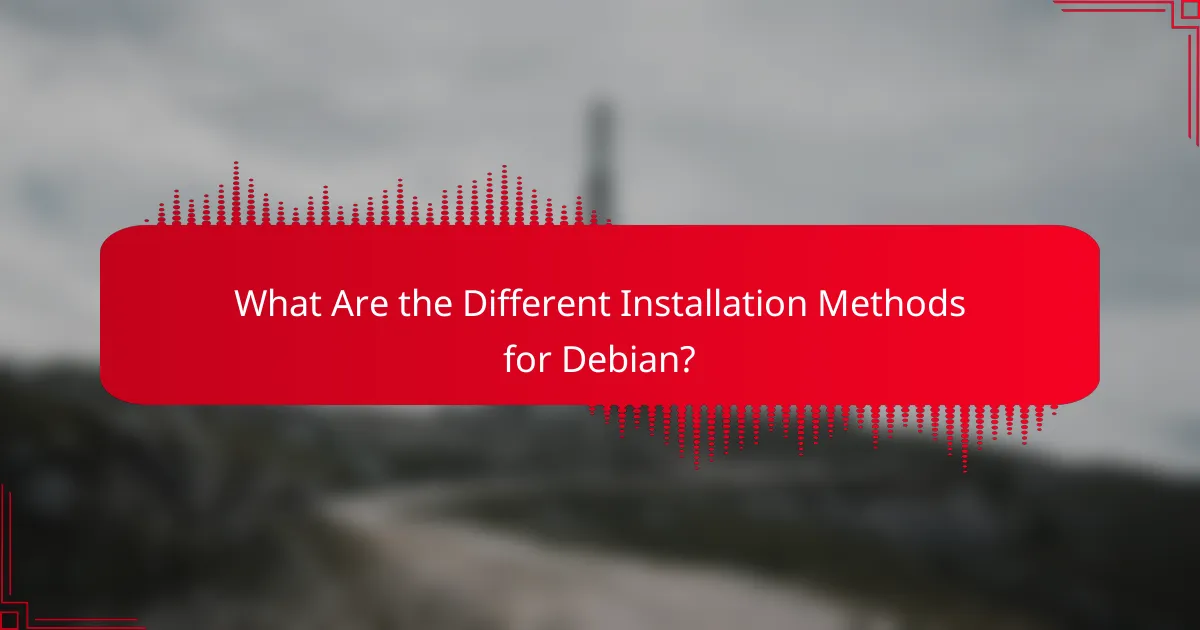
What Are the Different Installation Methods for Debian?
Debian offers several installation methods to cater to various user preferences and system requirements. The main methods include graphical installers, text-based installers, and network installations, each with its own advantages and considerations.
Graphical Installer
The graphical installer is designed for users who prefer a visual interface during the installation process. It provides an intuitive point-and-click experience, making it easier to navigate through the setup steps.
This method is ideal for beginners or those unfamiliar with command-line interfaces. It typically requires a DVD or USB drive with the Debian ISO image, and users can expect a straightforward installation process with prompts guiding them through disk partitioning, package selection, and user configuration.
Text-Based Installer
The text-based installer is a more traditional method that uses a command-line interface. While it may seem daunting to some, it offers greater control over the installation process, which can be beneficial for advanced users.
This installer is suitable for systems with limited graphical capabilities or for users who prefer a more hands-on approach. It requires the same ISO image as the graphical installer and guides users through the installation steps using text prompts, allowing for detailed customization of the system settings.
Network Installation
Network installation allows users to install Debian directly from the internet, downloading the necessary files during the process. This method is particularly useful for users with a stable internet connection and those who want to ensure they are installing the latest version of Debian.
To perform a network installation, users typically start with a minimal ISO image that connects to the Debian repositories online. This method can save time and storage space, but it requires a reliable internet connection throughout the installation. Users should be aware of their data limits, as downloading packages can consume significant bandwidth.
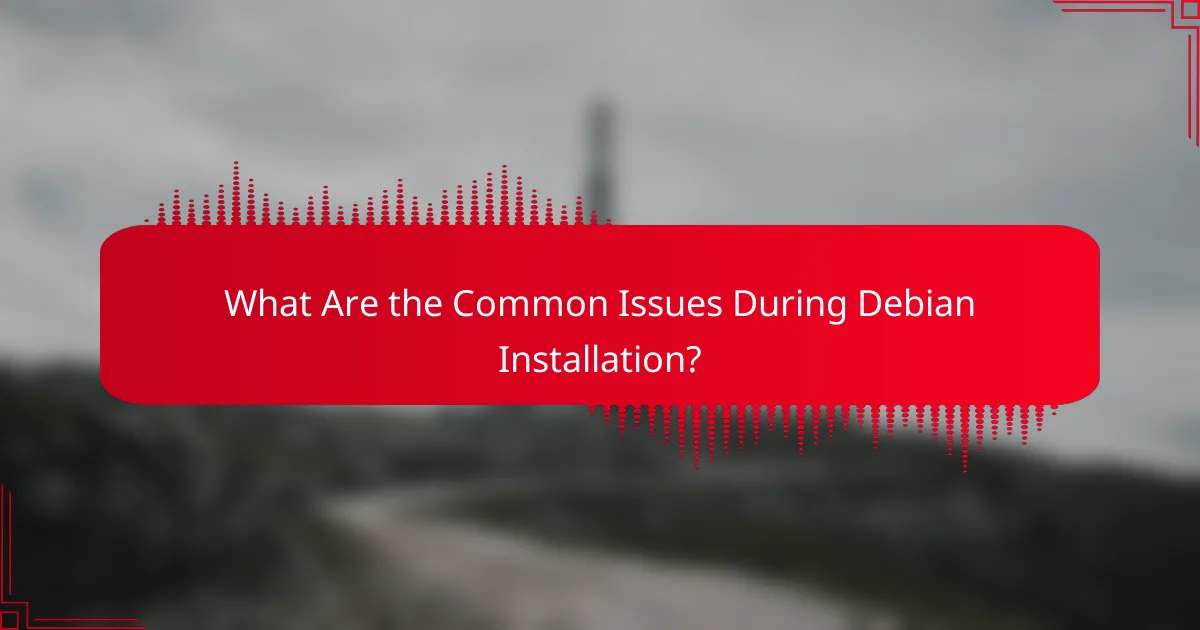
What Are the Common Issues During Debian Installation?
Common issues during Debian installation can hinder the process and lead to frustration. Understanding these problems, such as boot issues, partitioning errors, and driver compatibility problems, can help users navigate the installation more smoothly.
Boot Issues
Boot issues often arise when the system fails to start the installation media correctly. This can be due to incorrect BIOS settings, such as boot order or secure boot configurations. Ensure that the USB or DVD containing Debian is set as the primary boot device in the BIOS.
Another common boot issue is related to UEFI settings. If your computer uses UEFI, make sure that the installation media is compatible with UEFI mode. If not, switching to Legacy mode might resolve the problem.
Partitioning Errors
Partitioning errors can occur if the disk is not properly prepared for installation. Users should check for existing partitions and ensure there is enough unallocated space for Debian. Using the guided partitioning option can simplify this process for beginners.
It’s crucial to understand the difference between primary and logical partitions, as well as the file systems supported by Debian. Avoid creating too many partitions, as this can complicate the setup and lead to mistakes.
Driver Compatibility Problems
Driver compatibility problems can prevent certain hardware components from functioning correctly after installation. This is particularly common with graphics cards, Wi-Fi adapters, and sound devices. Before installation, check the Debian hardware compatibility list to ensure your components are supported.
If you encounter driver issues post-installation, consider using the Debian backports repository or proprietary drivers, which may offer better support for specific hardware. Always keep your system updated to benefit from the latest driver improvements.
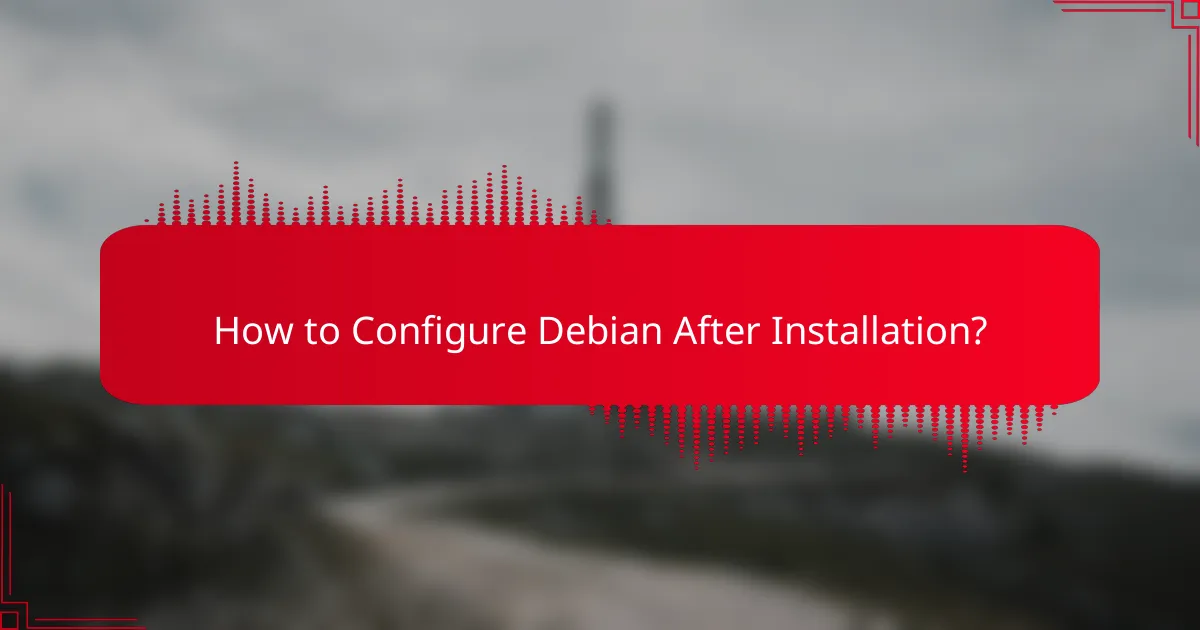
How to Configure Debian After Installation?
Configuring Debian after installation involves several key steps to ensure your system runs smoothly and meets your needs. This includes updating system packages, installing additional software, and setting up user accounts for better security and management.
Update System Packages
Updating system packages is crucial for maintaining security and performance on your Debian system. Start by opening a terminal and running the command sudo apt update to refresh the package list, followed by sudo apt upgrade to install available updates.
Regular updates help protect your system from vulnerabilities and bugs. It’s advisable to check for updates at least once a week, especially if you use your computer for sensitive tasks.
Install Additional Software
After updating, consider installing additional software that enhances your Debian experience. You can use the apt package manager to install applications such as web browsers, office suites, or development tools. For example, to install Firefox, use the command sudo apt install firefox.
Explore the Debian repositories or use Debian’s package search to find software that suits your needs. Be cautious about installing software from third-party sources, as they may not be as secure.
Set Up User Accounts
Setting up user accounts is essential for managing access and permissions on your Debian system. You can create new user accounts using the command sudo adduser username, replacing username with the desired account name.
Consider assigning different user roles based on usage needs, such as standard users for everyday tasks and administrative accounts for system management. This practice enhances security by limiting access to critical system functions.