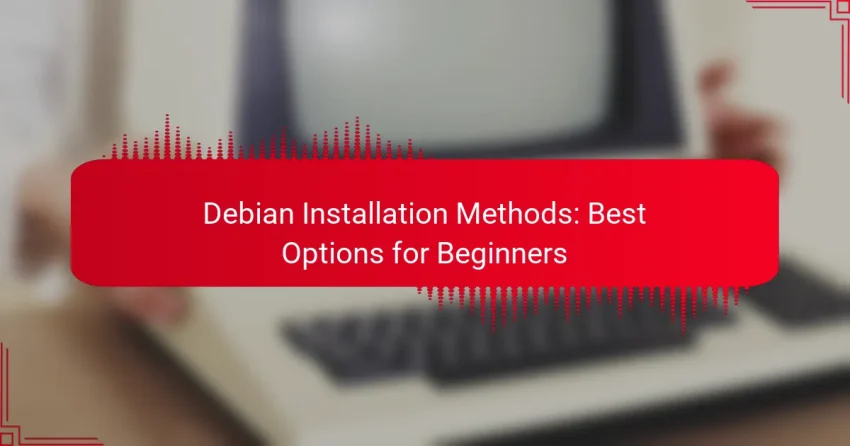For beginners looking to install Debian, several user-friendly methods are available, including graphical, text-based, network, USB, and DVD installations. Among these, using a USB drive is particularly popular due to its simplicity and effectiveness, making it an ideal choice for new users. Understanding the specific system requirements for each installation method is crucial to ensure a smooth setup and optimal performance.
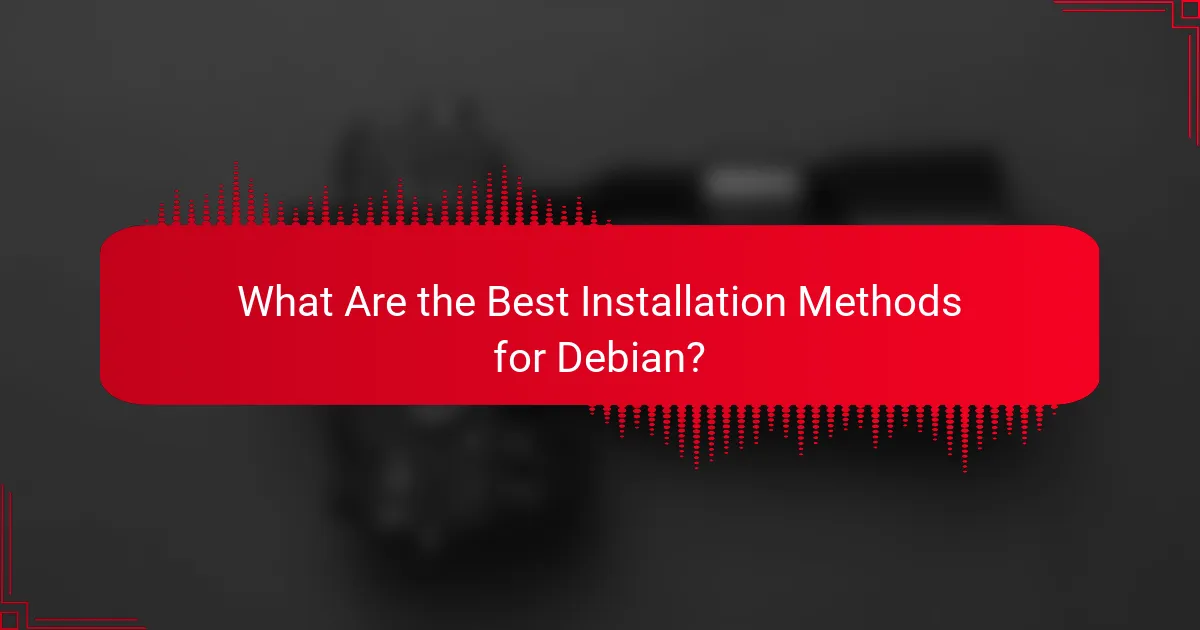
What Are the Best Installation Methods for Debian?
The best installation methods for Debian include graphical, text-based, network, USB, and DVD installations. Each method has its own advantages and is suited for different user preferences and system requirements.
Graphical Installer
The graphical installer is user-friendly and ideal for beginners. It provides a visual interface that guides users through the installation process with clear prompts and options.
This method is suitable for users who are comfortable with a mouse and prefer a more interactive experience. It allows for easy selection of packages and configuration settings.
Text-Based Installer
The text-based installer is a simpler, command-line driven option that can be faster for experienced users. It requires less system resources and is often preferred for remote installations.
This method may be less intuitive for beginners but offers greater control over the installation process. Users can navigate through menus using keyboard shortcuts, making it efficient for those familiar with text commands.
Network Installation
Network installation allows users to install Debian directly from the internet, downloading packages as needed. This method is efficient for those with a stable and fast internet connection.
It is particularly useful for installing the latest version of Debian without needing physical media. However, users should ensure they have a reliable connection to avoid interruptions during the installation.
USB Installation
USB installation involves creating a bootable USB drive with the Debian image. This method is becoming increasingly popular due to its speed and convenience compared to DVDs.
To create a bootable USB, users can use tools like Rufus or Etcher. Ensure the USB drive is at least 4GB in size, and remember to set the BIOS to boot from USB first.
DVD Installation
DVD installation requires a physical DVD containing the Debian image. While this method is straightforward, it is less common today due to the prevalence of USB drives.
For users opting for DVD installation, ensure you have a blank DVD and a compatible DVD drive. This method may take longer than USB installations, and users should check the integrity of the DVD to prevent errors during installation.
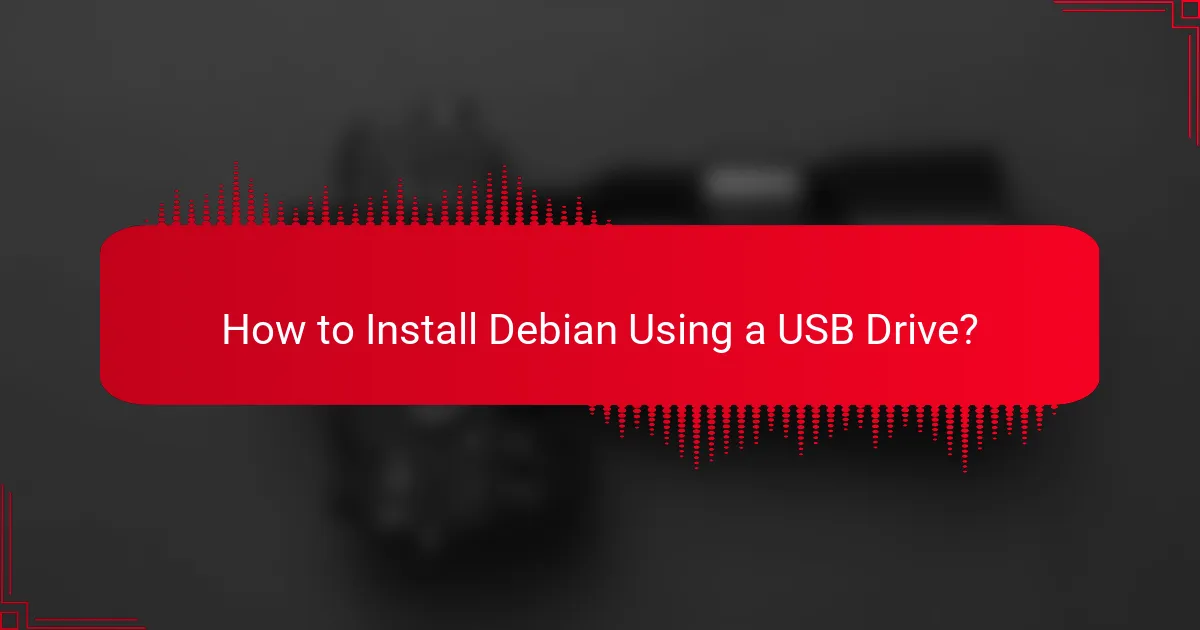
How to Install Debian Using a USB Drive?
Installing Debian using a USB drive is a straightforward process that allows you to create a bootable installation medium. This method is popular among beginners due to its simplicity and effectiveness.
Download Debian ISO
The first step in installing Debian is to download the Debian ISO file from the official website. Choose the version that suits your needs, typically the stable release for most users. Ensure you select the correct architecture (32-bit or 64-bit) based on your hardware.
Visit the Debian download page to find the latest ISO files. The download size usually ranges from 300 MB to 1.5 GB, depending on the version and included packages.
Create Bootable USB
Once you have the ISO file, the next step is to create a bootable USB drive. You can use tools like Rufus for Windows, Etcher for macOS, or the ‘dd’ command for Linux. Make sure to select the correct USB drive to avoid data loss on other drives.
For example, if using Rufus, select the ISO file, choose the USB drive, and click ‘Start.’ The process typically takes a few minutes, and you should see a progress bar indicating completion.
Boot from USB Drive
After creating the bootable USB, insert it into your computer and restart. You may need to access the BIOS or UEFI settings to change the boot order, ensuring the USB drive is prioritized. This can usually be done by pressing a specific key (like F2, F10, or DEL) during startup.
Once the system boots from the USB, follow the on-screen instructions to install Debian. This process includes selecting your language, partitioning your disk, and configuring system settings. Be prepared to spend around 20-40 minutes on the installation, depending on your choices and system speed.
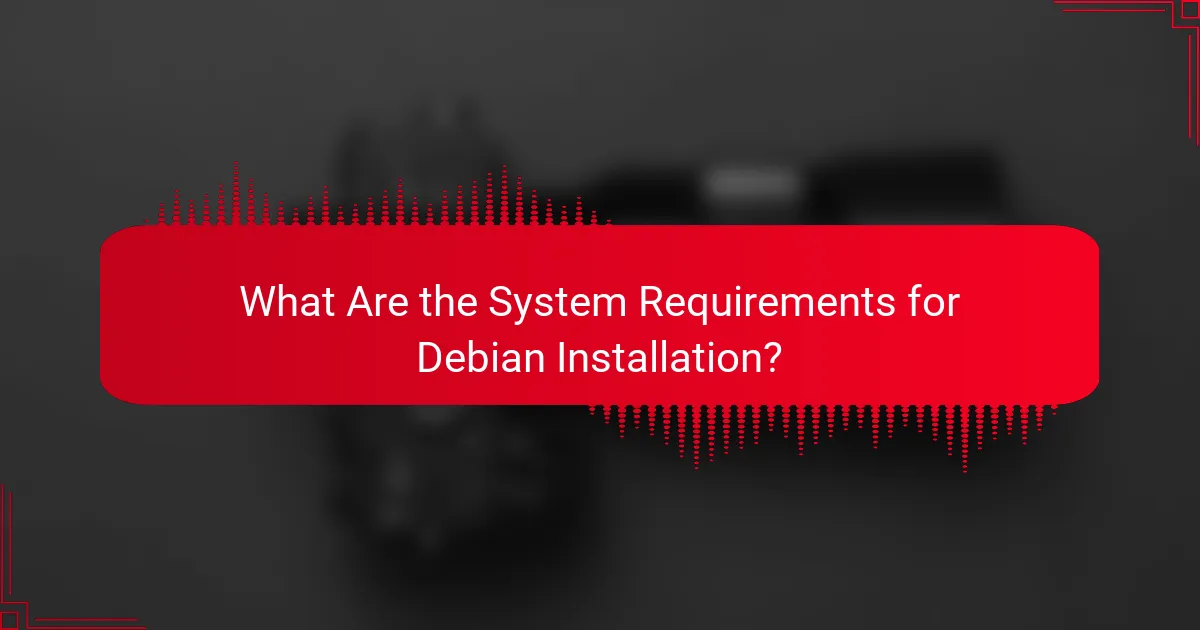
What Are the System Requirements for Debian Installation?
Debian installation requires specific system requirements that vary based on the intended use and hardware capabilities. Understanding these requirements helps ensure a smooth installation process and optimal performance.
Minimum Hardware Requirements
The minimum hardware requirements for Debian include a 1 GHz processor, 512 MB of RAM, and at least 10 GB of hard disk space. These specifications allow for basic functionality, suitable for lightweight tasks and older machines.
For graphical installations, a minimum of 1 GB of RAM is recommended to ensure a smoother experience. Additionally, a CD/DVD drive or USB port is necessary for installation media.
Recommended Hardware Specifications
For a better experience with Debian, it is advisable to use a system with at least a dual-core processor, 2 GB of RAM, and 20 GB of hard disk space. This configuration supports more demanding applications and multitasking.
If you plan to use Debian for resource-intensive tasks like programming or multimedia editing, consider upgrading to 4 GB of RAM or more. A solid-state drive (SSD) can also significantly improve system responsiveness and boot times.
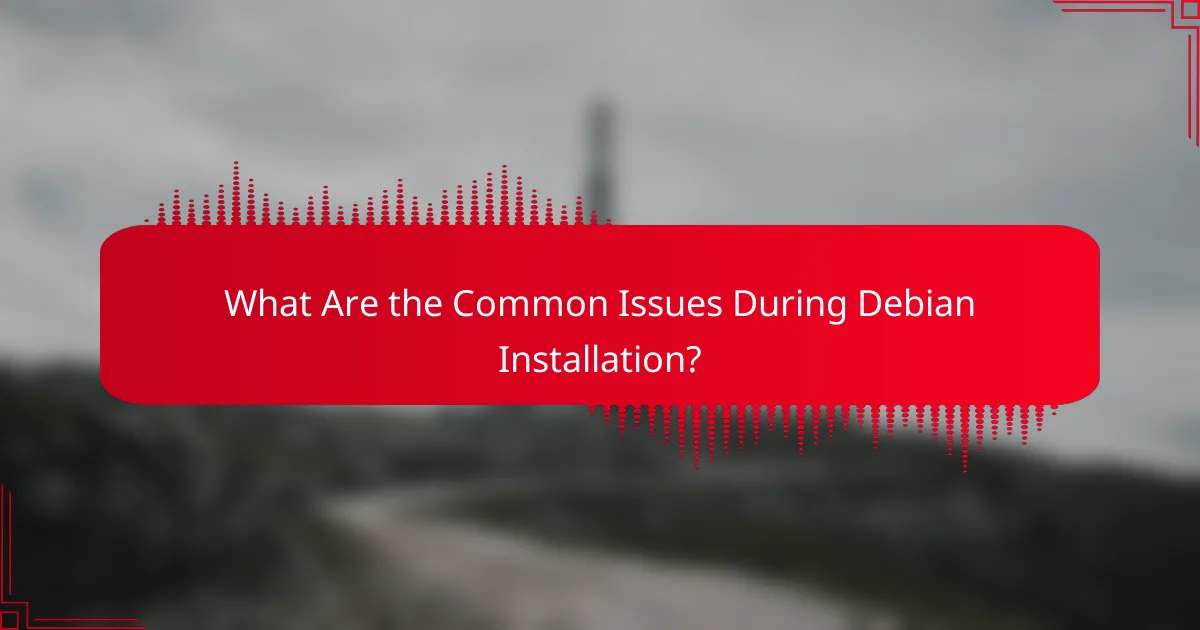
What Are the Common Issues During Debian Installation?
Common issues during Debian installation include boot errors, partitioning problems, and driver compatibility challenges. Understanding these issues can help beginners navigate the installation process more smoothly.
Boot Errors
Boot errors often occur when the system fails to load the installation media correctly. This can happen due to incorrect BIOS settings, such as boot order or secure boot options. Ensuring that the installation media is set as the primary boot device can resolve many of these issues.
If you encounter a boot error, check the integrity of the installation media. Using tools like checksums can help verify that the downloaded image is not corrupted. Additionally, consider trying a different USB drive or DVD if problems persist.
Partitioning Issues
Partitioning issues can arise when the installer cannot allocate space for Debian on the hard drive. Beginners may struggle with understanding partition types and sizes, which can lead to data loss if existing partitions are not handled correctly. It’s crucial to back up important data before proceeding with partitioning.
To avoid partitioning problems, familiarize yourself with the concepts of primary, extended, and logical partitions. Using guided partitioning options during installation can simplify the process, but manual partitioning allows for more control if you are comfortable with it.
Driver Compatibility
Driver compatibility issues may prevent hardware from functioning correctly after installation. This is particularly common with graphics cards, Wi-Fi adapters, and printers. Before installation, check the Debian hardware compatibility list to ensure your devices are supported.
If you face driver issues post-installation, consider using the Debian non-free repository, which contains proprietary drivers. Additionally, searching online forums or the Debian Wiki can provide solutions from other users who have encountered similar problems.
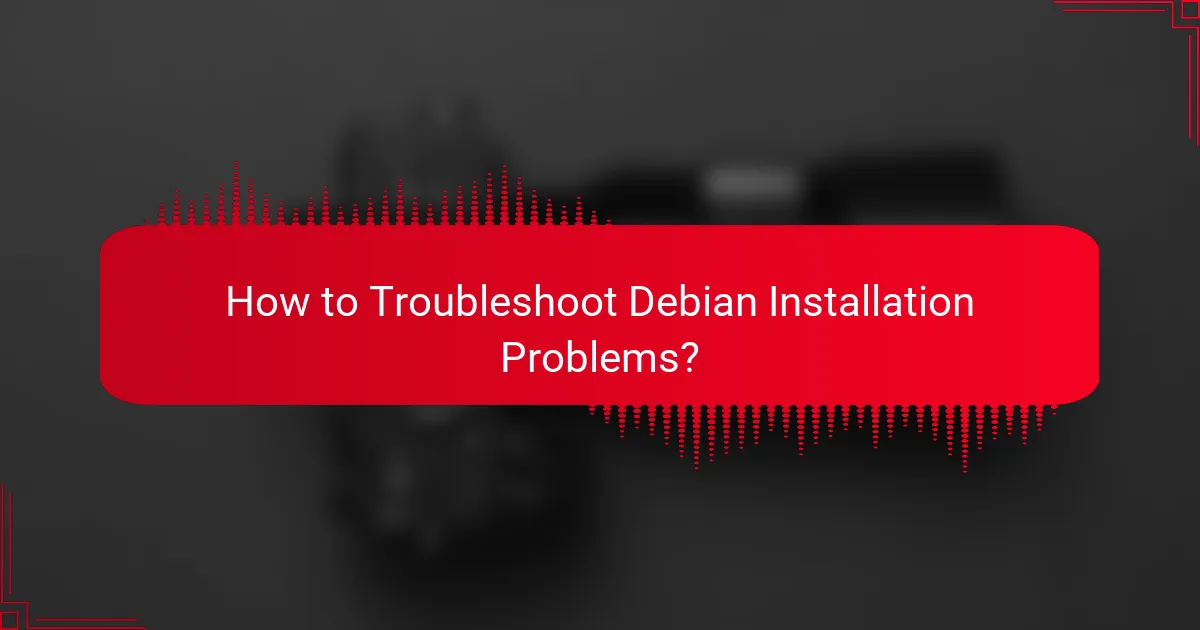
How to Troubleshoot Debian Installation Problems?
Troubleshooting Debian installation problems often involves checking the installation media and verifying hardware compatibility. These steps can help identify and resolve common issues that may arise during the installation process.
Check Installation Media
Ensuring that your installation media is functioning correctly is crucial for a successful Debian installation. If you’re using a USB drive or DVD, verify that the media is not corrupted and is properly created. You can use tools like ‘dd’ for USB drives or software like Rufus for Windows to create bootable media.
Additionally, consider running a checksum on the downloaded ISO file to confirm its integrity. This can prevent issues caused by incomplete downloads or faulty media. If problems persist, try using a different USB drive or DVD to rule out hardware issues.
Verify Hardware Compatibility
Before installing Debian, check that your hardware is compatible with the version you plan to use. This includes ensuring that your CPU, RAM, and graphics card meet the minimum requirements. Most modern systems should easily run Debian, but older hardware may require specific drivers or configurations.
Consult the Debian Hardware Compatibility List (HCL) for guidance on supported devices. If you encounter issues, consider using the Debian Live version to test your hardware compatibility without making changes to your system. This can help identify potential problems before proceeding with a full installation.
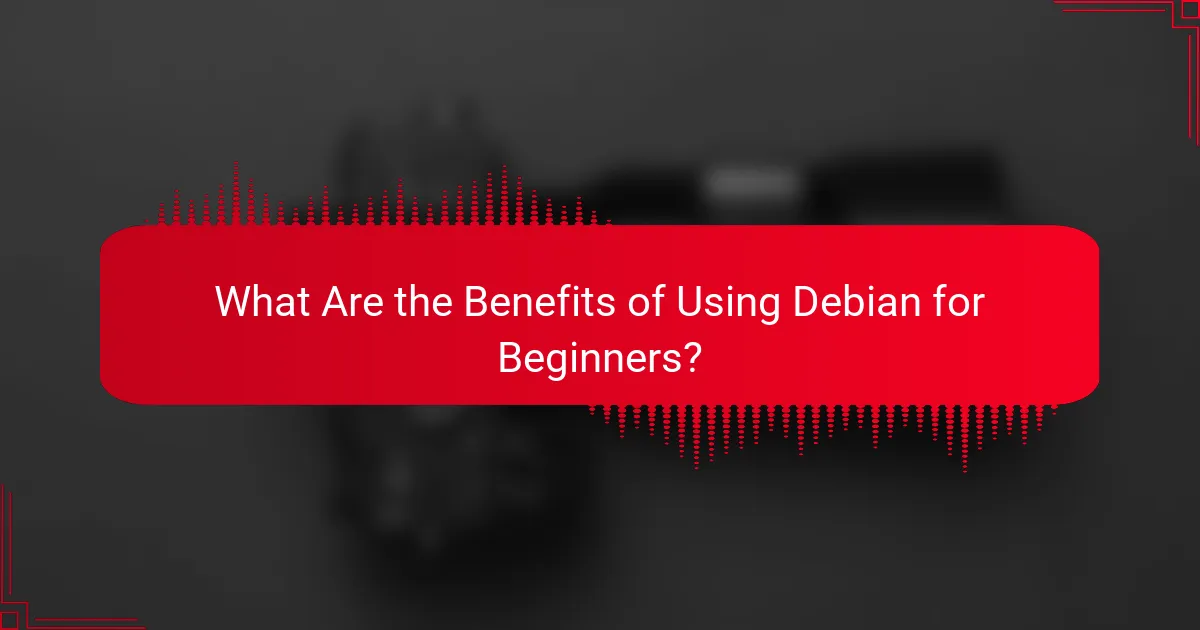
What Are the Benefits of Using Debian for Beginners?
Debian offers several advantages for beginners, including its user-friendly nature, extensive documentation, and a strong focus on stability and security. These features make it an ideal choice for those new to Linux, as they provide a reliable and supportive environment for learning and exploration.
Stability and Security
Debian is renowned for its stability, which is crucial for beginners who may not want to deal with frequent system crashes or bugs. The Debian team rigorously tests software packages before they are included in the stable release, ensuring that users have a reliable experience.
Security is another key benefit of using Debian. The distribution receives regular security updates, and its long-term support means that users can rely on receiving patches for vulnerabilities over an extended period. This is particularly important for those who may not have the technical expertise to manage security issues themselves.
For beginners, it’s advisable to regularly check for updates and apply them promptly. Utilizing the built-in package manager, APT, simplifies this process, allowing users to keep their systems secure with minimal effort. Additionally, beginners should consider using Debian’s official repositories to ensure they are installing trusted software.