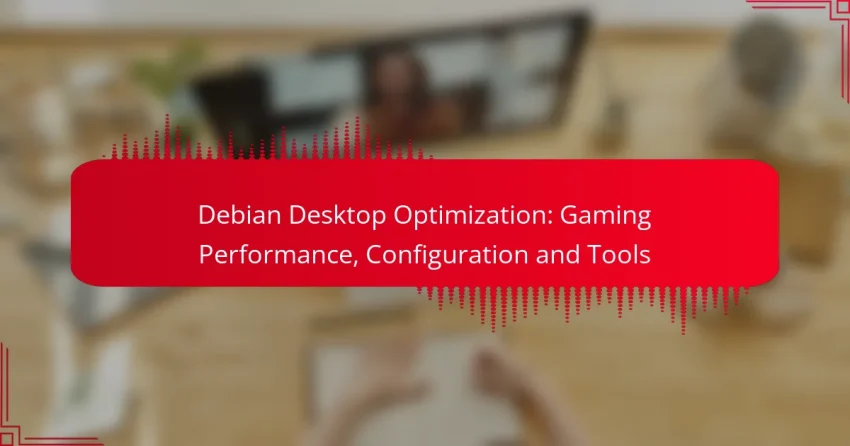Optimizing Debian for gaming performance involves enhancing graphics capabilities, fine-tuning system settings, and effectively managing resources. By implementing specific configurations and utilizing tools like Steam, Lutris, Proton, and GameMode, you can significantly elevate your gaming experience on this versatile platform.
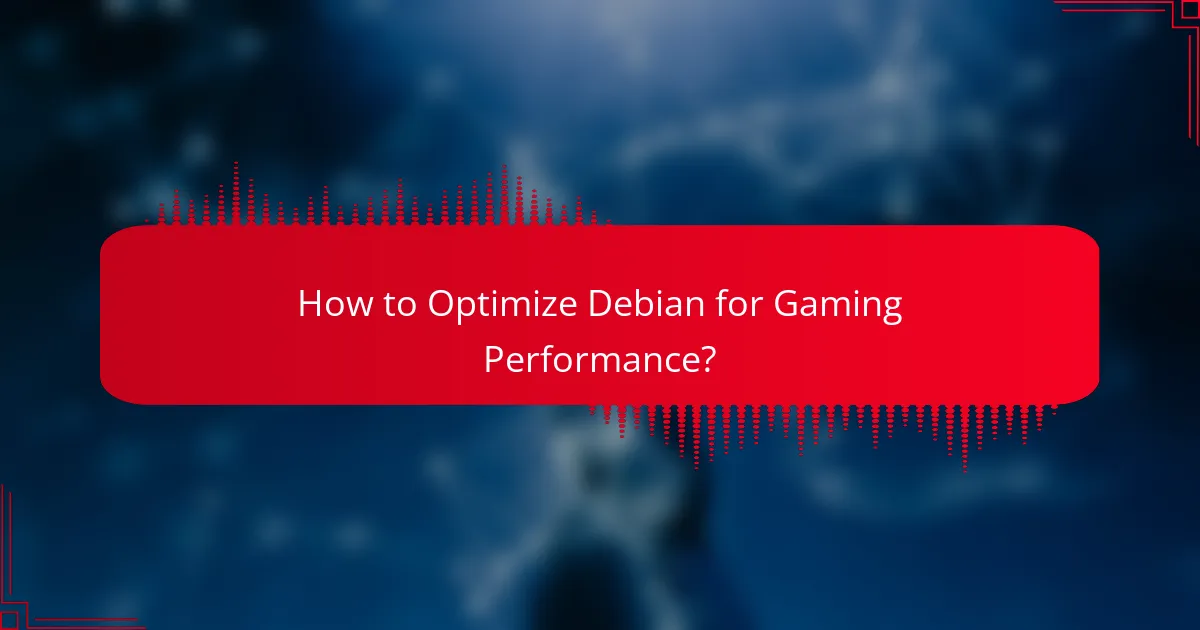
How to Optimize Debian for Gaming Performance?
To optimize Debian for gaming performance, focus on enhancing graphics capabilities, adjusting system settings, and managing resources effectively. Implementing specific configurations and tools can significantly improve your gaming experience on this platform.
Install Proprietary Graphics Drivers
Installing proprietary graphics drivers is crucial for maximizing gaming performance on Debian. These drivers, such as NVIDIA or AMD, offer better optimization and support for modern games compared to open-source alternatives.
To install these drivers, use the package manager or download them directly from the manufacturer’s website. Ensure that you have the necessary dependencies and kernel headers installed to avoid compatibility issues.
Adjust Kernel Parameters
Adjusting kernel parameters can enhance system performance for gaming. Tweaks such as modifying the CPU governor to ‘performance’ and adjusting I/O scheduler settings can lead to lower latency and faster response times.
Use the ‘sysctl’ command to modify parameters in real-time or edit the ‘/etc/sysctl.conf’ file for permanent changes. Be cautious with adjustments, as improper settings can destabilize your system.
Configure Game Mode
Game Mode is a tool that optimizes your system for gaming by prioritizing CPU and GPU resources. It automatically adjusts settings when you launch a game, ensuring maximum performance.
To enable Game Mode, install it via your package manager and configure it to run with your games. This can lead to noticeable improvements in frame rates and overall gameplay smoothness.
Use Performance-Optimized Desktop Environments
Choosing a lightweight and performance-optimized desktop environment can significantly impact gaming performance. Environments like XFCE or LXQt consume fewer resources compared to heavier options like GNOME or KDE.
Switching to a lighter desktop can free up CPU and RAM, allowing more resources for gaming. Consider testing different environments to find the one that best balances usability and performance for your needs.
Manage Background Processes
Managing background processes is essential for ensuring that your games have access to the necessary system resources. Close unnecessary applications and services before launching a game to minimize resource contention.
Use tools like ‘htop’ or ‘top’ to monitor system processes and identify any that can be safely terminated. This practice can lead to improved frame rates and reduced stuttering during gameplay.
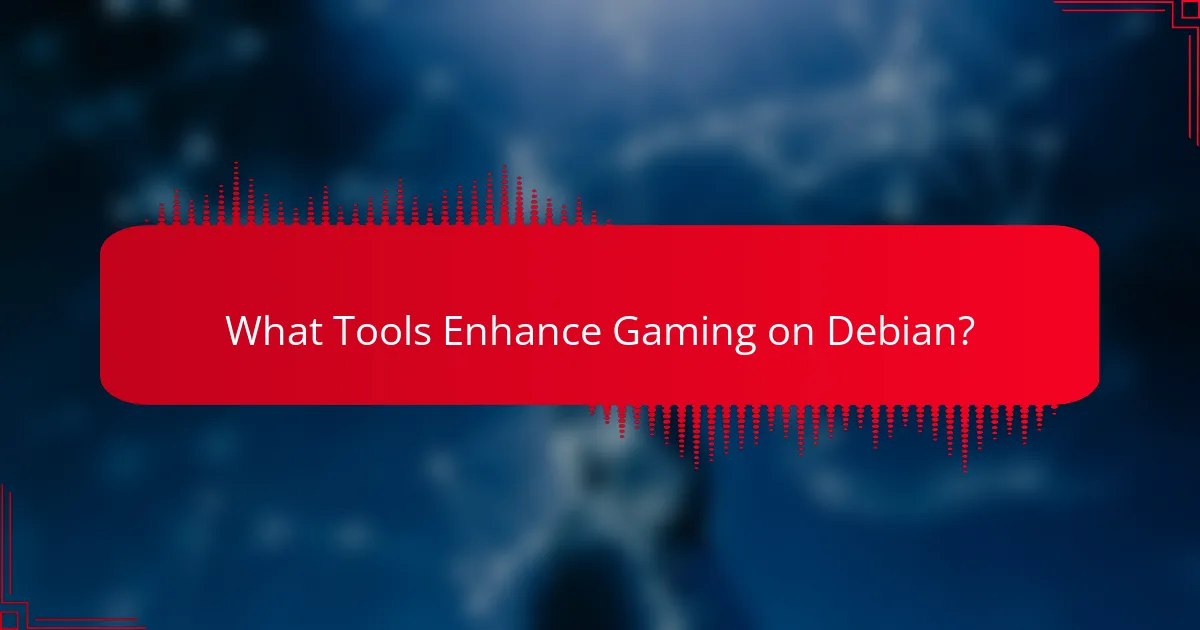
What Tools Enhance Gaming on Debian?
Several tools can significantly enhance gaming performance on Debian, making it easier to manage and play games. These tools include Steam, Lutris, Proton, and GameMode, each offering unique features that cater to different gaming needs.
Steam for Linux
Steam is the most popular gaming platform for Linux users, providing access to a vast library of games. It supports native Linux titles and offers features like cloud saves, achievements, and community forums.
To get started, install the Steam client through your package manager or download it directly from the Steam website. Ensure your graphics drivers are up to date for optimal performance.
Lutris for Game Management
Lutris is an open-source gaming platform that allows you to manage and launch games from various sources, including Steam, GOG, and emulators. It simplifies the installation process for many games that may not run natively on Linux.
Using Lutris, you can install scripts for specific games, which automate the setup of necessary dependencies and configurations. This can save time and reduce frustration when trying to get older or less compatible titles to work.
Proton for Windows Games
Proton is a compatibility layer integrated into Steam that enables many Windows-only games to run on Linux. It combines Wine and additional libraries to provide a seamless gaming experience.
To use Proton, enable it in the Steam settings under the “Steam Play” section. You can choose different versions of Proton for specific games, which can help resolve compatibility issues.
GameMode by Feral Interactive
GameMode is a tool designed to optimize your system’s performance while gaming. It adjusts CPU and GPU settings to prioritize game performance, reducing background resource usage.
To use GameMode, install it from your package manager and launch your games with the command `gamemoderun
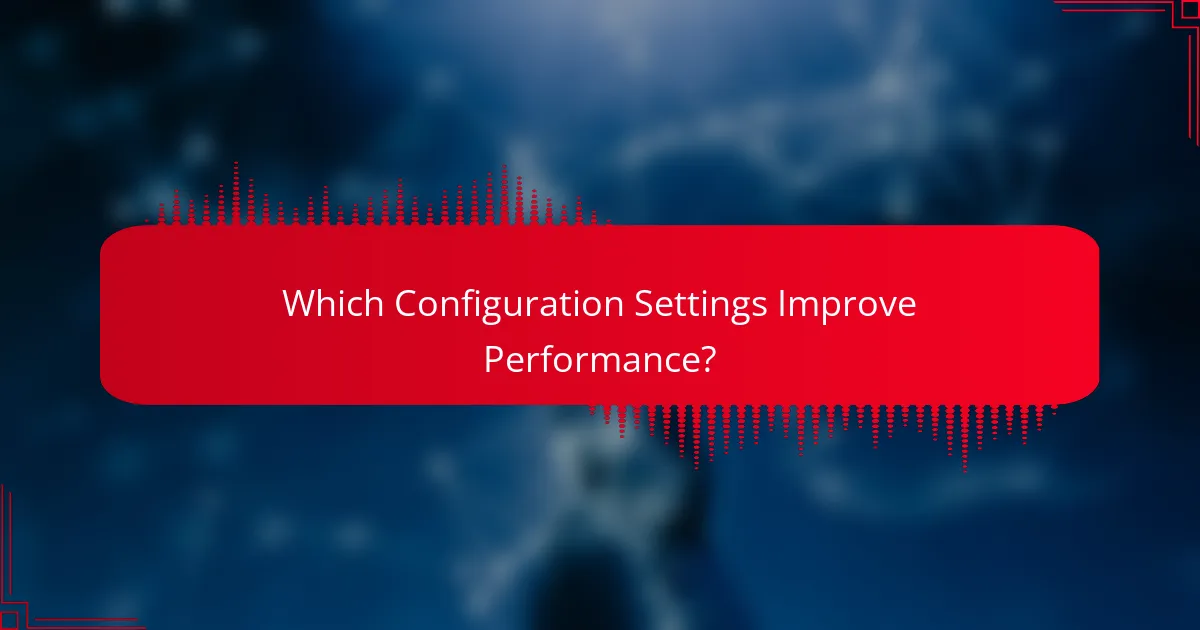
Which Configuration Settings Improve Performance?
To enhance gaming performance on a Debian desktop, focus on adjusting specific configuration settings. Key areas include swappiness, disabling unnecessary services, and optimizing CPU governor settings.
Adjusting Swappiness Value
Swappiness controls how aggressively the Linux kernel uses swap space versus RAM. A lower swappiness value (between 10 and 20) prioritizes RAM usage, which can lead to better performance in gaming scenarios where quick access to memory is crucial.
To adjust swappiness, edit the /etc/sysctl.conf file and add or modify the line vm.swappiness=10. After saving changes, apply them with the command sudo sysctl -p.
Disabling Unused Services
Disabling services that are not required can free up system resources, leading to improved gaming performance. Use the command systemctl list-unit-files –type=service to identify active services and determine which ones can be safely disabled.
Common services to consider disabling include print services, Bluetooth, and any graphical interfaces not in use. Use sudo systemctl disable [service-name] to stop these services from starting at boot.
Optimizing CPU Governor Settings
CPU governor settings determine how the CPU scales its frequency based on load. For gaming, the performance governor is often the best choice, as it keeps the CPU running at higher frequencies for better responsiveness.
To set the performance governor, use the command echo ‘performance’ | sudo tee /sys/devices/system/cpu/cpu*/cpufreq/scaling_governor. This ensures that your CPU is always ready to deliver maximum performance during gaming sessions.
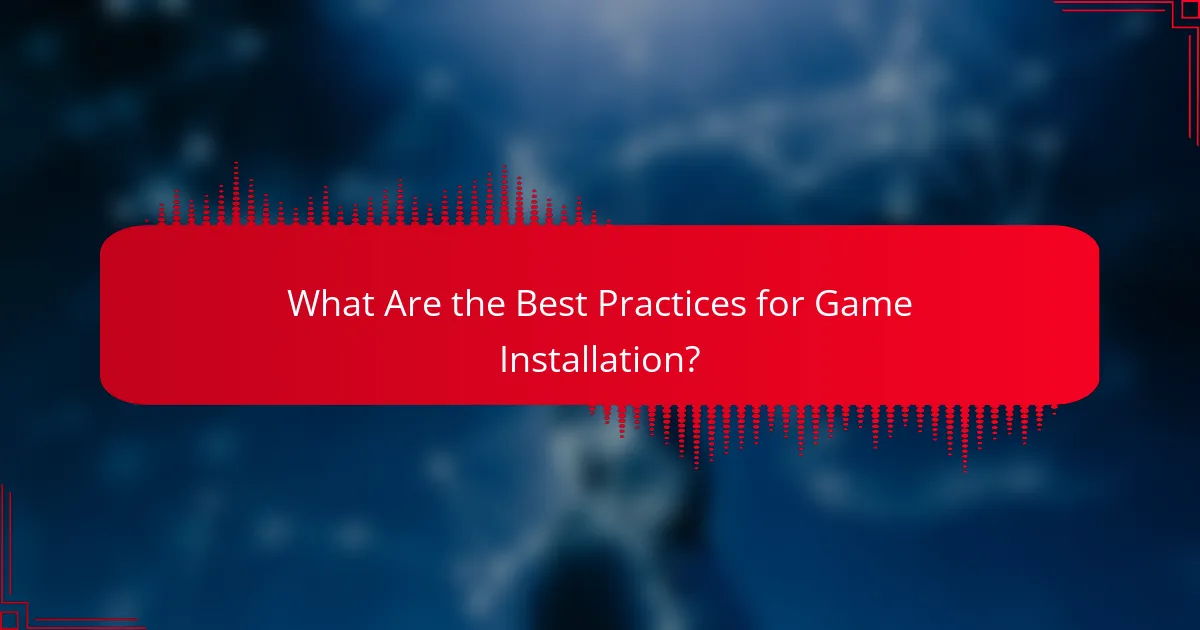
What Are the Best Practices for Game Installation?
To optimize game installation on a Debian desktop, focus on using solid-state drives (SSDs) and organizing your game files effectively. These practices can significantly enhance load times and overall performance, ensuring a smoother gaming experience.
Using SSDs for Faster Load Times
Installing games on SSDs can drastically reduce load times compared to traditional hard drives. SSDs offer faster read and write speeds, which means games load quicker and run more smoothly, especially in open-world environments or during intense action sequences.
When choosing an SSD, look for models with at least 500 GB of storage to accommodate multiple games. Consider NVMe SSDs for even better performance, as they connect directly to the motherboard and provide higher data transfer rates.
Installing Games on Separate Partitions
Creating separate partitions for your games can help manage storage and improve performance. By isolating game files from the operating system and other applications, you can reduce fragmentation and streamline access to game data.
To set up a separate partition, use tools like GParted to allocate space on your drive specifically for games. A partition size of 100 GB or more is generally recommended, depending on your gaming library. This organization can also simplify backups and system restores.
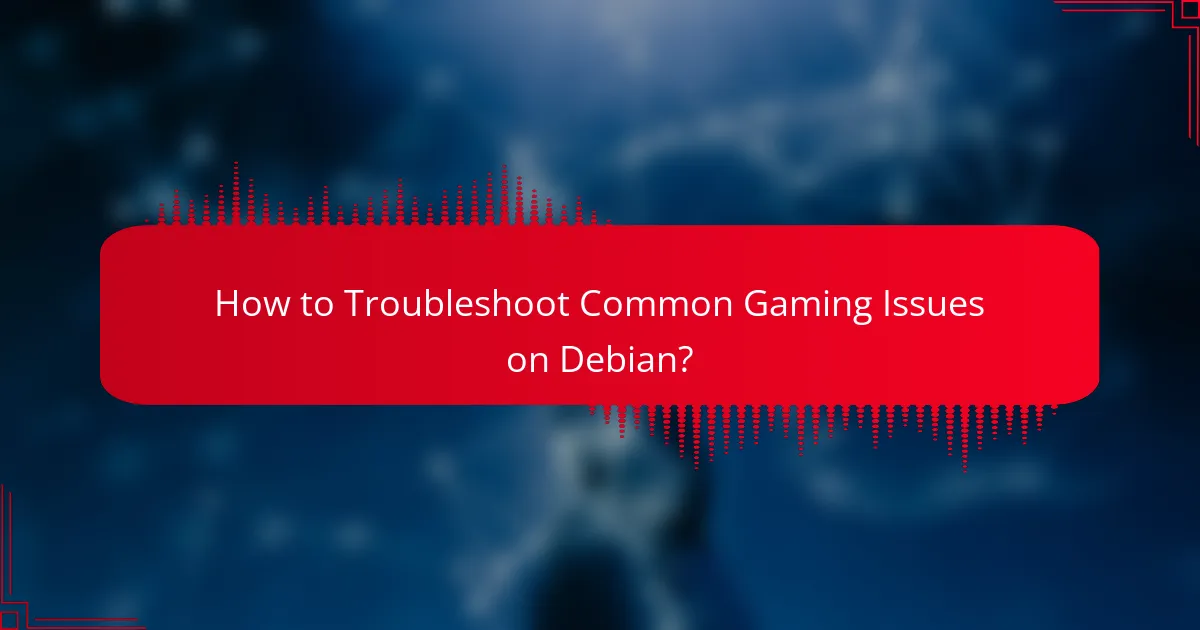
How to Troubleshoot Common Gaming Issues on Debian?
Troubleshooting gaming issues on Debian involves identifying performance bottlenecks and configuration errors. Start by checking system requirements, drivers, and game settings to ensure optimal performance.
Check System Requirements
Before diving into troubleshooting, confirm that your hardware meets the game’s minimum requirements. This includes CPU, GPU, RAM, and storage specifications. If your system falls short, consider upgrading components or adjusting game settings for better performance.
Update Graphics Drivers
Outdated graphics drivers can lead to poor gaming performance or crashes. Use the package manager to install the latest drivers for your GPU. For NVIDIA users, the proprietary drivers often provide better performance than the open-source alternatives.
Optimize Game Settings
Adjusting in-game settings can significantly improve performance. Lowering resolution, disabling anti-aliasing, and reducing texture quality can help achieve smoother gameplay. Experiment with settings to find a balance between visual quality and performance.
Monitor System Performance
Use tools like ‘htop’ or ‘glances’ to monitor CPU and memory usage while gaming. High usage can indicate background processes consuming resources. Close unnecessary applications to free up system resources for a better gaming experience.
Check for Background Processes
Background processes can interfere with gaming performance. Use the system monitor to identify and terminate any resource-heavy applications running in the background. This can free up valuable CPU and RAM for your game.
Adjust Power Settings
Ensure that your power settings are optimized for performance. On laptops, set the power profile to ‘Performance’ to prevent throttling. On desktops, check BIOS settings to ensure optimal power delivery to your components.
Test Different Kernels
Sometimes, the default kernel may not provide the best performance for gaming. Consider testing different kernels, such as the Liquorix kernel, which is optimized for gaming. This can lead to improved responsiveness and frame rates.