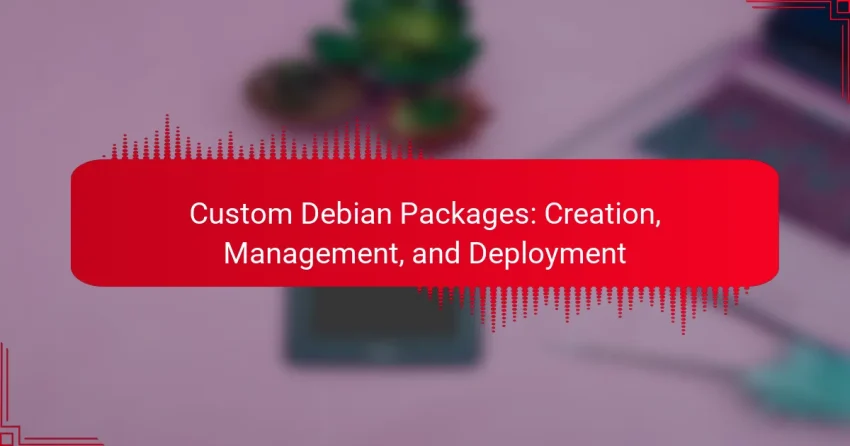Creating custom Debian packages is a systematic process that allows developers to package software along with its dependencies for easy distribution on Debian-based systems. Understanding the tools available for package management, such as Aptitude and dpkg, is essential for effectively installing and maintaining these packages. Additionally, deploying custom packages can be accomplished through various methods, including APT and local repositories, each tailored to specific deployment scenarios.

How to Create Custom Debian Packages?
Creating custom Debian packages involves a series of steps that allow you to bundle software and its dependencies into a single installable file. This process ensures that your application can be easily distributed and installed on Debian-based systems.
Using dpkg-deb command
The dpkg-deb command is a fundamental tool for creating Debian packages. It allows you to build .deb files from a directory structure that contains the necessary files and metadata. To create a package, you typically use the command dpkg-deb --build , where
Make sure your directory structure follows the Debian policy, including the required DEBIAN folder for control files. This command is straightforward and is often the first step for beginners in package creation.
Creating a control file
The control file is crucial for defining the package’s metadata, including its name, version, architecture, and dependencies. This file should be placed in the DEBIAN directory of your package structure. A simple control file might look like this:
Package: mypackage Version: 1.0 Section: base Priority: optional Architecture: amd64 Depends: libc6 (>= 2.28) Maintainer: Your Name <[email protected]> Description: A brief description of the package.
Ensure that you specify the correct dependencies to avoid installation issues later. Missing or incorrect dependencies can lead to package failures.
Building with debuild tool
The debuild tool simplifies the process of building Debian packages by automating several steps. To use debuild, navigate to your package directory and run debuild -us -uc. This command builds the package without signing it, which is suitable for local development.
Using debuild can save time and reduce errors, as it handles the creation of the necessary files and directories. It also ensures that your package adheres to Debian’s packaging standards.
Packaging source files
When packaging source files, ensure that all necessary files are included in the package. This includes binaries, libraries, and any configuration files. Organize these files into appropriate directories within your package structure.
It’s essential to test the package structure before building to confirm that all files are in their correct locations. A well-organized package will facilitate smoother installations and upgrades for users.
Testing the package
Testing your custom Debian package is vital to ensure it installs and functions correctly. You can install the package locally using dpkg -i and check for any errors during installation.
After installation, run the application to verify that it behaves as expected. Additionally, consider using tools like lintian to check for common packaging issues and ensure compliance with Debian policy.
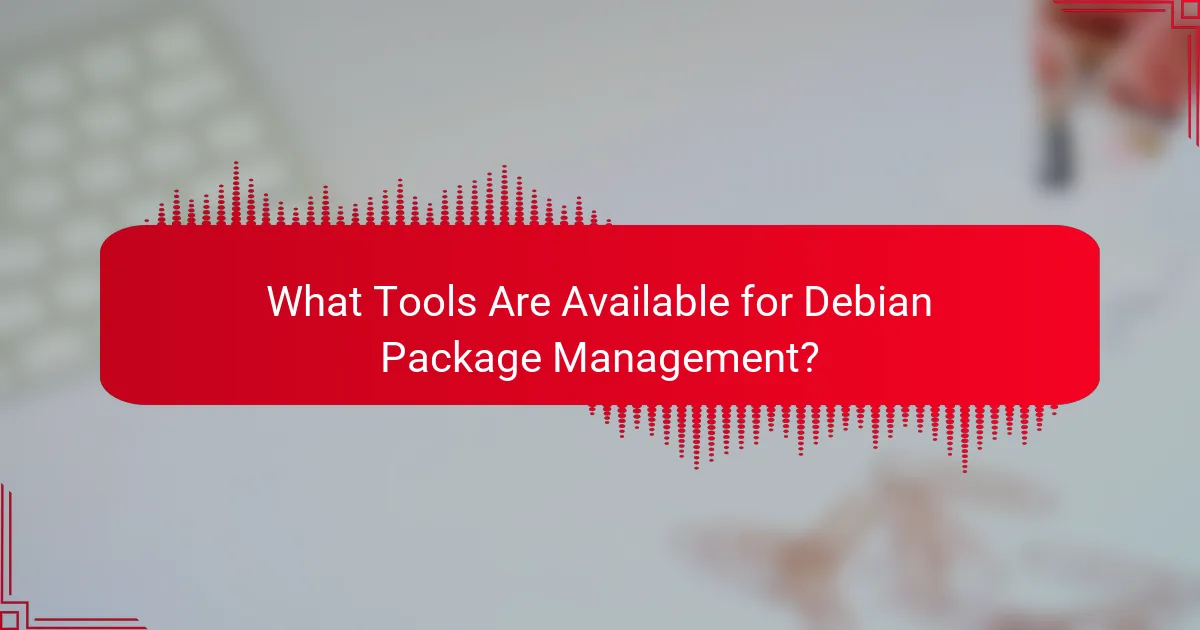
What Tools Are Available for Debian Package Management?
Debian package management involves various tools that facilitate the installation, removal, and maintenance of software on Debian-based systems. Key tools include Aptitude, dpkg, and Synaptic, each serving distinct roles in package management.
Aptitude for package management
Aptitude is a high-level package manager that simplifies the process of managing software on Debian systems. It provides a text-based interface that allows users to search for, install, and remove packages efficiently.
One of its strengths is the ability to resolve dependencies automatically, making it easier for users to manage complex software installations. Users can also view package descriptions and versions, helping them make informed choices.
dpkg for low-level management
dpkg is the low-level package management tool that handles the installation and removal of .deb files directly. Unlike Aptitude, dpkg does not resolve dependencies, so users must ensure that all required packages are installed beforehand.
Common commands include dpkg -i for installation and dpkg -r for removal. This tool is essential for advanced users who need granular control over package management.
Synaptic for GUI management
Synaptic is a graphical package management tool that provides a user-friendly interface for managing Debian packages. It allows users to browse, install, and remove software visually, making it accessible for those less comfortable with command-line tools.
With features like search filters and package categorization, Synaptic helps users quickly find the software they need. It also supports dependency resolution, similar to Aptitude, enhancing the overall user experience.
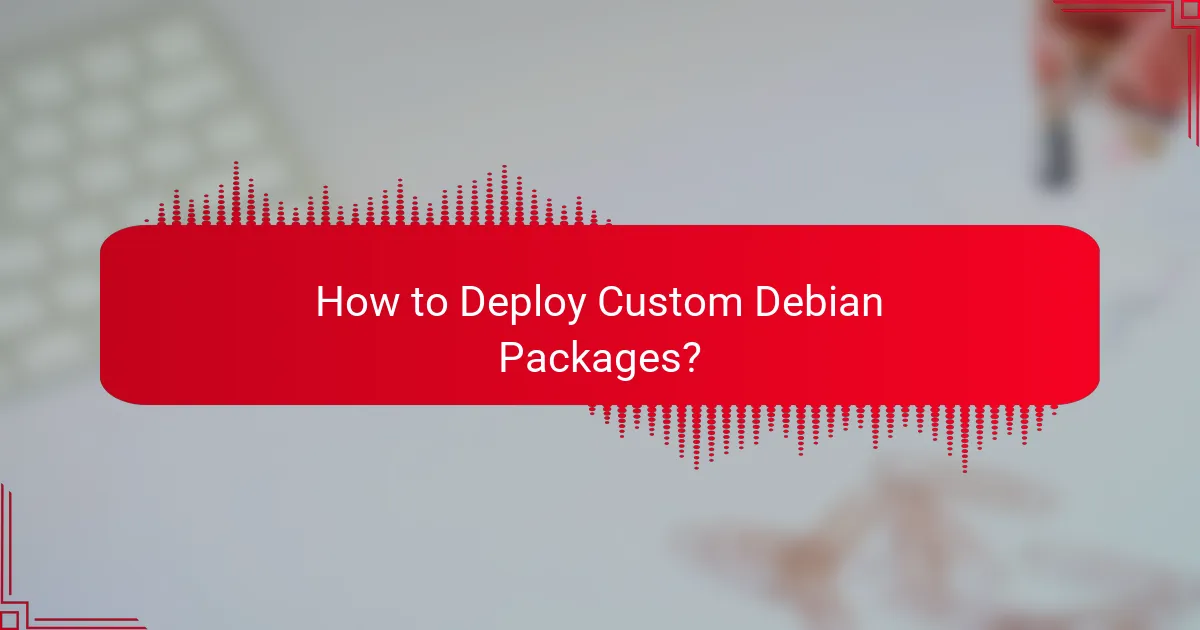
How to Deploy Custom Debian Packages?
Deploying custom Debian packages involves several methods, primarily using APT, manual installation with dpkg, or setting up a local repository. Each method has its own advantages and considerations depending on your deployment needs and environment.
Using APT for deployment
APT (Advanced Package Tool) is the preferred method for deploying custom Debian packages due to its ease of use and dependency management capabilities. To deploy a package using APT, you first need to ensure that the package is available in a repository that APT can access.
Once your package is in a repository, you can install it using the command sudo apt install package-name. This method automatically resolves and installs any dependencies, making it efficient for managing multiple packages.
Manual installation with dpkg
Manual installation using dpkg is straightforward but requires you to handle dependencies yourself. You can install a package with the command sudo dpkg -i package-name.deb. If there are missing dependencies, you will need to resolve them manually, which can be time-consuming.
This method is useful for quick installations or testing, but it is not recommended for production environments where dependency management is critical. Always check for dependencies before proceeding with dpkg installations.
Setting up a local repository
Setting up a local repository allows you to manage and distribute custom Debian packages within a controlled environment. This can be done using tools like reprepro or dpkg-scanpackages to create a local repository structure.
Once your local repository is set up, you can add it to your APT sources list by editing /etc/apt/sources.list. This enables you to use APT commands to install packages from your local repository, benefiting from automatic dependency resolution.
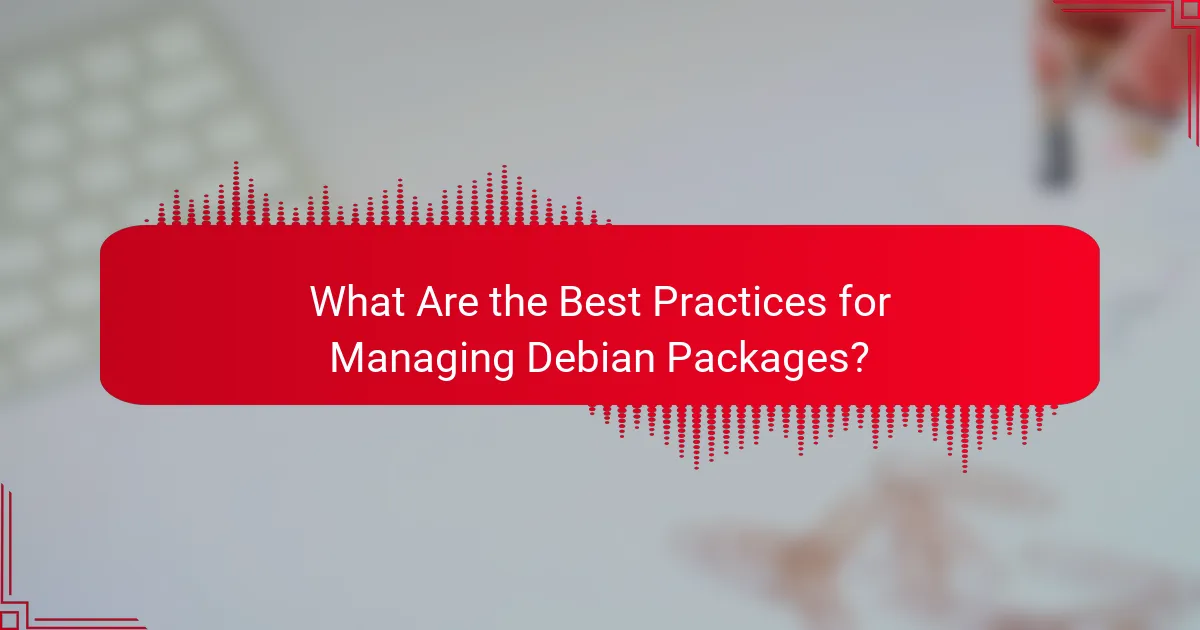
What Are the Best Practices for Managing Debian Packages?
Effective management of Debian packages involves maintaining version control, managing dependencies, and ensuring regular updates. By following these best practices, developers can enhance stability, security, and performance in their software environments.
Version control for packages
Implementing version control for Debian packages is crucial for tracking changes and maintaining consistency. Use a versioning scheme that clearly indicates the significance of changes, such as Semantic Versioning (MAJOR.MINOR.PATCH), which helps users understand the impact of updates.
Consider using tools like Git to manage your package source code. This allows for easy collaboration and rollback to previous versions if needed. Always tag releases in your version control system to keep a clear history of changes.
Dependency management strategies
Managing dependencies effectively is vital to ensure that your Debian packages function correctly across different environments. Use tools like `apt` to automatically handle dependencies, but also consider specifying exact versions in your package metadata to avoid compatibility issues.
Regularly review and update dependencies to mitigate security vulnerabilities. Tools like `debtree` can help visualize dependency relationships, making it easier to identify and resolve conflicts.
Regular updates and maintenance
Regular updates and maintenance of Debian packages are essential for security and performance. Schedule updates at consistent intervals, such as monthly or quarterly, to ensure that all packages are current and vulnerabilities are addressed promptly.
Utilize automated tools like `unattended-upgrades` to manage security updates without manual intervention. Additionally, maintain a changelog to document changes and improvements, which aids in transparency and user communication.

What Are Common Challenges in Debian Package Creation?
Common challenges in Debian package creation include dependency resolution issues and compatibility with different Debian versions. These obstacles can complicate the packaging process, leading to potential installation failures or runtime errors.
Dependency resolution issues
Dependency resolution issues arise when a package requires other packages to function, but those dependencies are either missing or incompatible. This can occur if the required versions of libraries or tools are not available in the target environment.
To mitigate these issues, always specify the correct dependencies in the package control file. Use tools like apt-cache to check available versions and ensure that your package is compatible with the dependencies present in the target system.
Compatibility with different Debian versions
Compatibility with different Debian versions is crucial since packages built for one version may not work on another due to changes in libraries or system architecture. This can lead to unexpected behavior or installation failures.
To address this, test your packages on multiple Debian releases, especially if you aim for a broader user base. Consider using tools like pbuilder or debootstrap to create a clean environment that mimics the target Debian version.