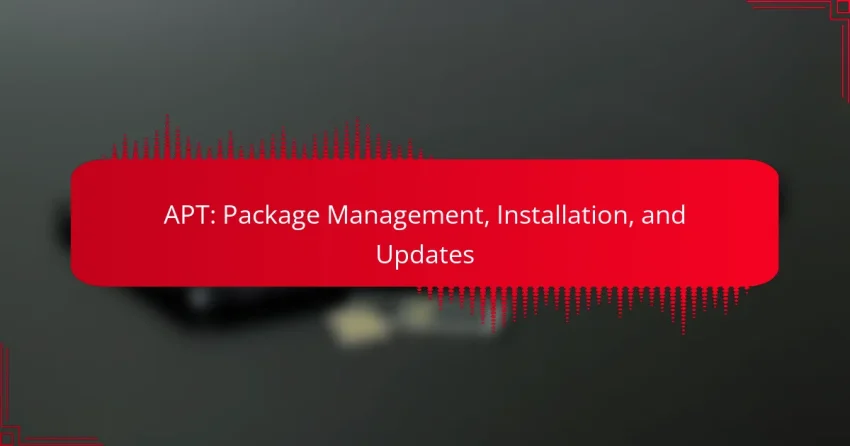APT, or Advanced Package Tool, is an essential package management system designed for Debian-based Linux distributions, streamlining the installation and maintenance of software. It offers efficient dependency resolution and automated updates, ensuring that your system remains secure and up-to-date. Installing APT is typically straightforward on Ubuntu, as it is pre-installed on most versions, but can also be managed through terminal commands or GUI package managers if needed.
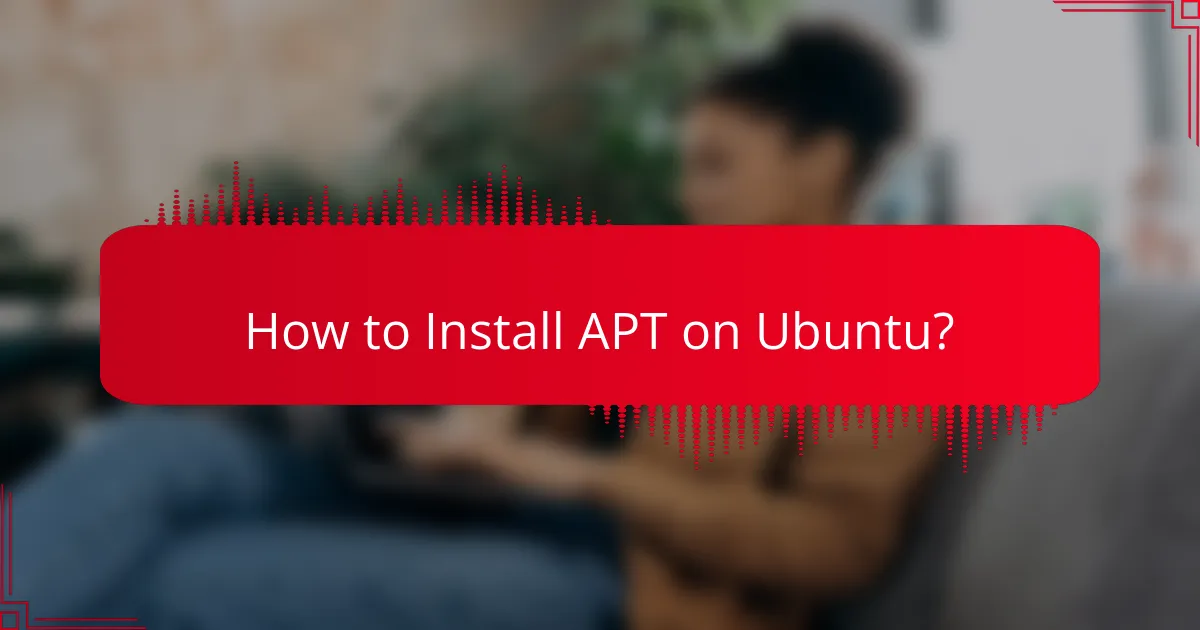
How to Install APT on Ubuntu?
Installing APT on Ubuntu is straightforward, as it is typically pre-installed on most versions of the operating system. If you need to install or reinstall it, you can do so using terminal commands or graphical user interface (GUI) package managers.
Using Terminal Commands
To install APT via the terminal, open a terminal window and use the command sudo apt-get install apt. This command requires administrative privileges, so you’ll need to enter your password. Ensure your package list is updated by running sudo apt-get update before installation.
If APT is already installed, you can upgrade it with sudo apt-get upgrade apt. This keeps your package manager up-to-date with the latest features and security patches.
Using GUI Package Managers
If you prefer a graphical interface, you can use Ubuntu Software Center or Synaptic Package Manager. Open the software manager, search for “APT,” and select the package from the list. Click on the install button to begin the installation process.
GUI package managers provide a user-friendly way to manage software, allowing you to see additional details about the package and its dependencies before installation.
Prerequisites for Installation
Before installing APT, ensure that your Ubuntu system is updated. Run sudo apt-get update to refresh your package list. Additionally, check that you have sufficient disk space, as APT requires a few hundred megabytes for installation and operation.
Having administrative access is essential, as installing or modifying system packages requires elevated permissions. If you’re using a non-administrative account, you will need to switch to an account with the necessary privileges.
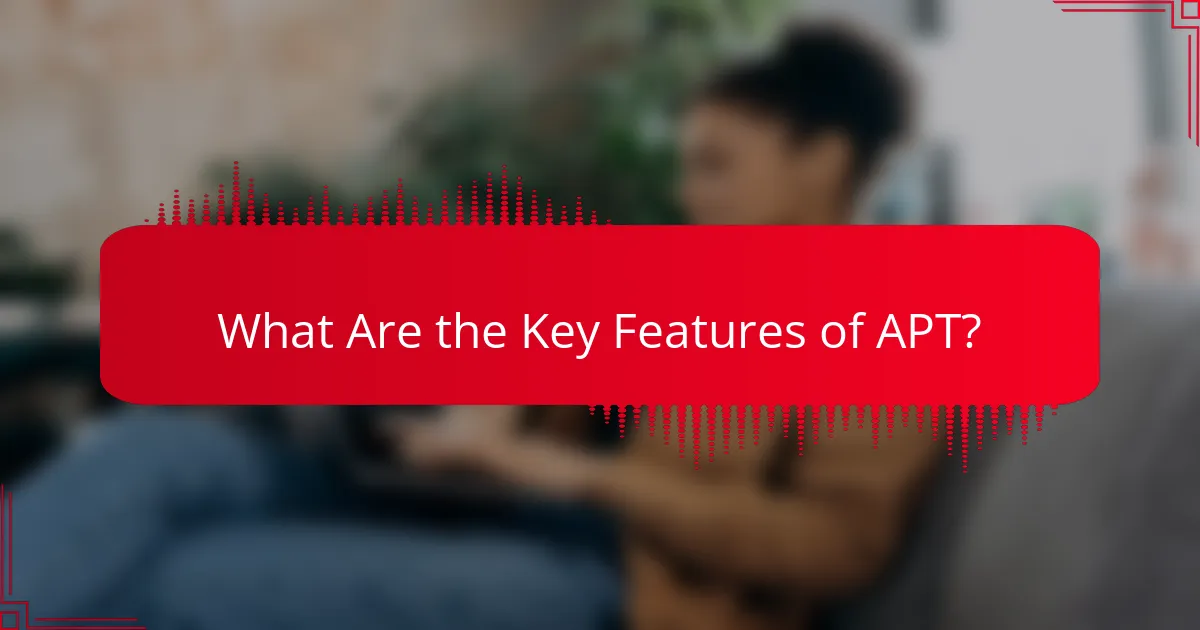
What Are the Key Features of APT?
APT, or Advanced Package Tool, is a powerful package management system used primarily in Debian-based Linux distributions. Its key features include efficient dependency resolution, management of package sources, and the ability to automate updates, making software installation and maintenance straightforward.
Dependency Resolution
APT excels at dependency resolution, automatically identifying and installing required packages for software to function correctly. When you attempt to install a package, APT checks for any missing dependencies and resolves them by downloading and installing the necessary packages from configured repositories.
This feature minimizes user intervention and reduces the risk of broken installations. APT’s dependency management ensures that all required libraries and tools are present, which is crucial for maintaining system stability.
Package Sources Management
APT allows users to manage package sources through a configuration file, typically located at /etc/apt/sources.list. This file lists the repositories from which APT can download packages, including official Debian repositories and third-party sources.
Users can easily add or remove repositories to customize their software sources. It is advisable to only use trusted repositories to avoid security risks and ensure the integrity of the software being installed.
Automatic Updates
APT supports automatic updates, allowing systems to stay current with the latest software versions and security patches. Users can configure APT to check for updates regularly and apply them without manual intervention.
To enable automatic updates, users can install the unattended-upgrades package, which simplifies the process. Regular updates help protect against vulnerabilities and improve system performance, making it a best practice for maintaining a secure and efficient environment.
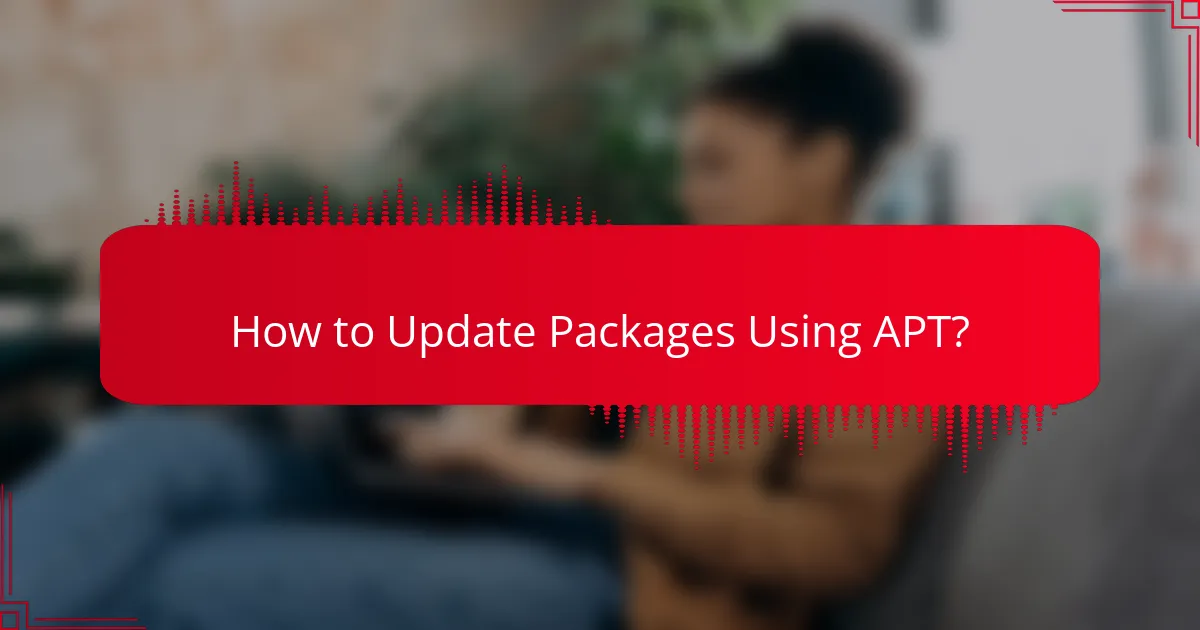
How to Update Packages Using APT?
Updating packages using APT (Advanced Package Tool) is a straightforward process that ensures your software is current and secure. Regular updates can include security patches, bug fixes, and new features, enhancing system performance and stability.
Updating All Packages
To update all installed packages on your system, use the command sudo apt update && sudo apt upgrade. The first part, apt update, refreshes the package index, while apt upgrade installs the latest versions of all packages currently installed.
It’s advisable to run this command regularly, ideally once a week, to keep your system secure and efficient. You may also consider using apt full-upgrade to handle changing dependencies more effectively.
Updating Specific Packages
If you need to update a specific package, use the command sudo apt install [package-name]. Replace [package-name] with the actual name of the package you wish to update.
This method is useful when you want to minimize changes to your system or when a particular package has a critical update. Always check the package’s documentation for any special instructions related to updates.
Checking for Available Updates
To check for available updates without installing them, run apt list --upgradable. This command will display a list of packages that have updates available, allowing you to review them before proceeding.
Regularly checking for updates can help you stay informed about new features and important security patches. Consider setting a reminder to perform this check weekly or bi-weekly, depending on your usage and security needs.
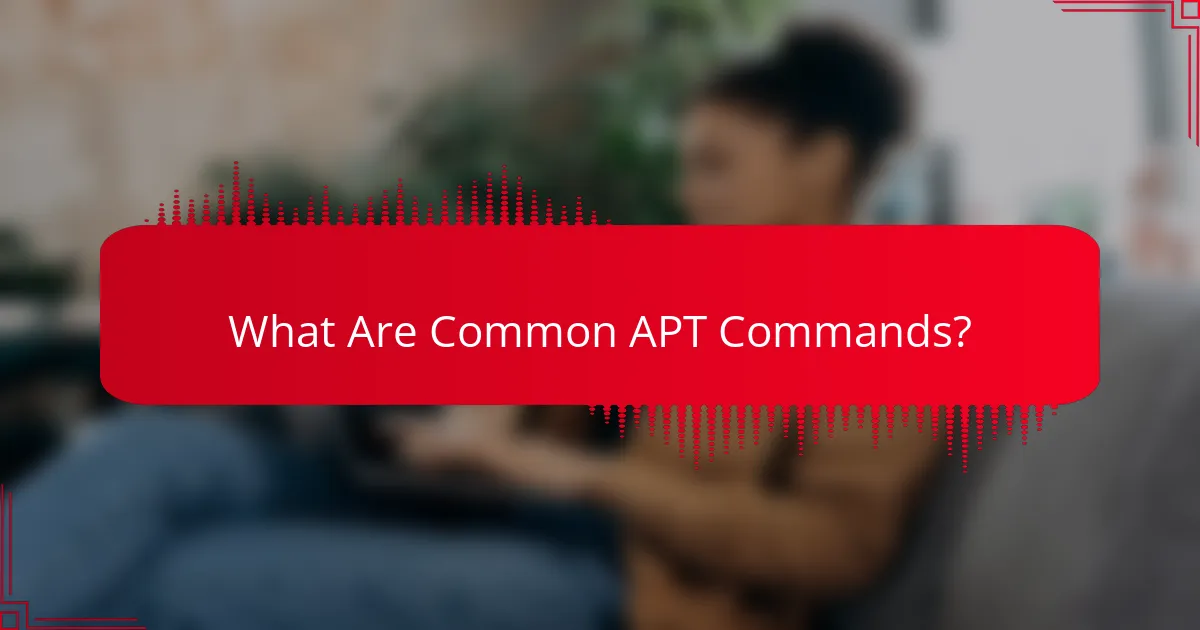
What Are Common APT Commands?
APT commands are essential for managing software packages on Debian-based systems, allowing users to install, remove, and search for applications efficiently. Familiarity with these commands can streamline software management and enhance system performance.
Install Command
The install command in APT is used to add new software packages to your system. The basic syntax is sudo apt install package-name, where “package-name” is the name of the software you wish to install.
Before installation, it’s advisable to update your package list with sudo apt update to ensure you are getting the latest version available. Be cautious of dependencies; APT will automatically handle them, but sometimes manual intervention may be required for specific cases.
Remove Command
The remove command allows you to uninstall software packages from your system. Use the syntax sudo apt remove package-name to remove a package while keeping its configuration files.
If you want to completely remove a package along with its configuration files, use sudo apt purge package-name. Regularly removing unused packages can help free up disk space and maintain system efficiency.
Search Command
The search command helps you find packages available in the repositories. You can use apt search search-term to locate packages related to a specific keyword.
This command is particularly useful when you are unsure of the exact package name or want to explore available software. Consider using apt-cache show package-name for detailed information about a specific package, including its description and dependencies.
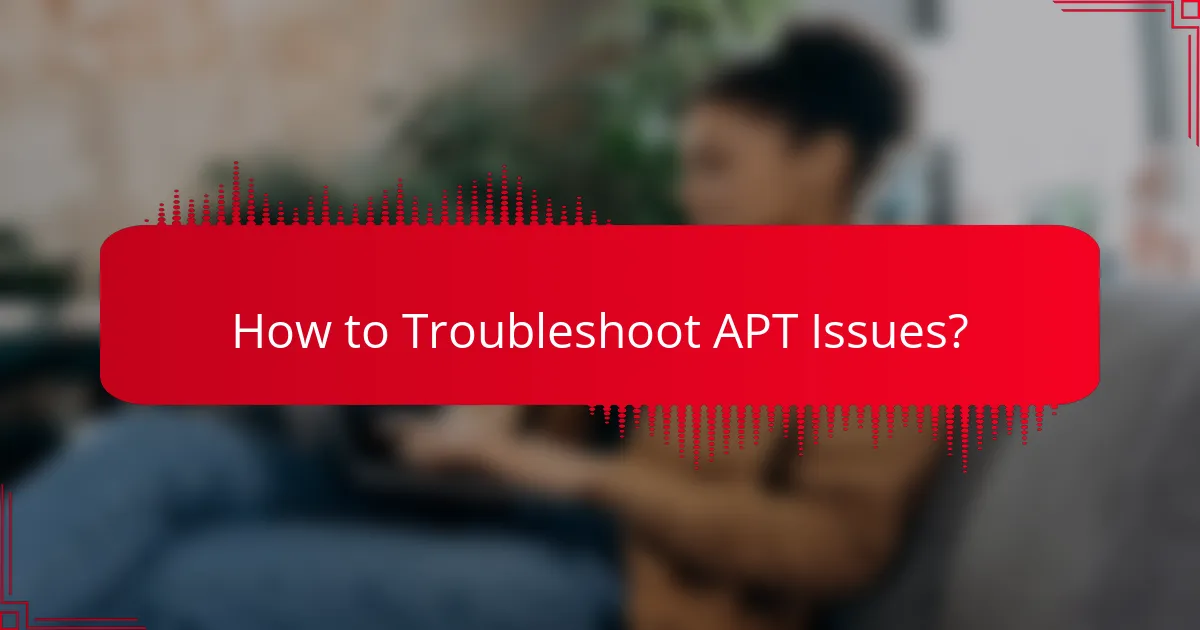
How to Troubleshoot APT Issues?
Troubleshooting APT issues involves identifying and resolving problems that prevent package management tasks from completing successfully. Common issues include broken packages, dependency conflicts, and cache problems, each requiring specific approaches to fix.
Fixing Broken Packages
To fix broken packages in APT, you can use the command sudo apt –fix-broken install. This command attempts to correct any broken dependencies and install any missing packages. If the issue persists, consider removing the problematic package with sudo apt remove package-name and then reinstalling it.
Regularly checking for broken packages can prevent larger issues down the line. Use dpkg –configure -a to reconfigure any packages that are in an incomplete state.
Resolving Dependency Issues
Dependency issues arise when a package requires another package that is not installed or is of an incompatible version. To resolve these, first run sudo apt update to refresh the package list. Then, try installing the required dependencies manually using sudo apt install package-name.
If you encounter persistent dependency problems, consider using aptitude, which provides a more interactive way to resolve conflicts. It can suggest solutions based on the current state of your packages.
Clearing Cache
Clearing the APT cache can help resolve issues related to outdated or corrupted package information. Use the command sudo apt clean to remove all cached package files, freeing up space and ensuring that APT fetches fresh data on the next update.
For a more targeted approach, you can also use sudo apt autoclean to remove only outdated packages from the cache. Regularly clearing the cache can improve performance and reduce the likelihood of encountering stale package data.
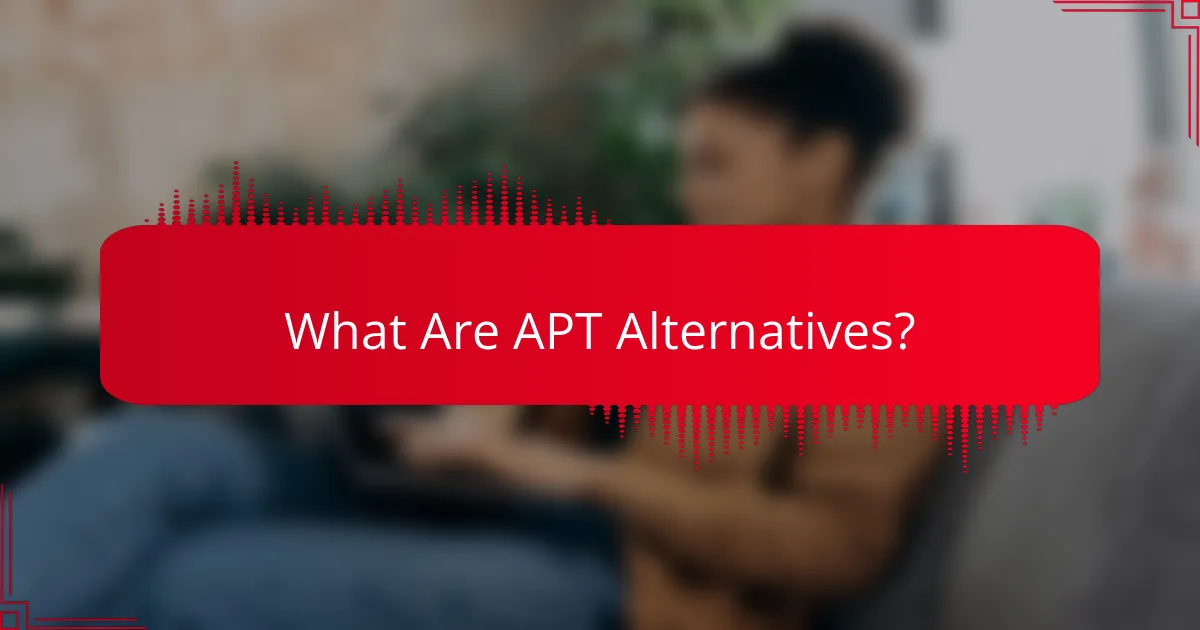
What Are APT Alternatives?
APT alternatives are package management systems that provide different methods for installing, updating, and managing software on Linux distributions. These alternatives cater to various user needs and preferences, offering unique features and functionalities.
DPKG
DPKG is the low-level package management tool used by Debian-based systems, including Ubuntu. It allows users to install, remove, and manage .deb packages directly, providing a straightforward way to handle software without the dependency resolution features of APT.
When using DPKG, you can install a package with a command like sudo dpkg -i package.deb. However, be cautious as it does not automatically resolve dependencies, which means you may need to install required packages manually.
Snap
Snap is a package management system developed by Canonical that allows for the installation of applications in a containerized format. This approach ensures that applications run in isolation from the system, reducing compatibility issues and making it easier to manage dependencies.
To install a Snap package, use the command sudo snap install package-name. Snap packages are designed to be self-contained, which simplifies the installation process but can lead to larger file sizes compared to traditional packages. Consider using Snap for applications that require specific versions or have complex dependencies.