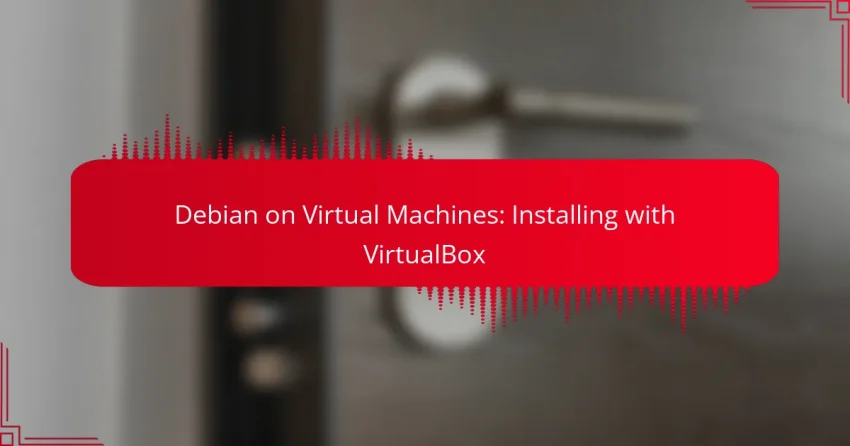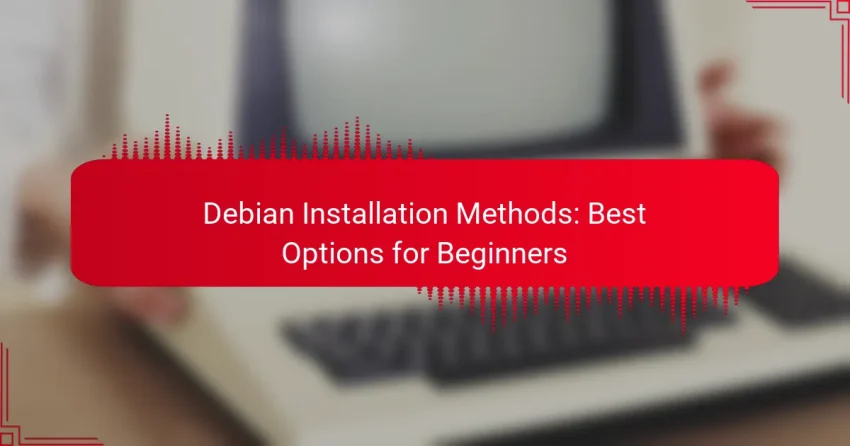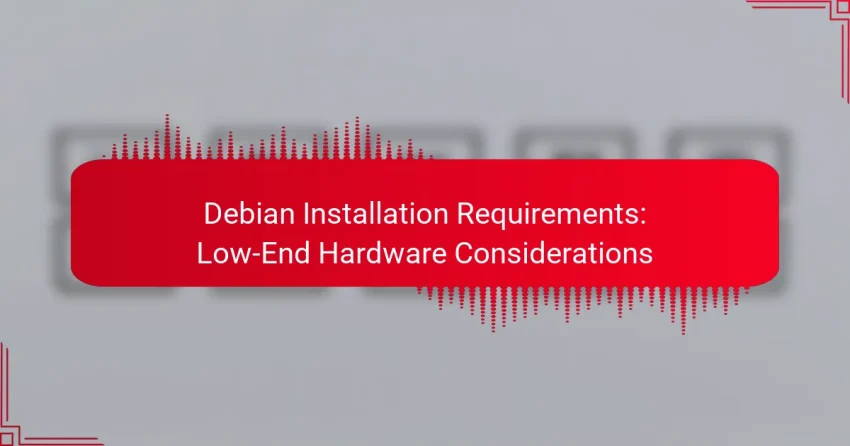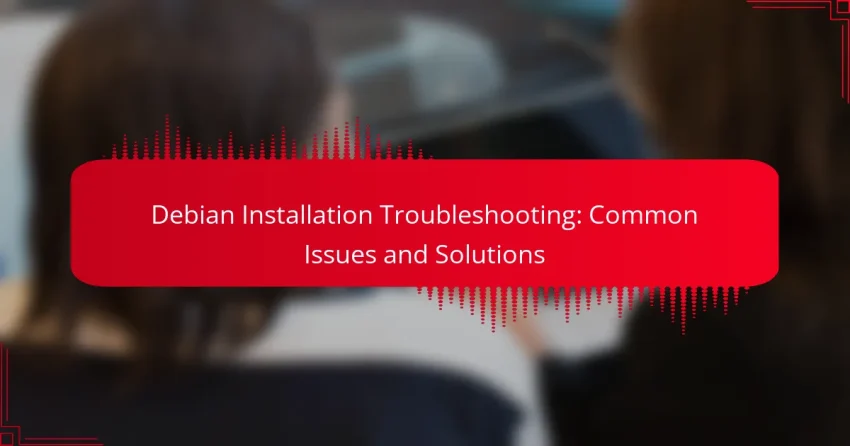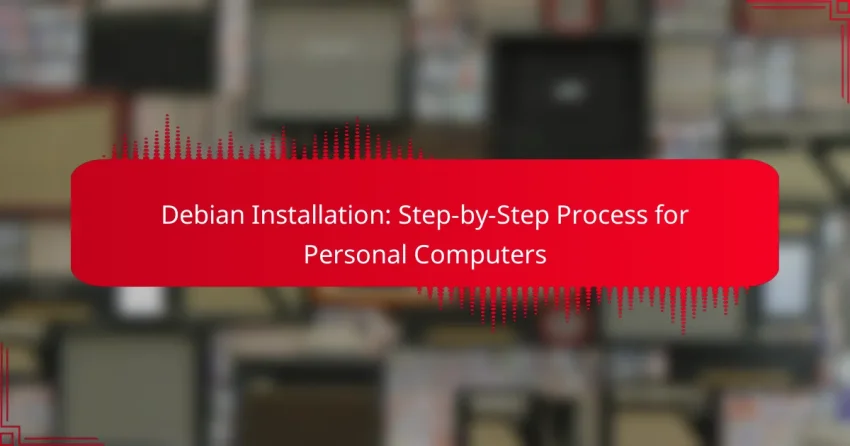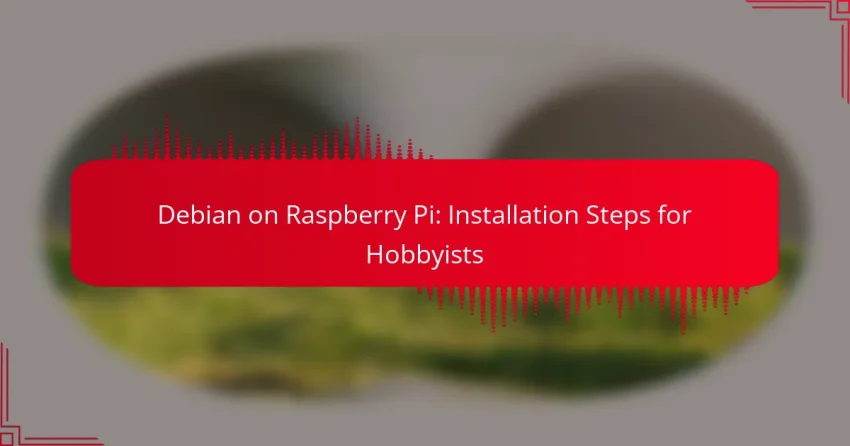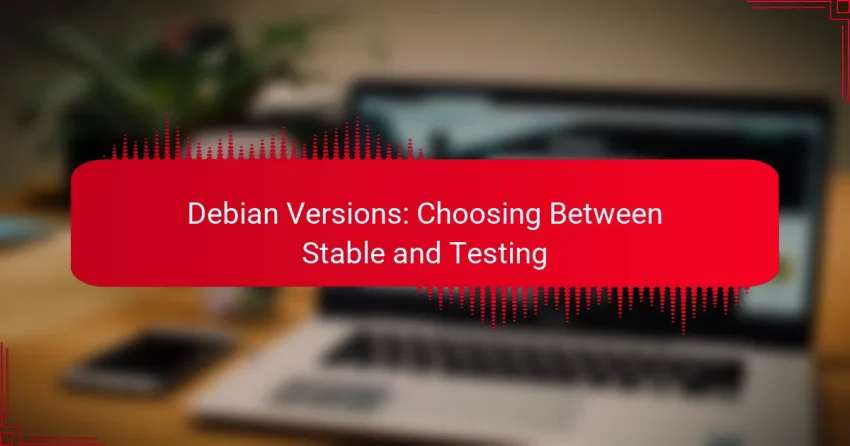Installing Debian on VirtualBox provides a convenient way to explore this powerful operating system without modifying your main setup. By downloading the Debian ISO and creating a virtual machine, you can easily configure the environment to suit your needs. Understanding system requirements and potential installation issues will help ensure a smooth experience throughout the process….
Category: Getting Started with Debian
Getting started with Debian involves downloading the Debian ISO file and creating a bootable USB drive to initiate the installation process. Familiarizing yourself with the system requirements and configuration steps will help ensure an optimal experience. After installation, it’s important to update package repositories and install essential software to enhance performance and security.
Debian Installation Methods: Best Options for Beginners
For beginners looking to install Debian, several user-friendly methods are available, including graphical, text-based, network, USB, and DVD installations. Among these, using a USB drive is particularly popular due to its simplicity and effectiveness, making it an ideal choice for new users. Understanding the specific system requirements for each installation method is crucial to ensure…
Debian Installation Requirements: Low-End Hardware Considerations
Debian is designed to run effectively on low-end hardware, making it an excellent choice for users with limited resources. To ensure a successful installation and optimal performance, it is essential to meet the minimum hardware requirements and consider lightweight components that minimize resource consumption. Devices like the Raspberry Pi 4, Intel NUC, and older laptops…
Debian Installation Troubleshooting: Common Issues and Solutions
Installing Debian can sometimes present challenges, including boot failures, network connectivity issues, and package installation errors. By understanding these common problems and their solutions, users can troubleshoot effectively and enhance their installation experience. This guide will provide insights into resolving these issues to ensure a successful setup. What Are the Common Installation Issues in Debian?…
Debian Installation: Step-by-Step Process for Personal Computers
Installing Debian on personal computers is a straightforward process that involves downloading the installation image, creating a bootable USB drive, and navigating through the installation wizard. With various installation methods available, including graphical and text-based options, users can choose the approach that best suits their needs. Understanding the hardware requirements is essential for ensuring a…
Debian on Raspberry Pi: Installation Steps for Hobbyists
Installing Debian on a Raspberry Pi is a rewarding project for hobbyists, enabling them to create a powerful and flexible computing environment. The process involves downloading the appropriate Debian image, preparing the SD card, and configuring the system to suit your needs. With the right hardware and tools, you can easily transform your Raspberry Pi…
Debian Versions: Choosing Between Stable and Testing
When deciding between Debian Stable and Testing, it’s essential to weigh your need for reliability against your desire for the latest features. Stable is perfect for production environments where security and consistency are crucial, while Testing caters to users who want access to newer software and are comfortable with some potential instability. Which Debian Version…
How to Install Debian on Your Computer?
To install Debian on your computer, you need to download the Debian ISO file, create a bootable USB drive, and follow the installation prompts. This process typically takes less than an hour, depending on your hardware and familiarity with the steps involved.
Download Debian ISO
Start by visiting the official Debian website to download the latest ISO file. Choose the version that suits your needs, typically the stable release, which is recommended for most users. Ensure you select the correct architecture for your system, such as amd64 for 64-bit machines.
Create Bootable USB
Once you have the ISO file, use a tool like Rufus (for Windows) or Etcher (for macOS and Linux) to create a bootable USB drive. Insert a USB stick with at least 4 GB of space, select the downloaded ISO, and follow the tool’s instructions to write the image to the USB. Be cautious as this process will erase all data on the USB drive.
Boot from USB Drive
After creating the bootable USB, restart your computer and access the BIOS or UEFI settings, usually by pressing a key like F2, F10, or Delete during startup. Change the boot order to prioritize the USB drive. Save the changes and exit, allowing your computer to boot from the USB stick.
Follow Installation Wizard
Upon booting from the USB, the Debian installation wizard will launch. Follow the on-screen instructions to select your language, location, and keyboard layout. The wizard will guide you through partitioning your disk, where you can choose to use the entire disk or set up custom partitions based on your preferences.
Configure User Settings
After partitioning, you will need to set up user accounts and passwords. Create a root password and a user account for daily tasks. Additionally, you can configure network settings, time zone, and choose whether to install additional software packages during the installation process.
What Are the System Requirements for Debian?
Debian has specific system requirements that vary based on the intended use and desktop environment. Understanding these requirements helps ensure optimal performance and usability.
Minimum Hardware Specifications
The minimum hardware specifications for running Debian typically include a 1 GHz processor, 512 MB of RAM, and 10 GB of available disk space. These specifications allow for basic functionality, though performance may be limited, especially with graphical environments.
For users looking to install Debian on older hardware, consider lightweight desktop environments like LXDE or XFCE, which are more forgiving on system resources.
Recommended Hardware Specifications
For a smoother experience, recommended hardware specifications include a dual-core processor, 2 GB of RAM, and at least 20 GB of disk space. This setup supports more demanding applications and a richer desktop experience.
If you plan to use Debian for resource-intensive tasks, such as software development or multimedia editing, consider upgrading to 4 GB of RAM or more and using SSD storage for faster data access.
How to Configure Debian After Installation?
Configuring Debian after installation is essential for optimizing its performance and usability. Key steps include updating package repositories, installing essential software, and setting up user accounts to ensure a secure and efficient environment.
Update Package Repositories
Updating package repositories is crucial for ensuring that your Debian system has access to the latest software and security updates. You can do this by running the command sudo apt update in the terminal, which refreshes the list of available packages.
After updating, it is advisable to upgrade installed packages to their latest versions using sudo apt upgrade. This step helps maintain system stability and security by incorporating the latest patches and features.
Install Essential Software
Installing essential software is a key part of configuring your Debian system. Depending on your needs, you may want to install tools for productivity, development, or media playback. Commonly recommended packages include vim for text editing, git for version control, and curl for data transfer.
To install software, use the command sudo apt install [package-name]. Consider creating a list of the software you need beforehand to streamline the installation process.
Set Up User Accounts
Setting up user accounts is vital for managing access and permissions on your Debian system. You can create a new user by executing sudo adduser [username], which will guide you through the process of setting a password and user details.
For security, it’s advisable to limit the number of users with administrative privileges. Use the command sudo usermod -aG sudo [username] to grant specific users administrative rights when necessary, ensuring that only trusted individuals have elevated access.
What Are the Best Desktop Environments for Debian?
The best desktop environments for Debian include GNOME, KDE Plasma, and Xfce, each offering unique features and user experiences. Choosing the right one depends on your hardware capabilities, personal preferences, and desired functionality.
GNOME Desktop Environment
GNOME is known for its modern and clean interface, focusing on simplicity and ease of use. It is the default desktop environment for many Linux distributions, including Debian, and is designed to be intuitive for new users.
When using GNOME, you can expect a streamlined experience with a top bar for notifications and system controls. However, it may require more system resources compared to other environments, so ensure your hardware meets the recommended specifications.
KDE Plasma Desktop Environment
KDE Plasma offers a highly customizable interface, allowing users to tailor their desktop experience extensively. It combines a visually appealing design with a wealth of features, making it suitable for both casual users and power users.
This environment is efficient and can run well on a variety of hardware, but the extensive customization options may overwhelm new users. If you prefer a personalized setup, KDE Plasma is an excellent choice.
Xfce Desktop Environment
Xfce is a lightweight desktop environment designed for speed and efficiency, making it ideal for older hardware or users who prioritize performance. It provides a traditional desktop layout with a focus on simplicity and usability.
While Xfce may lack some of the advanced features found in GNOME or KDE, it compensates with stability and low resource consumption. This makes it a great option for those who want a fast, responsive experience without sacrificing functionality.
How to Troubleshoot Common Debian Issues?
Troubleshooting common Debian issues involves identifying symptoms and applying systematic fixes. Start by checking logs, using recovery modes, or leveraging community forums for specific guidance.
Boot Issues and Fixes
Boot issues in Debian can stem from various sources, including misconfigured GRUB settings, corrupted files, or hardware failures. Begin by checking the boot loader configuration and ensuring that the correct partition is set as active.
If the system fails to boot, try accessing recovery mode by holding the Shift key during startup. This allows you to enter a root shell where you can run commands to fix file system errors or reinstall the boot loader.
Common commands include fsck for file system checks and update-grub to refresh the boot loader configuration. Always back up important data before making significant changes to avoid data loss.