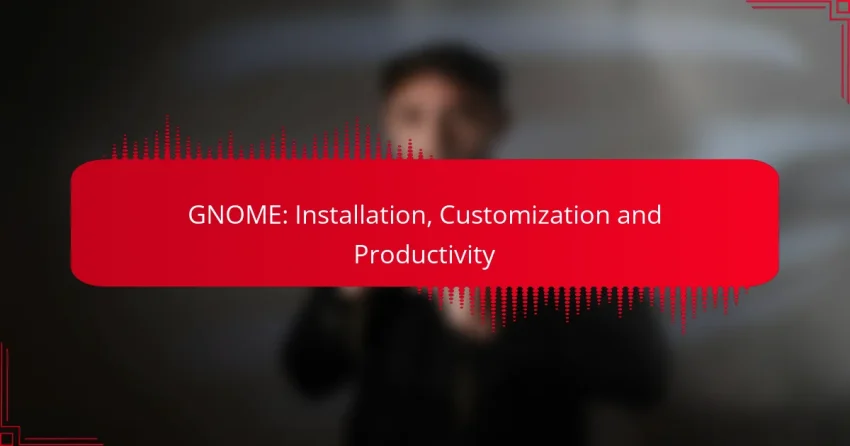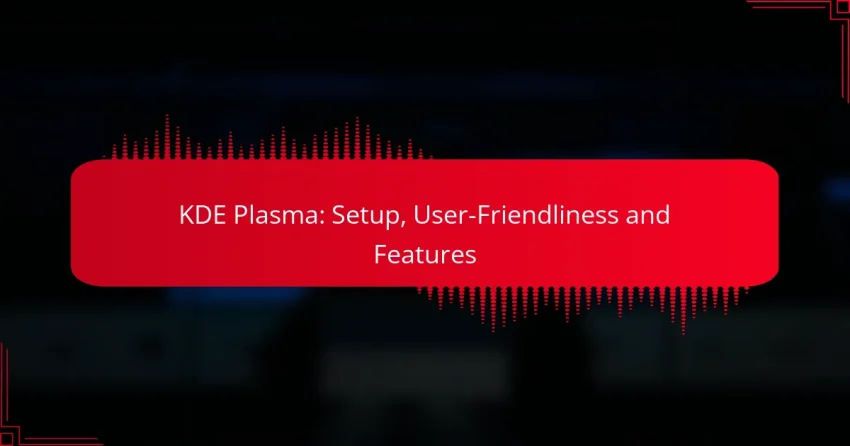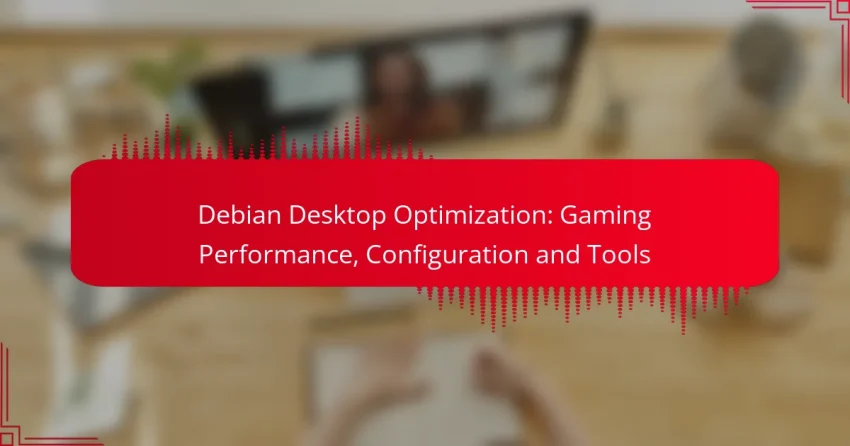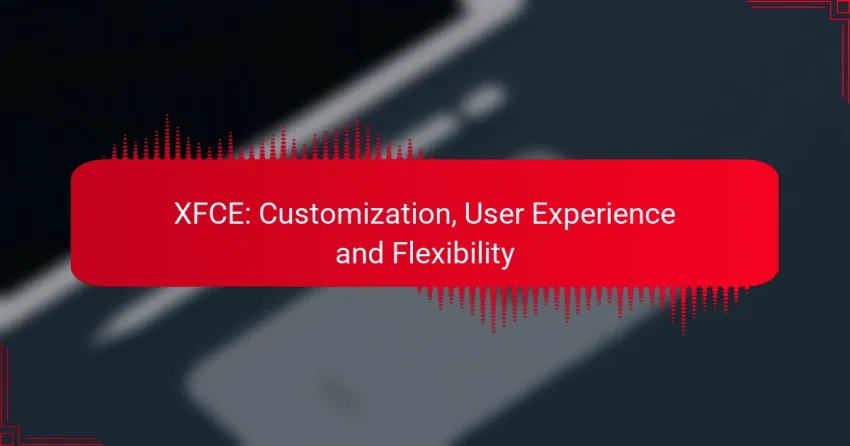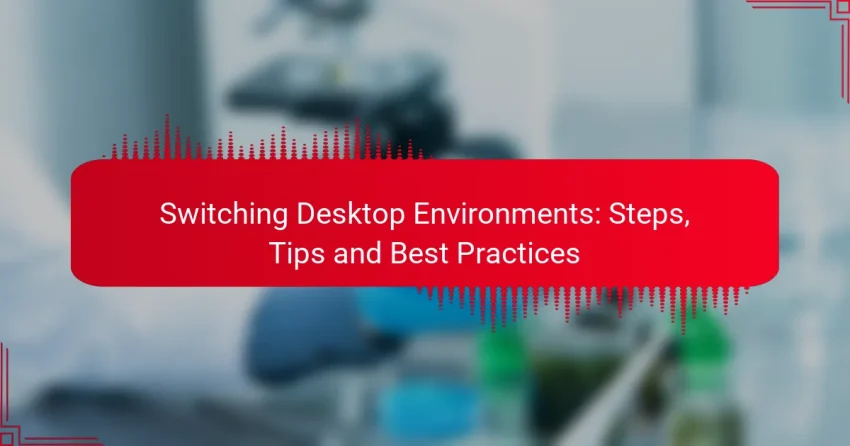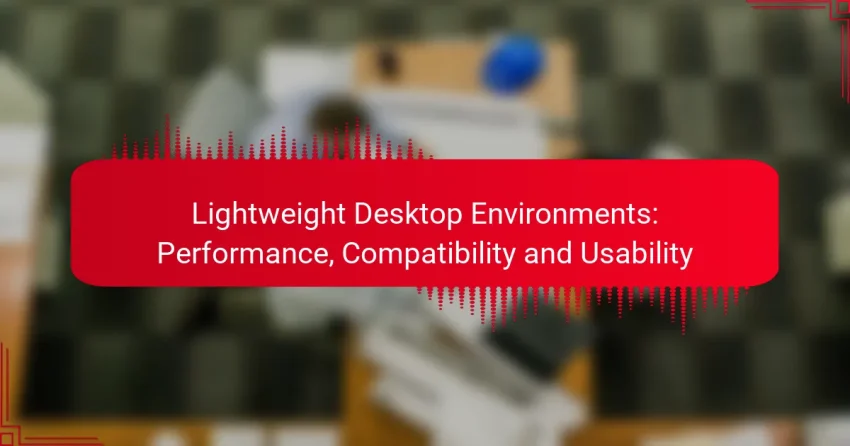GNOME is a versatile desktop environment for Linux that can be easily installed using package managers specific to your distribution. Once set up, users can customize their experience with tools like GNOME Tweaks and various extensions, allowing for a personalized and efficient workspace. By mastering keyboard shortcuts and workspace management, GNOME users can significantly boost…
Category: Debian Customization Options
Debian offers a variety of customization options that allow users to tailor their systems to their specific needs and preferences. From selecting a desktop environment and modifying the kernel to adjusting system themes and optimizing performance, users can create a personalized experience. Various tools, both command-line and graphical, are available to facilitate these customizations, making it easier to manage and configure the system effectively.
Desktop Environments: GNOME, KDE Plasma, XFCE, Lightweight Options
Linux offers a variety of desktop environments, including GNOME, KDE Plasma, XFCE, and several lightweight options, each tailored to different user needs and hardware specifications. Selecting the right desktop environment can enhance your computing experience by aligning with your preferences and system capabilities. What Are the Best Desktop Environments for Linux? The best desktop environments…
KDE Plasma: Setup, User-Friendliness and Features
KDE Plasma is a versatile desktop environment that offers a user-friendly experience, making it accessible for beginners while providing extensive customization options for advanced users. Setting it up involves installing the environment on your chosen operating system and configuring it to match your preferences, with slight variations depending on the Linux distribution you are using….
Debian Desktop Optimization: Gaming Performance, Configuration and Tools
Optimizing Debian for gaming performance involves enhancing graphics capabilities, fine-tuning system settings, and effectively managing resources. By implementing specific configurations and utilizing tools like Steam, Lutris, Proton, and GameMode, you can significantly elevate your gaming experience on this versatile platform. How to Optimize Debian for Gaming Performance? To optimize Debian for gaming performance, focus on…
XFCE: Customization, User Experience and Flexibility
XFCE is a lightweight desktop environment that combines speed, flexibility, and user-friendliness, making it ideal for both older and modern hardware. Customizing XFCE allows users to tailor their desktop experience to fit personal preferences and workflows, with options for settings management, themes, panel layouts, and more. This balance of performance and customization ensures an efficient…
Switching Desktop Environments: Steps, Tips and Best Practices
Switching desktop environments on Linux can significantly enhance your user experience by providing a fresh graphical interface tailored to your preferences. Whether you choose to use terminal commands or graphical tools, the process is straightforward and adaptable to your system’s configuration. It’s essential to consider factors like system compatibility and resource usage to ensure a…
Lightweight Desktop Environments: Performance, Compatibility and Usability
Lightweight desktop environments are designed to maximize performance and resource efficiency, making them particularly suitable for older hardware or systems with limited resources. Options like Xfce, LXQt, MATE, Cinnamon, and Openbox offer unique features that enhance usability while maintaining compatibility across various Linux distributions. By prioritizing essential functionalities and minimizing distractions, these environments allow users…
What Are the Best Customization Options for Debian?
The best customization options for Debian include selecting a desktop environment, modifying the kernel, tweaking package management, adjusting system themes and icons, and configuring network settings. Each of these areas allows users to tailor their Debian experience to better fit their needs and preferences.
Desktop Environment Choices
Debian supports a variety of desktop environments, including GNOME, KDE Plasma, XFCE, and LXDE. Each environment offers different aesthetics and functionalities, so consider your workflow and hardware capabilities when choosing. For example, GNOME is user-friendly but may require more resources, while XFCE is lightweight and suitable for older systems.
To install a desktop environment, you can use the command line. For instance, to install XFCE, run sudo apt install xfce4. After installation, you can select your preferred environment at the login screen.
Kernel Modifications
Customizing the kernel can enhance performance and compatibility with specific hardware. Users can compile a custom kernel to include only the necessary modules, which can lead to faster boot times and reduced memory usage. However, this process requires a solid understanding of kernel configuration.
For most users, sticking with the precompiled kernels provided by Debian is advisable. If you do decide to modify the kernel, ensure you keep a backup of the original kernel to avoid boot issues.
Package Management Tweaks
Debian’s package management system is robust, allowing for various tweaks to optimize software installation and updates. You can use tools like apt for command-line management or Synaptic for a graphical interface. Setting up a local repository can also speed up installations on multiple machines.
Be cautious with third-party repositories; they can introduce instability. Always verify the source and compatibility of packages before installation to maintain system integrity.
System Themes and Icons
Changing system themes and icons can significantly enhance the visual appeal of your Debian setup. You can find themes and icon packs from repositories or websites like GNOME-Look. Installing these typically involves downloading the files and placing them in the appropriate directories.
To apply a new theme, use the GNOME Tweaks tool or similar applications, depending on your desktop environment. Ensure that the themes are compatible with your chosen environment to avoid display issues.
Network Configuration Adjustments
Configuring network settings in Debian can improve connectivity and performance. You can manage network interfaces using the NetworkManager or by editing configuration files in /etc/network/interfaces. For wireless connections, ensure you have the necessary drivers installed.
For advanced users, consider setting up static IP addresses or configuring firewall settings with iptables to enhance security. Always document changes to easily revert if issues arise.
How to Customize Debian for Performance?
Customizing Debian for performance involves selecting lightweight components, optimizing services, and choosing the right file system. These adjustments can significantly enhance system responsiveness and resource efficiency.
Lightweight Desktop Environments
Choosing a lightweight desktop environment can drastically improve performance, especially on older hardware. Options like XFCE, LXDE, and MATE consume fewer resources compared to heavier environments like GNOME or KDE.
When selecting a desktop environment, consider your workflow and the applications you use. For instance, XFCE provides a good balance of features and performance, while LXDE is extremely lightweight but may lack some advanced functionalities.
Optimizing System Services
Disabling unnecessary system services can free up valuable resources. Use the command systemctl to list active services and identify those that are not needed for your use case.
Common services to consider disabling include Bluetooth, printing services, and graphical login managers if you are comfortable using the command line. Always ensure that you understand the role of each service before disabling it to avoid system instability.
File System Choices
The choice of file system can impact performance, especially for specific workloads. Ext4 is the default for many Debian installations, but alternatives like XFS or Btrfs may offer better performance in certain scenarios.
For example, XFS is known for handling large files efficiently, making it suitable for media servers, while Btrfs provides advanced features like snapshots and dynamic resizing. Evaluate your needs and consider testing different file systems to find the best fit for your system’s performance requirements.
What Tools Can Help with Debian Customization?
Several tools can assist with Debian customization, enabling users to tailor their systems to specific needs. These tools range from command-line utilities to graphical interfaces, each offering unique features for configuration and management.
Debian Customization Tools
Debian provides various customization tools that cater to different user preferences and technical skills. Popular command-line tools include dpkg for package management and apt for handling software installations and updates. For users who prefer graphical interfaces, tools like Synaptic Package Manager offer an intuitive way to manage software.
Additionally, tools such as debootstrap allow users to create a minimal Debian installation, which can be customized further. Using these tools effectively can significantly enhance the user experience and system performance.
Configuration Management Systems
Configuration management systems like Ansible, Puppet, and Chef are essential for automating the setup and maintenance of Debian systems. These tools help manage configurations across multiple machines, ensuring consistency and reducing manual errors. For example, Ansible uses simple YAML files to define the desired state of a system, making it accessible for users with varying levels of expertise.
When choosing a configuration management system, consider factors such as community support, ease of use, and compatibility with existing infrastructure. These systems can save time and effort, especially in larger environments.
Graphical Customization Interfaces
Graphical customization interfaces simplify the process of modifying system settings and appearance in Debian. Tools like GNOME Tweaks and KDE System Settings provide user-friendly options for adjusting themes, fonts, and other desktop elements. These interfaces are particularly helpful for users who may not be comfortable with command-line operations.
When using graphical tools, keep in mind that changes may vary depending on the desktop environment you are using. Familiarizing yourself with the specific options available in your chosen environment can lead to a more personalized and efficient user experience.
What Are the Best Practices for Debian Customization?
Best practices for Debian customization include maintaining system stability, ensuring security, and keeping backups. Focus on incremental changes, test them thoroughly, and document your modifications for future reference.
Backup and Recovery Strategies
Implementing effective backup and recovery strategies is crucial for any Debian customization. Regularly create backups of your system configurations, user data, and installed packages. Use tools like rsync or tar for file backups, and consider using Clonezilla for full system images.
Establish a recovery plan that includes a bootable USB drive with a live Debian environment. This allows you to restore your system quickly in case of failure. Schedule backups weekly or bi-weekly, depending on how often you make changes.
Testing Customizations in Virtual Machines
Testing customizations in virtual machines (VMs) is a safe way to evaluate changes before applying them to your main system. Use software like VirtualBox or KVM to create isolated environments for experimentation. This approach minimizes the risk of destabilizing your primary installation.
Start by cloning your current Debian setup into a VM. Apply your customizations and monitor the system’s performance and stability. This method allows you to identify potential issues without affecting your live environment, ensuring a smoother transition when you implement changes.
How to Troubleshoot Common Customization Issues?
Troubleshooting common customization issues in Debian involves identifying the root cause of problems and applying effective solutions. Key areas to focus on include package conflicts and boot issues, both of which can significantly impact system performance and usability.
Identifying Package Conflicts
Package conflicts occur when two or more software packages cannot coexist due to incompatible dependencies. To identify these conflicts, use the command apt-get check or dpkg –configure -a to reveal broken packages and dependency issues.
Common signs of package conflicts include error messages during installation or updates. Pay attention to these messages, as they often indicate which packages are causing the issue. You may need to remove or replace conflicting packages to resolve the problem.
Resolving Boot Issues
Boot issues in Debian can stem from misconfigurations, corrupted files, or hardware problems. Start by checking the boot logs using journalctl -b to pinpoint errors that occurred during the boot process.
If the system fails to boot, consider using recovery mode or a live USB to access the system. From there, you can repair the filesystem with commands like fsck or reinstall the bootloader using grub-install. Always ensure that your important data is backed up before making significant changes to the system.